¶ Integration Note
| Manufacturer | Magic Cube Media Pro |
| Platform | Android TV / Chromecast with Google TV / Nvidia |
| Driver Name | MagicCubeMediaPro |
| Driver Version | 25.02.10.88 |
| Document / Driver Revision | Feb 10, 2025 |
| Core Min / Max Tested | 8.8.xx |
¶ Overview
The Most Advanced and Feature packed driver on the Market for Nice Controllers.
A much improved driver with dynamic icons for Android TV, Chromecast with Google TV stick and Nvidia Shield.
¶ Supported Features
This Driver supports the devices below
- A huge update as of July 22, 2024 that adds dynamic icon loading for Android TV.
- Nice HR40, HR30, HHR and HR10 Remotes
- Setting Favorites with Favorite Icons
- Direct Channel Launch
¶ Supported Devices
| Device | Functions Supported |
|
Android TV Google Chromecast with Google TV Nvidia Shield |
Transport, Apps, Metatdata, Dynamic Icons |
¶ Device Configuration Overall
The Driver uses a static IP address. Please assign a static IP address or using DHCP Static Reservation from your Router to guarantee that the media Device will always have the same IP Address.
Setting up a media source involves three steps.
- Device Configuration: Setup the Device itself
- Magic Cube Configuration: Setup the Device on the Magic Cube by adding the Home Assistant Integration
- Nice Controller Driver Configuration: Install the Driver on the Nice Controller and pull in the Media Source from the Magic Cube
¶ Device Configuration – Android TV (Shows up as Android TV Remote)
- Enable Developer Mode on Your Android TV device
Settings > About phone > Build number or Settings > About phone > Software information > Build number
Tap the Build Number option seven times until you see the message You are now a developer!
This enables developer options on your device.
Then go back to developer options and Enable “Network Debugging”
Return to the previous screen to find Developer options at the bottom.¶ Magic Cube Configuration - Android TV
- Make sure the Magic Cube is plugged in and powered on for at least 5 minutes
Access this link to begin installation: https://my.home-assistant.io/redirect/config_flow_start?domain=androidtv_remote
If the link doesn't work:
- Access the HA Page directly or using the Magic Cube Console. See Magic Cube Documentation using the link below
- https://wiki.innovo.net/aura/access-ha/
- HA will automatically discover all Android TVs on the network. If an instance was found, it will be shown as Discovered. You can then set it up right away.
- Browse to your Magic Cube instance.
- In the sidebar click on Devices & Integrations
- In the bottom right, click on the Add Integration button.
- From the list, search and select the Android TV Device.
- Follow the instructions on the screen to complete the setup
¶ Nice Controller Driver Configuration
- The Driver uses a static IP address. Please assign a static IP address or use DHCP Static Reservation from your Router to guarantee that the ATV / Android / Fire or any other media Device will always have the same IP Address.
¶ This is a new driver with a new name. You cannot upgrade an existing ATVOS driver.
- Open Media, Communication Devices, Add New Communication Device/
- In V2, click Import and choose MagicCubeMediaPro Driver, In V1 Navigate to the folder where the driver is located and choose the MagicCubeMediaPro, then click OK.
- If you receive a warning that this is not a Native Nice driver, click OK
- The Driver will automatically go into trial mode for 30 days. Wait for about 10 seconds and the Status will turn Green.
- Add the Innovo Activation Code received in the email.
- Starting with Magic Cube Aura and V5 Patch 3, you no longer need to add the token. The token is added using the Magic Cube Admin Interface. See Magic Cube User Manual.
- Click Apply.
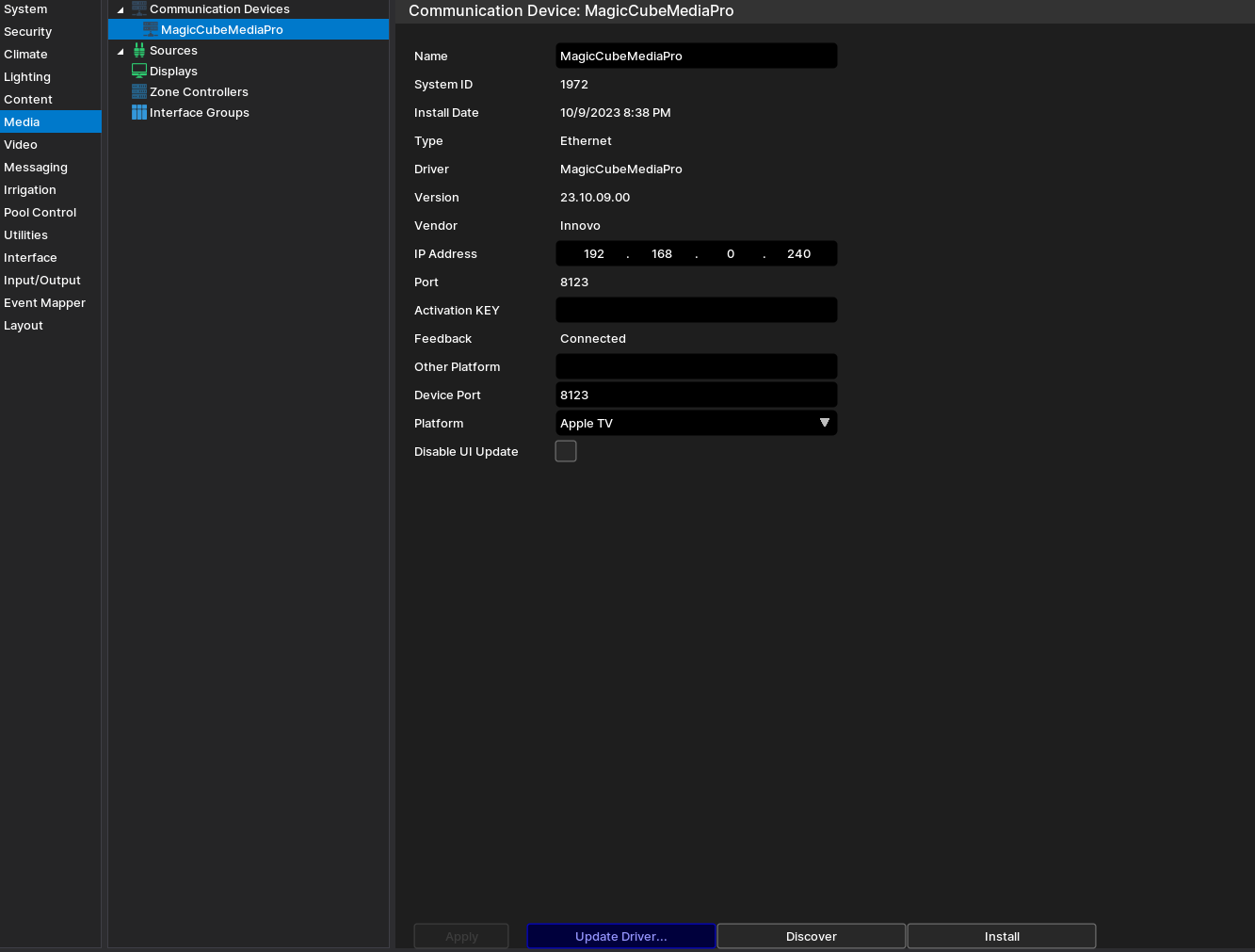
- Click Discover Magic Cube, the driver will discover and populate the IP address of the Magic Cube device on the network. If the device is not discovered or you have more than one, enter the IP address manual.
- From the Platform dropdown, choose Android TV to install.
- NOTE: You must have the brand/platform preconfigured in the Magic Cube First. See Magic Cube Manual.
- After you get the exact name, go and choose Other from the platform dropdown, enter the name that you have in the Other Platform Field, click Apply, and install.
- Click Install Platform. The Driver will automatically discover all the Android TVs connected to the Magic Cube and install them under Sources as sub-drivers based on manufacturer.
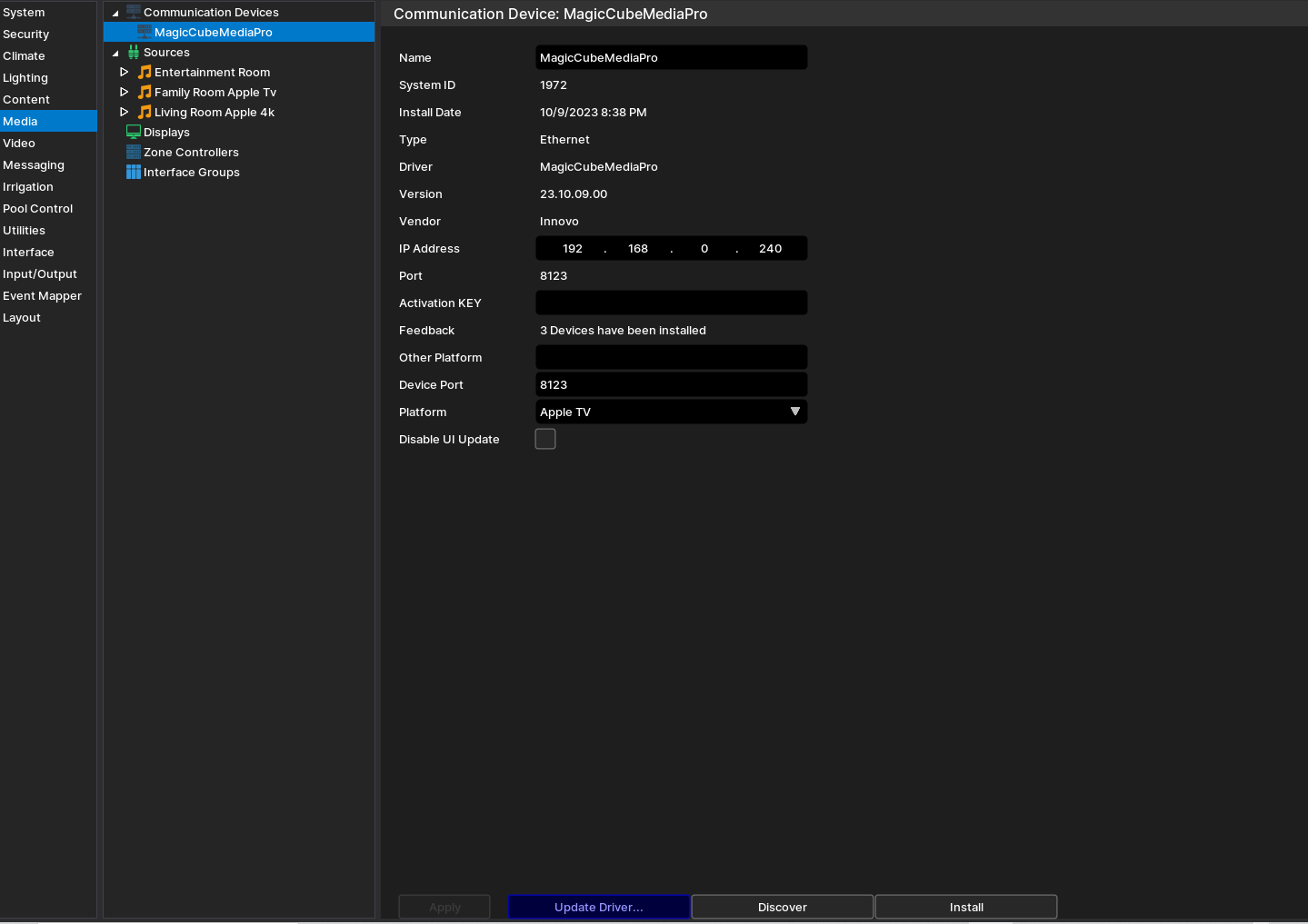
NOTE: Once the driver Discovers and installs the sub-drivers, it will automatically fill the Remote entity, Media Player entity, or both.
If the entities are not loaded automatically, manually load the Media Player and Remote Entities from Home Assistant
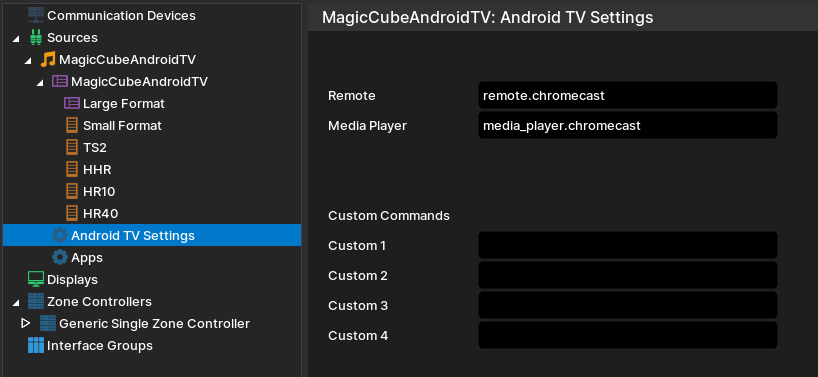
¶ Configuring Android / Chromecast Google TV / Nvidia Icons and Favorites
Android TV has 20 built-in apps with their dynamic Icons. Note that you must have those apps actually installed on the Android TV device before launching or using them. The Nice UI will not auto install the app.
You cannot change those 20 built-in apps.
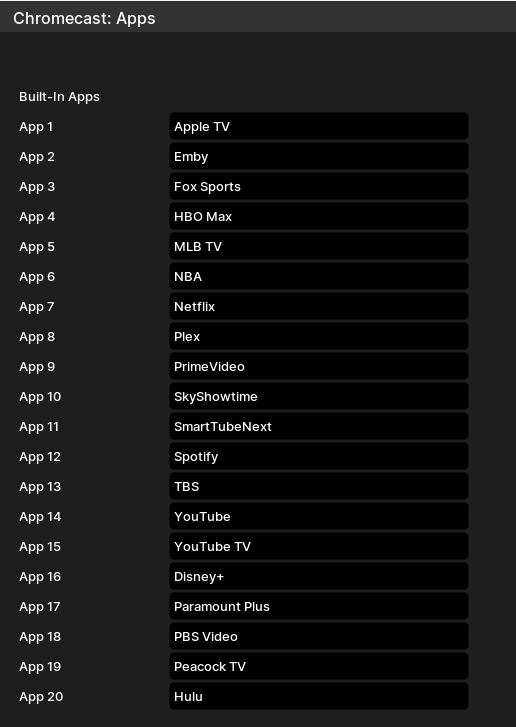
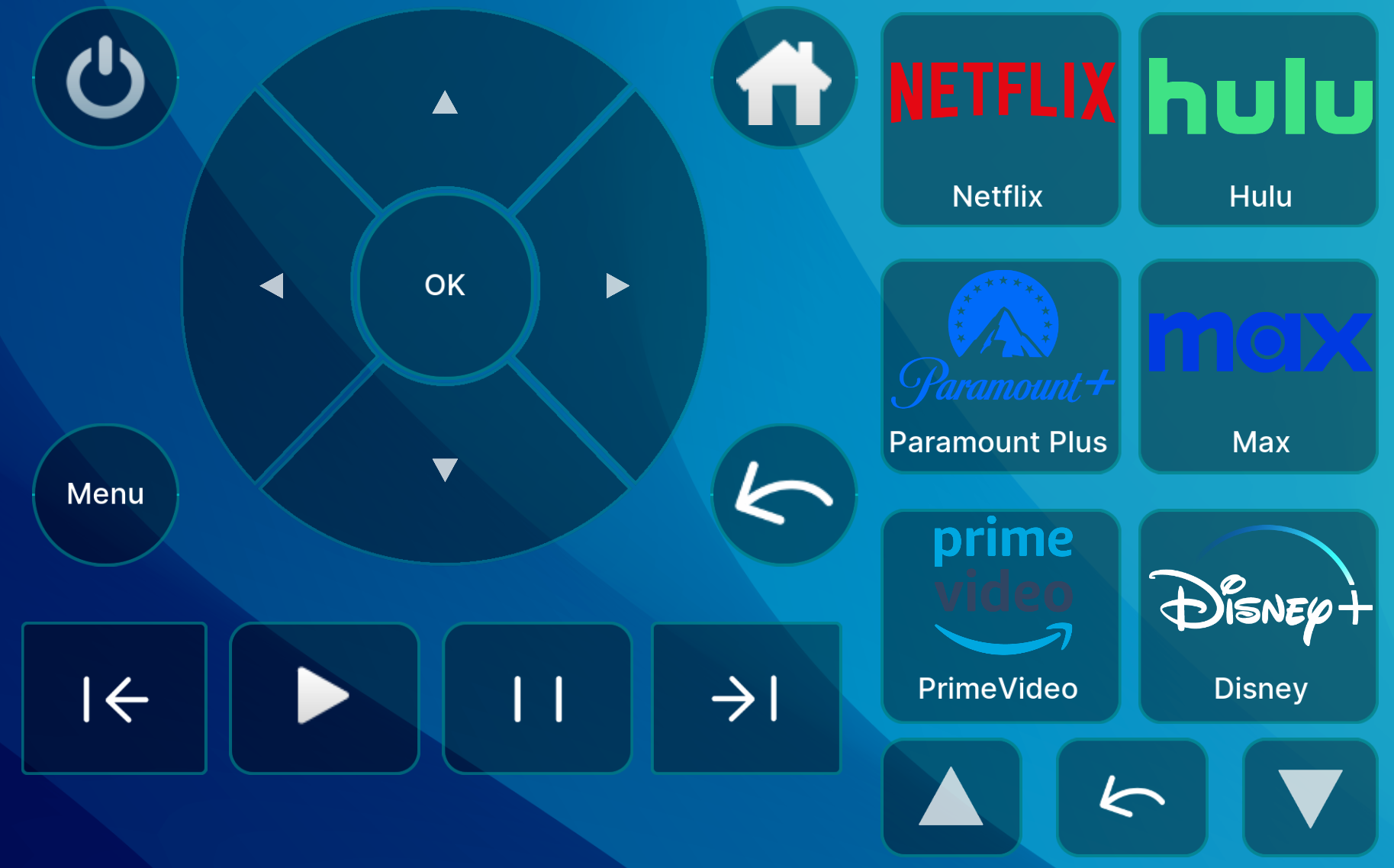
¶ Add Custom Apps
The driver has the option to add up to 20 more custom apps. The driver will do it's best to load the icons for the custom apps. If an icon is not available reach out to support@innovo.net to add it dynamically.
To add your own custom app, you will need two things
- The Name of the App (usually this is the name for the Google Play Store)
- The Android ID of the App. This is an involved process that support@innovo.net will be happy to help with.
Here is a link to an up to date list of apps as we discover them. If yours is not listed, reach out to support@innovo.net
Under Custom Apps, add the name of the App and the exact ID (Make sure the app is installed on your device first)
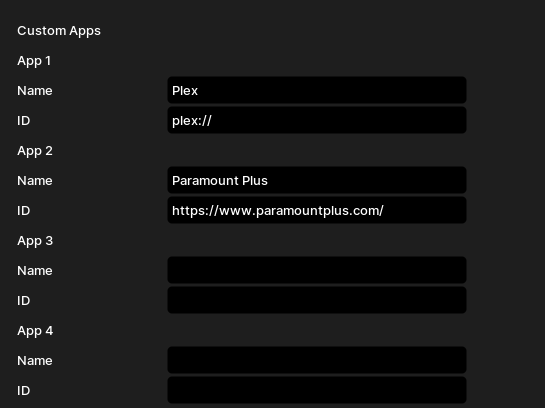
¶ Setting Favorite Apps
To change the order of the icons, you can designate up to 12 Favorite apps in the driver configuration. Favorites will always show up first on the Viewer window. You can mix and match favorites from built-in or custom apps.
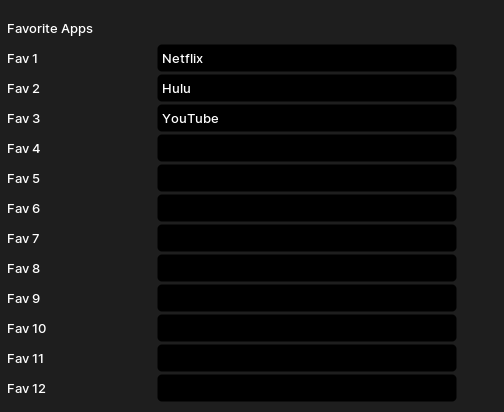
In the Configurator under App Settings, type in the names of the Apps. NOTE: The name of the App must match the name displayed in the Driver Name field.
¶ Using the Driver
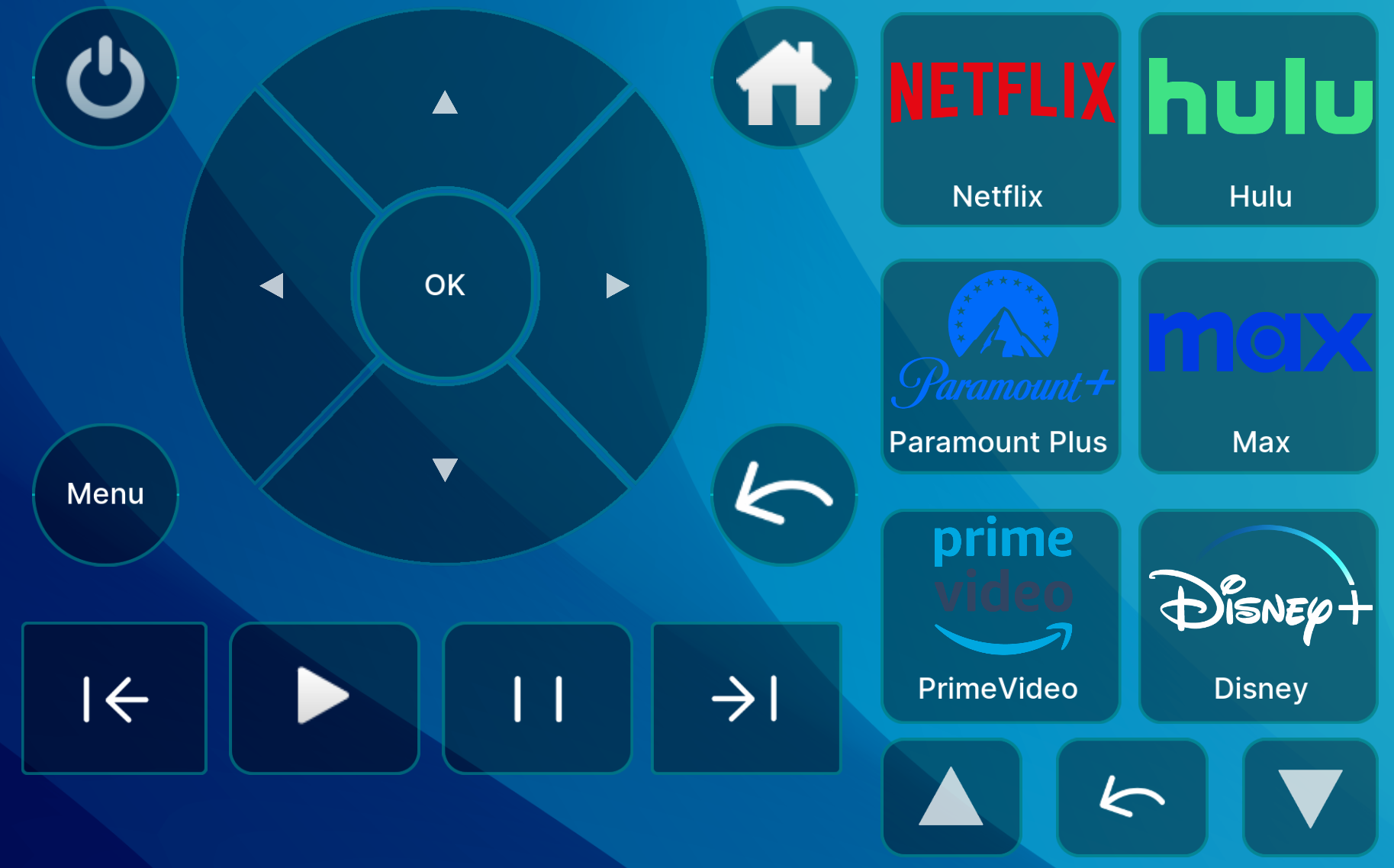
- The Power button should be highlighted blue so that the driver can control the Android TV. If the Power button is dimmed, click it and wait 5 seconds
- Click on any of the links to launch a channel (Make sure the Channel is installed first on the device)
- The Back Button next the hat control is used to go back in the menu.
¶ Troubleshooting
- HA doesn’t find Android TV: Give the HA 10 – 15 minutes after first setup to discover devices
- HA doesn’t pair: Restart Magic Cube / Restart Android TV
- PIN CODE IS REQUESTED, BUT NONE IS SHOWN ON THE SCREEN
- Make sure to have the Android TV running and visible before issuing the request to get PIN
- Driver breaks: Update Magic Cube to the latest release. From HA web interface go to settings. If there is an updated version ready, it will be on top. Update accordingly.
- NOTE: If you’re using the Magic Cube, the device will auto update every Month. If you need an update sooner, contact support@innovo.net
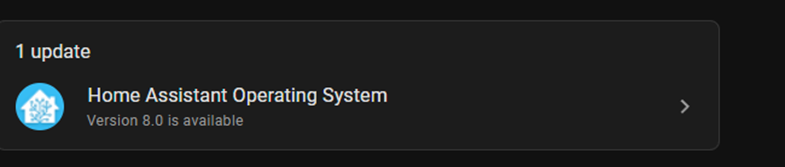
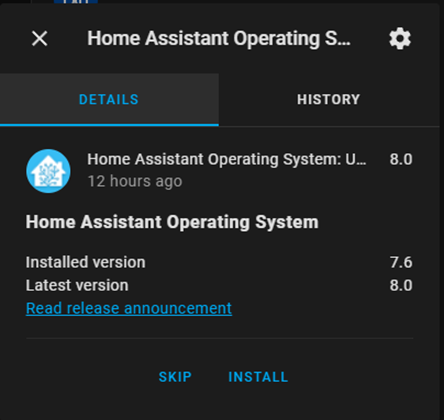
¶ Limitations and Know Issues
https://www.home-assistant.io/integrations/androidtv_remote/#limitations-and-known-issues