¶ Integration Note
| Manufacturer | Magic Cube Media Pro |
| Model | Apple TV 3, 4, 5 |
| Driver Name | MagicCubeMediaPro |
| 24.08.20.88 | |
| Document / Driver Revision | Aug 20, 2024 |
| Core Min / Max Tested | 8.8.xx |
¶ Overview
The Most Advanced and Feature packed driver on the Market for Nice Controllers.
A much improved driver with dynamic icons for Apple TV 3, 4 & 5.
¶ Supported Features
This Driver supports the devices below
- A huge update as of July 22, 2024 that adds dynamic icon loading for Apple TV and Android TV.
- Fast Forward and Rewind X1, X2, X3, X4 for Apple TV 4 & 5
- Push and Hold function for Apple TV
- Nice HR40, HR30, HHR and HR10 Remotes
- All Apple TV’s on the network can be powered on during setup and driver installation
- Direct Channel Access from Nice
- Setting Favorites with Favorite Icons
- Now Playing title and time
- Slider based seek functions for fast forward and rewind functionality
¶ Supported Devices
| Device | Functions Supported |
| Apple TV 3 | Transport |
| Apple TV, 4 & 4K | Tranpsport, Apps, Metadata, Dynamic Icons |
¶ Device Configuration Overall
The Driver uses a static IP address. Please assign a static IP address or using DHCP Static Reservation from your Router to guarantee that the media Device will always have the same IP Address.
Setting up a media source involves three steps.
- Device Configuration: Setup the Device itself
- Magic Cube Configuration: Setup the Device on the Magic Cube by adding the Home Assistant Integration
- Nice Controller Driver Configuration: Install the Driver on the Nice Controller and pull in the Media Source from the Magic Cube
¶ 1. Device Configuration – Apple TV
Setup the Apple TV with the following settings:
- Disable All Airplay Passwords in the Apple TV. The driver doesn’t support Airplay passwords.
- Set Airplay to accept all connections from Local Network
- Set Sleep to Never (The Driver will wake up the device from Sleep, however, it will take about 30 seconds after wake up for control to be available)
- Make sure Home Sharing is turned on.
- Restart Apple TV before starting to pair.
- Make sure your Apple TV is running TVOS 15 or higher
Note for the ATV 3. Only transport functions work. Channel and Feedback controls need to be removed from the interface.
¶ 2. Magic Cube Configuration - Apple TV
¶ Auto Discovery ATV
- Make sure the Magic Cube is plugged in and powered on for at least 5 minutes
- Access this link to begin installation: https://my.home-assistant.io/redirect/config_flow_start?domain=apple_tv
If the link doesn't work:
- Access the HA Page directly or using the Magic Cube Console. See Magic Cube Documentation using the link below
- https://wiki.innovo.net/aura/access-ha/
If there wasn’t any discovered automatically, don’t worry! You can set up a manual integration entry:
- Browse to your Magic Cube instance.
- In the sidebar click on Devices & Integrations.
- In the bottom right, click on the Add Integration button.
- From the list, search and select “Apple TV”.
- Follow the instructions on screen to complete the setup.
Go To Configuration —-> Devices and Services:

¶ Pair the Apple TV with Magic Cube
- Pair your ATV with HA involves three pairing codes. Each code will pair a specific protocol that is needed to control and read meta data from the ATV.
NOTE: IF A PIN CODE IS REQUESTED, BUT NONE IS SHOWN ON THE SCREEN. This can happen when pairing the AirPlay protocol in case the access settings are wrong. On your Apple TV, navigate to Settings, find the AirPlay menu and make sure that the access setting is set to “Everyone on the same network” and try again.
- When HA finds your ATV, click on Configure. You will be then presented with a screen. Click Submit
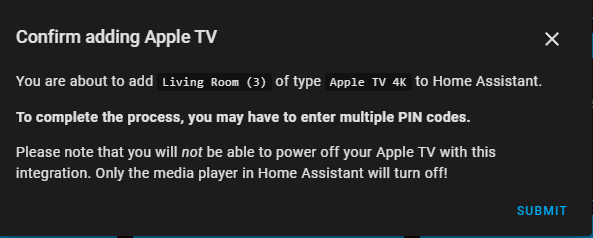
- The first pairing code for AirPlay will appear on your ATV. Enter this code into this window and click Submit
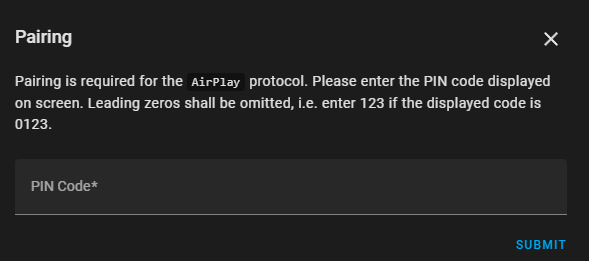
- The second pairing code for Companion will appear on your ATV. Enter this code into this window and click Submit
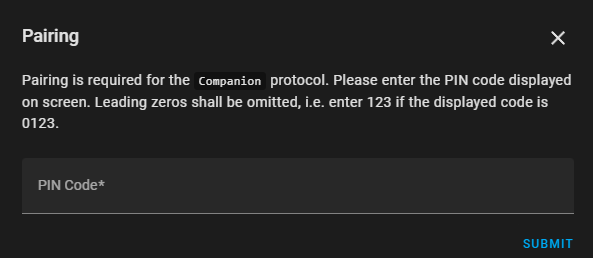
- The third pairing code for RAOP will appear on your ATV. Enter this code into this window and click Submit
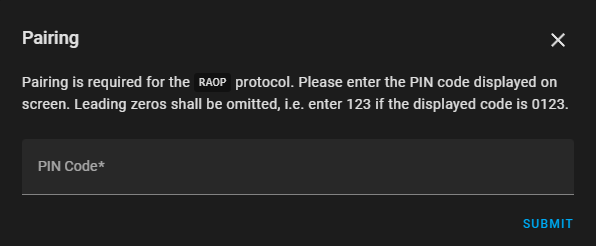
- If successful, you will get the successful screen. If the pairing was not successful start the process again.
- Then Add the ATV to a room. The room choice doesn’t really matter. This will give us the addressing we need.
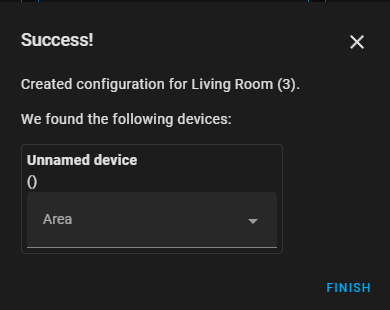
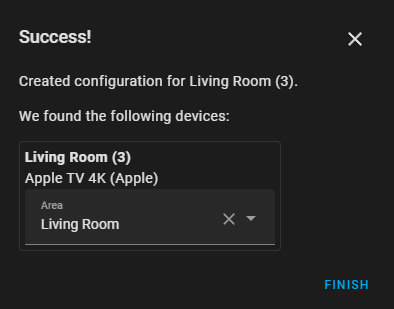
¶ 3. Nice Controller Driver Configuration
- This is a new driver with a new name. You cannot upgrade an existing ATVOS driver.
¶ Install Comm Driver
- Open Media, Communication Devices, Add New Communication Device/
- In V2, click Import and choose MagicCubeMediaPro Driver, In V1 Navigate to the folder where the driver is located and choose the MagicCubeMediaPro, then click OK.
- If you receive a warning that this is not a Native Nice driver, click OK
- The Driver will automatically go into trial mode for 30 days. Wait for about 10 seconds and the Status will turn Green.
- Add the Innovo Activation Code received in the email.
- Starting with Magic Cube Aura and V5 Patch 3, you no longer need to add the token. The token is added using the Magic Cube Admin Interface. See Magic Cube User Manual.
- Click Apply.
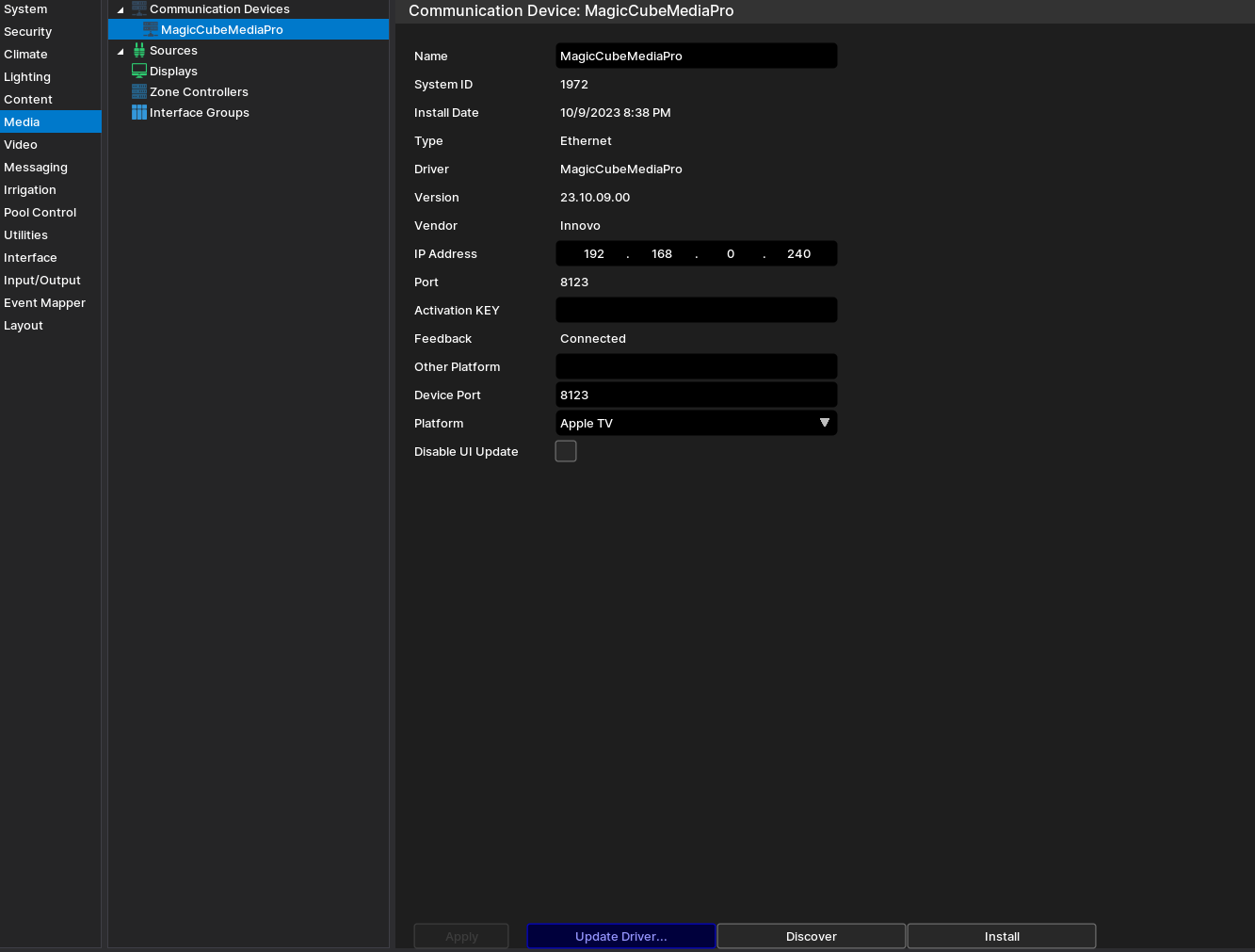
- Click Discover Magic Cube, the driver will discover and populate the IP address of the Magic Cube device on the network. If the device is not discovered or you have more than one, enter the IP address manual.
¶ Install Device Platform
- From the Platform dropdown, choose Apple TV
- NOTE: You must have the brand/platform preconfigured in the Magic Cube First. See Magic Cube Manual.
- NOTE: If the platform you want to install is not shown on the dropdown, contact support@innovo.net to get the exact name of the platform you want. After you get the exact name, go and choose Other from the platform dropdown, enter the name that you have in the Other Platform Field, click Apply, and install.
- NOTE: To continue installing platforms from the dropdown you should have the Other Platform field empty.
- Click Install Platform. The Driver will automatically discover all the Apple TVs connected to the Magic Cube and install them under Sources as sub-drivers based on manufacturer.
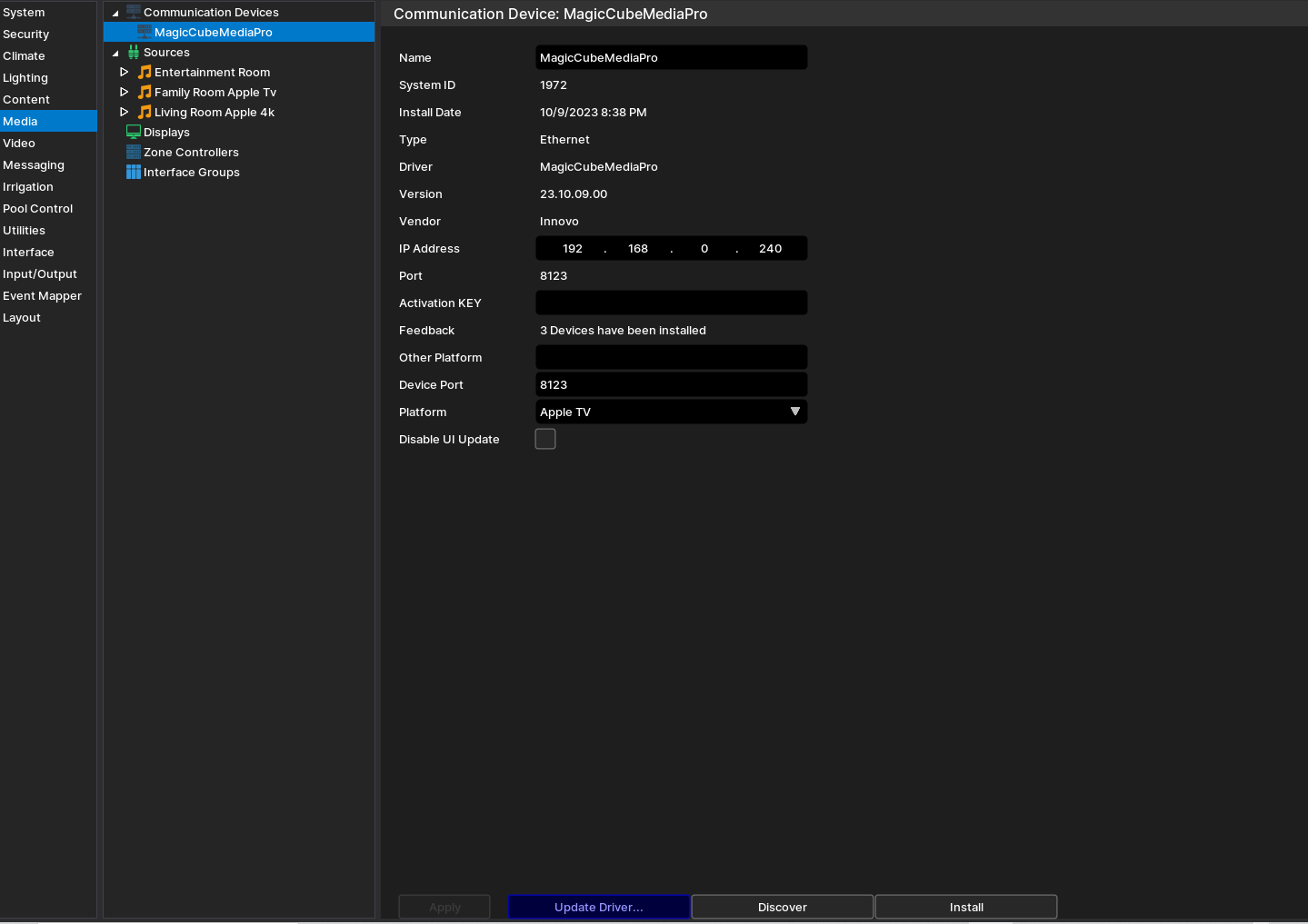
NOTE: Once the driver Discovers and installs the sub-drivers, it will automatically fill the Remote entity, Media Player entity, or both.
If the entities are not loaded automatically, manually load the Media Player and Remote Entities from Home Assistant

¶ Configure the Apple TV Favorites and Icons
The Apple TV Driver now supports Dynamic Icons for most major streaming apps. If your app is not showing the icon, reach out to support@innovo.net to add the dynamic icon.
The Icons and channels are loaded automatically alphabetically.
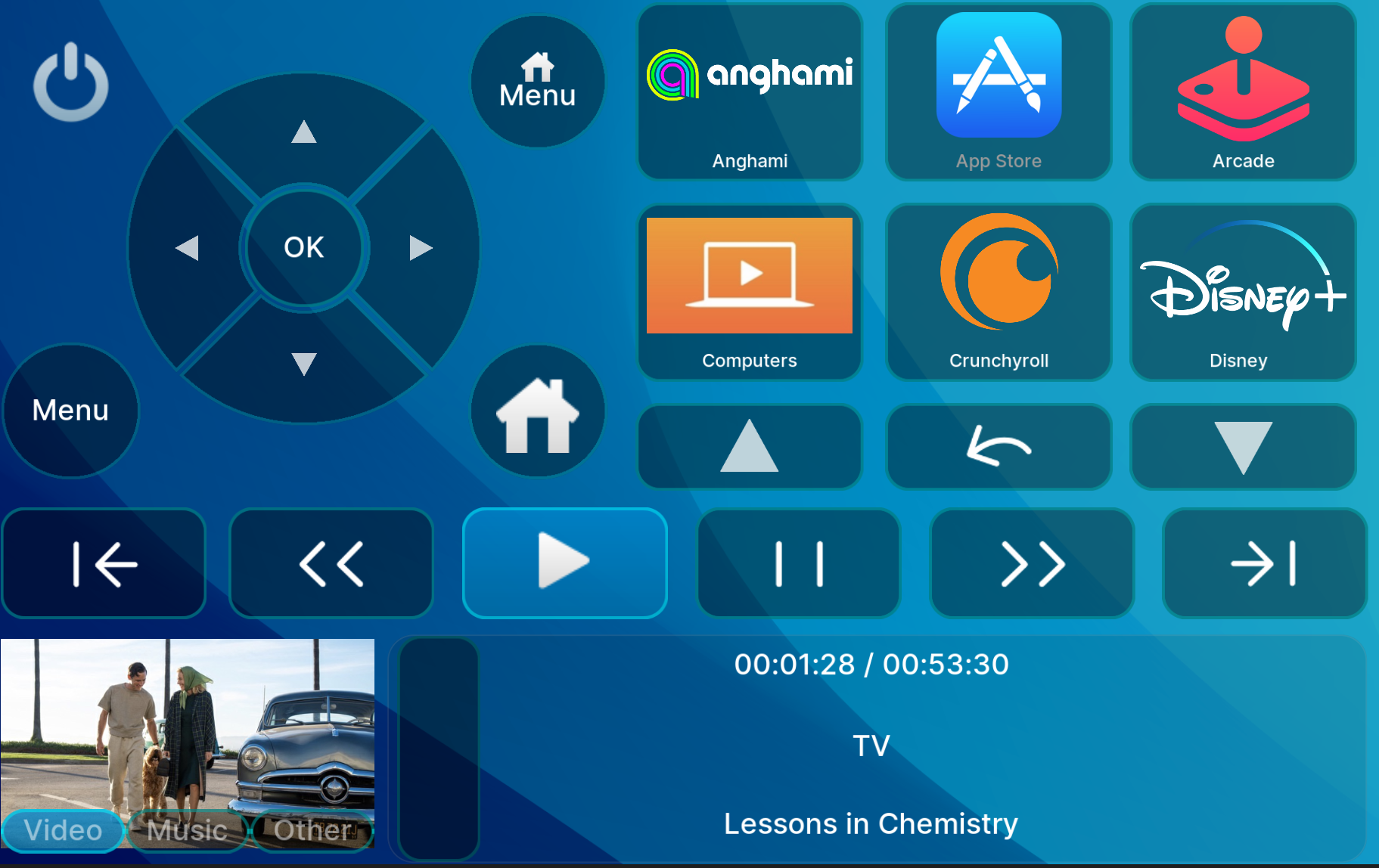
To change the order of the icons, you can designate up to 6 Favorite apps in the driver configuration
In the Configurator under App Settings, type in the names of the Apps. NOTE: The name of the App must match the name displayed on first load.
BEST PRACTICE: Scroll through the app list using the Nice Viewer and match the names exactly.
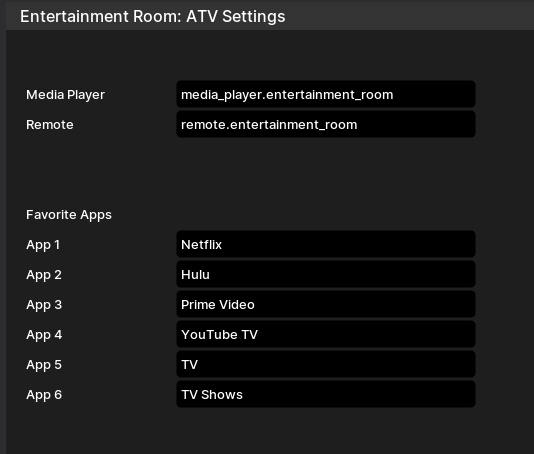
After entering the favorites, reload the icons. Your favorites will always show up first.

¶ Using the Driver
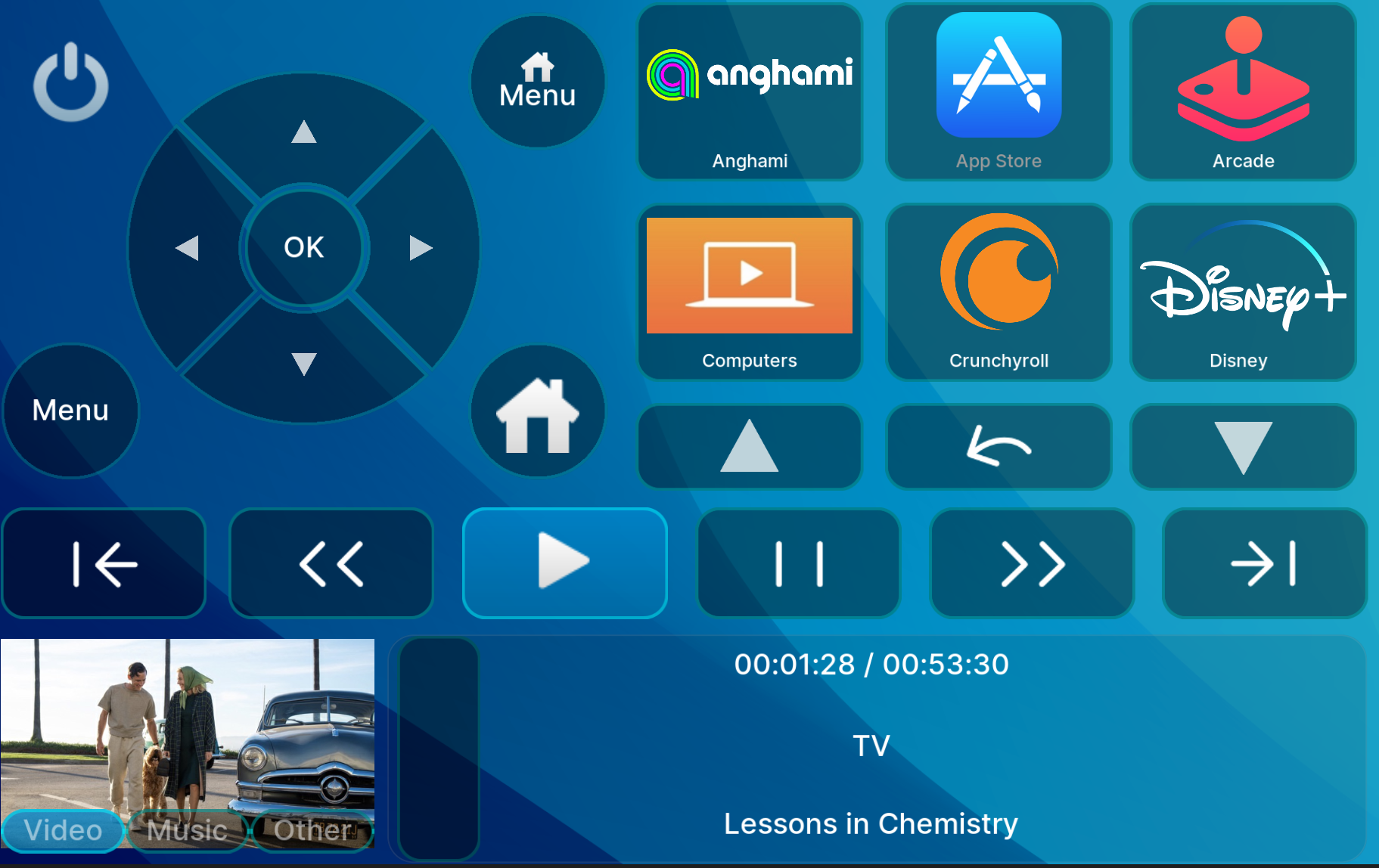

- The Power button should be highlighted blue so that the driver can control the ATV. If the Power button is dimmed, click it and wait 5 seconds
- The Top Menu button will bring up the Sleep and options screen in ATV. If the Apple TV goes to sleep, the driver will wake it up.
- If the ATV goes to sleep it will require up to 30 seconds to wake up after clicking any button. Please be patient till the ATV comes back online and displays the screen after sleep.
- The Channels page is dynamically loaded from the Apple TV
- The driver has metadata that shows the title, time, and type of media.
- The driver has a seek slider that the user can use to advance or rewind media. Use the big scroll bar to scrub forward and backward to the desired time.
- The time stamp shown in the viewer may not match exactly what’s is shown on the ATV. There could be a difference of up to 10 seconds. When an episode / movie ends and the next one begins, the delay can be up to 30 seconds. This is normal behavior of the driver.
- Press on the Right or Fast Forward to skip 10 seconds
- Press and hold for about 2 seconds on the Right Key on the Hat Control or Fast Forward to start fast forward X1. While the ATV is in Fast Forward Mode, clicking quickly once (Don't press and hold again) will increase the speed to 2X, another click to 3X, another click to 4X, the Fifth click will set it back to normal mode
- To stop fast forward mode, click on the Center OK or the Play button.
- Same is true for Rewind. Use the Rewind or the Left Key on the Hat Control.
¶ Troubleshooting
- HA doesn’t find Apple TV: Give the HA 10 – 15 minutes after first setup to discover devices
- HA doesn’t pair: Restart Magic Cube / Restart ATV
- PIN CODE IS REQUESTED, BUT NONE IS SHOWN ON THE SCREEN
- This can happen when pairing the AirPlay protocol in case the access settings are wrong. On your Apple TV, navigate to Settings, find the AirPlay menu and make sure that the access setting is set to “Everyone on the same network” and try again.
- Driver breaks: Update Magic Cube to the latest release. From HA web interface go to settings. If there is an updated version ready, it will be on top. Update accordingly.
- NOTE: If you’re using the Magic Cube, the device will auto update every week. If you need an update sooner, contact support@innovo.net
- There is currently a bug in the ATV Netflix. When binge watching, Netflix doesn’t update the ATV properly and the timing / title / seek may not work properly
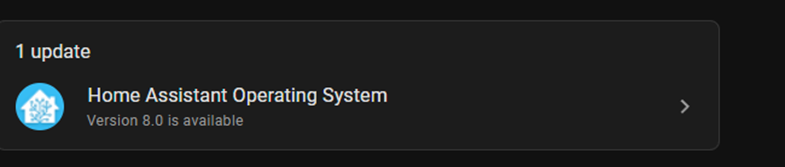
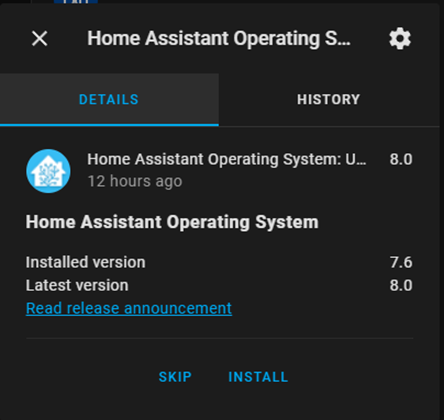
¶ Limitations and Know Issues
https://www.home-assistant.io/integrations/androidtv_remote/#limitations-and-known-issues