1. Lighting Information
| Manufacturer | Innovo |
| Model | See list |
| Driver Name | Magic Cube Lighting |
| Driver Version | 23.10.18.00 |
| Document / Driver Revision | October 11, 2023 |
| Core Min / Max Tested | 8.7.605/8.8.500 |
| Manufacturer | Innovo |
| Model | See list |
| Driver Name | Magic Cube Lighting |
| Driver Version | 23.10.18.00 |
| Document / Driver Revision | October 11, 2023 |
| Core Min / Max Tested | 8.7.605/8.8.500 |
This is a two-way driver to control and get feedback from supported Magic Cube based Lights. The driver supports, Switches, Dimmers, Light Temperatures, RGB/W/WW. The driver will detect when changes happen outside of the Elan System.
THE FOLLOWING OPTIONS ARE SUPPORTED :
Supported Devices:
| Magic Cube Light works with Bond Bridge Wiz Lights Tuya Lights Insteon Lights Control 4 Lights Phillips Hue Phillips Dynalite LIFX Lightwave OVeRKIZ MyQ Garage Doors Aladdin Garage Doors Somfy Blinds Eufy Everlights Ikea Lights Feit Electric Leviton Decora Xiaomi Yeelights And Many Many More. |
Installation Process
It is recommended that you follow the below installation process in order to ensure you are running the latest version of the [driver].
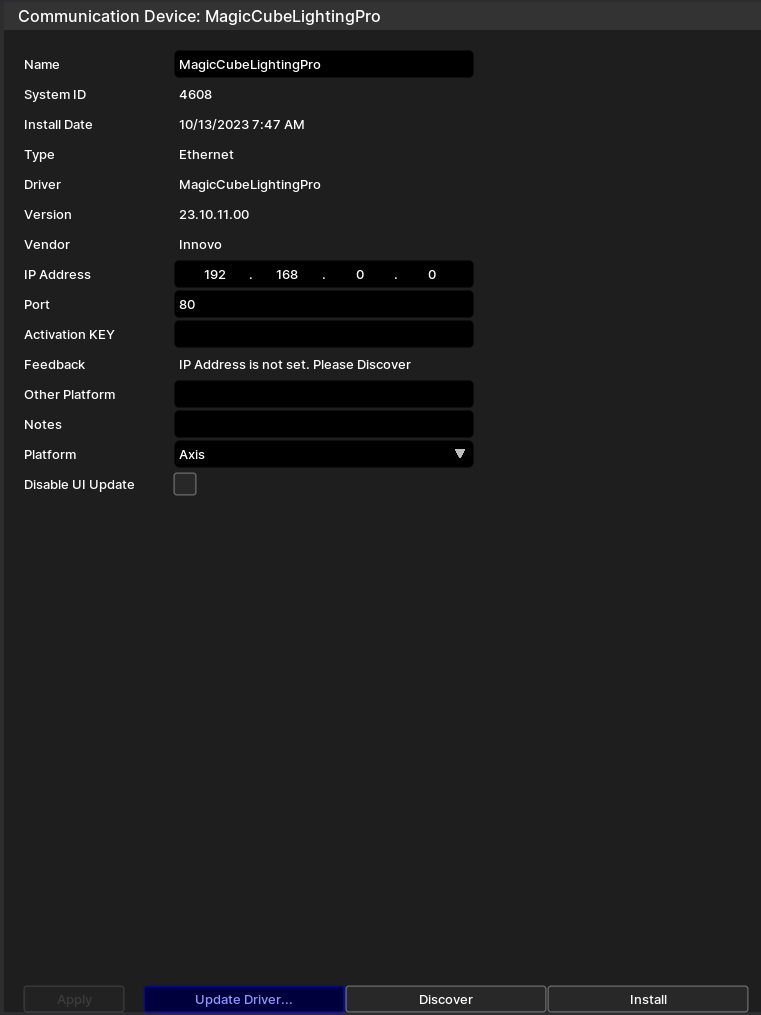
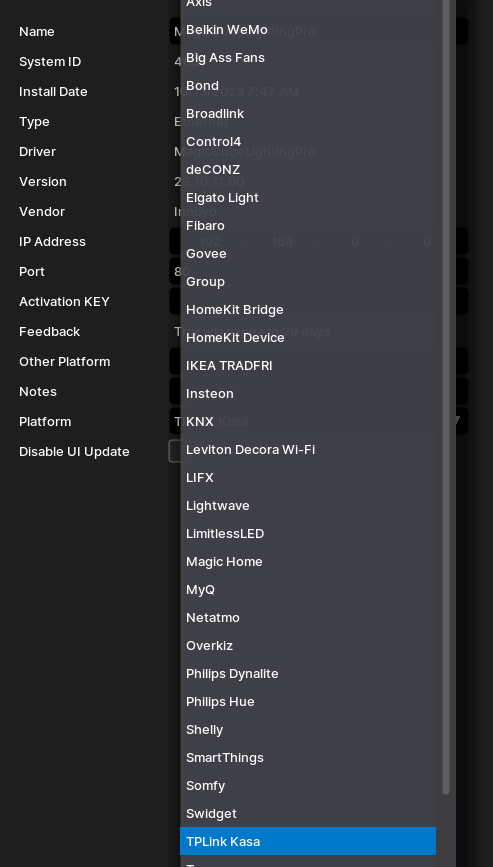
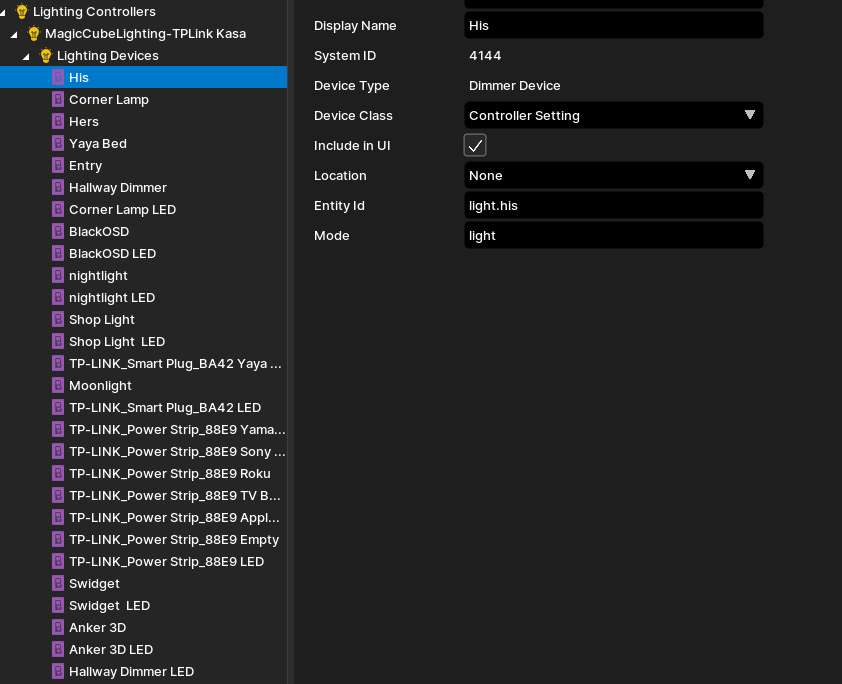
If you need to add more lights in the future, click on Install Devices.

COMMON ISSUES