¶ Adding The Kwikset Integration to the Magic Cube
In order to pull in the Kiwkset locks in the Nice or Control 4 System, The Kwikset Integration must be first added to the Magic Cube
Follow these instructions to add it.
¶ Step 1
Start by logging into the Magic Cube then from the left menu CLICK on HACS. To log into the cube follow the instructions here.
From the menu on the left choose integrations & devices or go to settings and choose it.
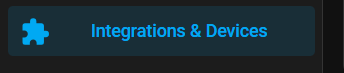
OR
Click Add Integration in the lower right hand side of the screen
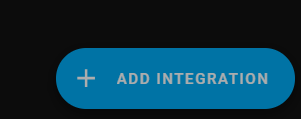
Search for Kwikset Smart Locks, Start typing the word “Kwikset”. If “Kwikset Smart Locks” shows then skip to step 3, otherwise start with the next step 2.
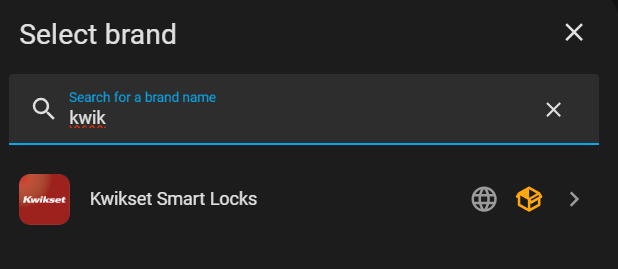
¶ Step 2
From the left menu Choose HACS
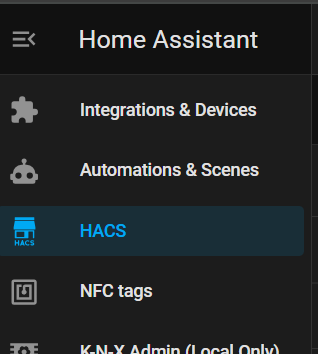
click the 3 dots in the top right corner and choose custom repositories
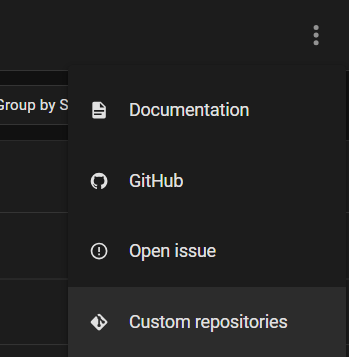
paste the following into the repository input field
https://github.com/explosivo22/kwikset-ha
and choose category of Integration
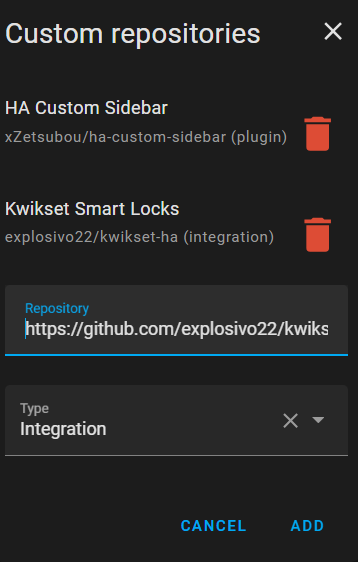
Once Added, Click on HACS and start typing the name “Kwikset”
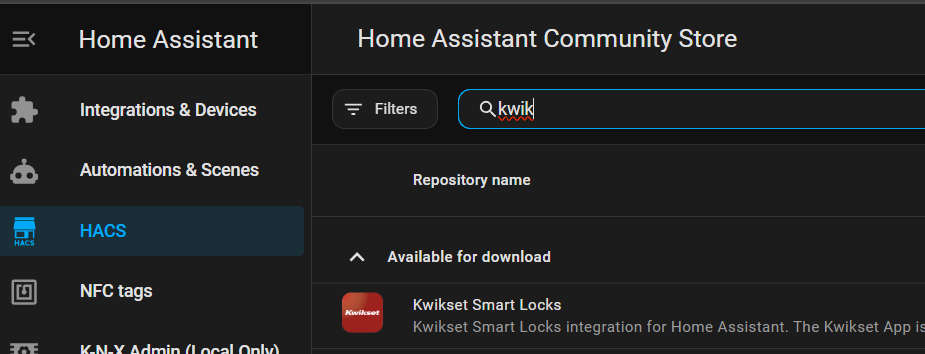
Choose the Kwikset then click on the three dots on the upper right, and choose “Download”
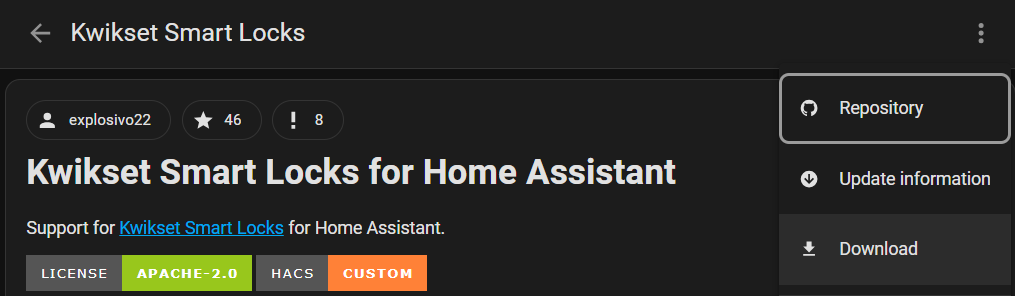
Click add and restart HA to let the integration load.
After the download and installation, you'll be prompted that there is an issue that needs repair, follow the prompts to restart Home Assistant. Wait for 3 minutes until Home Assistant is fully loaded before proceeding.
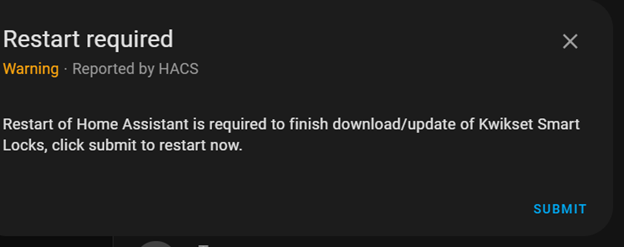
Click on Finish to perform the actual restart.
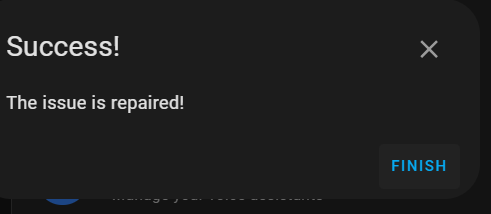
Otherwise, restart Home Assistant Manually by choosing Check and Restart on the left menu and choose Restart and follow the prompts. Wait for 3 minutes until Home Assistant is fully loaded before proceeding.
¶ Step 3
From the menu on the left choose integrations & devices or go to settings and choose it.
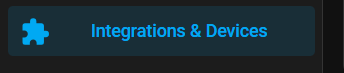
OR
Click Add Integration in the lower right hand side of the screen
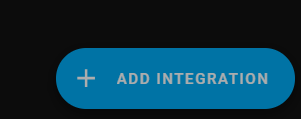
Search for Kwikset Smart Locks
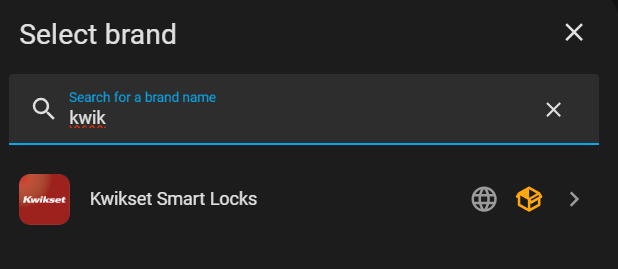
Configure the integration by adding your username / password and following the prompts. This is the username / password that you use for the Kwikset mobile app, not the Magic Cube username / password. You might need to ask your client for this information.
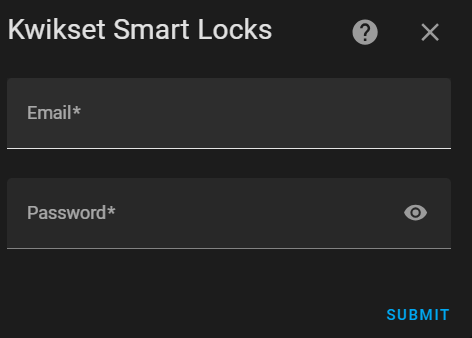
To View the new integration, on the left side click Integrations & Devices, navigate to Kwikset and confirm door lock operation.
¶ Step 4
Proceed to install the MagicCubeDoorLocksPro driver in Nice and pull in the door locks.