¶ Integration Note
| Manufacturer | Innovo |
| Model | See list |
| Driver Name | MagicCubeWater |
| Driver Version | 24.06.30.00 |
| Document / Driver Revision | Jun 30, 2024 |
| Core Min / Max Tested | 8.9.54 |
¶ Overview
Magic Cube Home Assistant custom component for interfacing with Phyn Smart Water Assistant and Kohler H2Wise+ by Phyn.
¶ Supported Features
this integration currently provides the following capabilities:
- Daily water usage (compatible with Energy dashboard)
- Average water temperature, pressure, and flow (real-time not available)
- Shutoff valve control
- Away mode control
¶ Device Configuration
¶ Add the Phyn Integration to the Magic Cube.
Select HACS from the left-hand navigation menu.
Click Integrations.
Click the three dots in the upper right-hand corner and select Custom Repositories.
Paste
https://github.com/jordanruthe/homeassistant-phyninto Repository, select “Integration” as Category, and click Add.
Close the Custom repositories dialog after it updates with the new integration.
“Phyn Smart Water Assistant” will appear in your list of repositories. Click to open, click the following Download buttons.
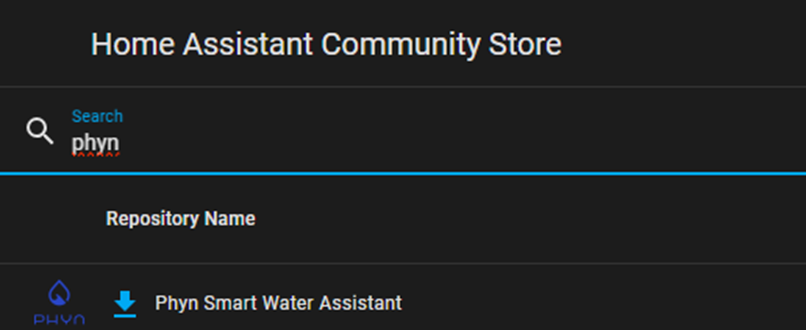

Configuration is done via the UI.
On the Left Side of the Main Home Assistant Menu, click on Integrations & Devices (if that’s not visible, Choose Settings —> Integration and Devices.
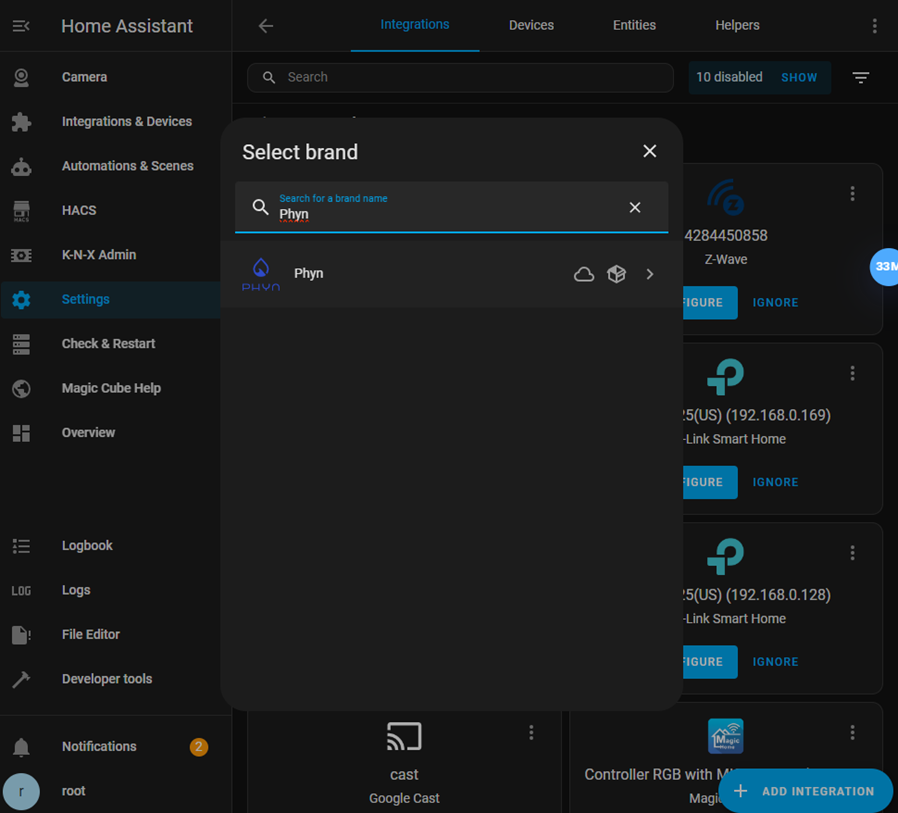
Add the “Phyn” integration via the Integration settings and provide existing Phyn username and password.
In the Home Assistant UI, go to Settings > Devices & services, go to the Devices tab, and click “+ Add Device” on the bottom right.
Search for and select “Phyn”.
A prompt will appear for you to enter your Phyn Account username and password. (This could sometimes take 2-3 minutes, or longer).
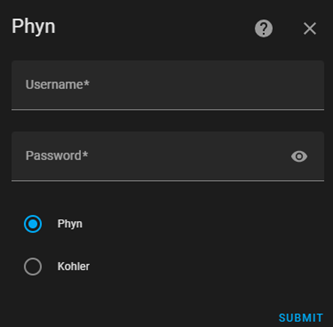
¶ Driver Configuration
Install the Magic Cube Water Utilities Driver
Under Utilities —> Water Devices —> Add New Water Device —> Import —> MagicCubeWater.EDRVC —> Install
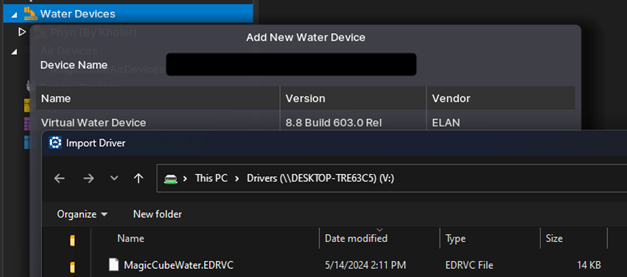
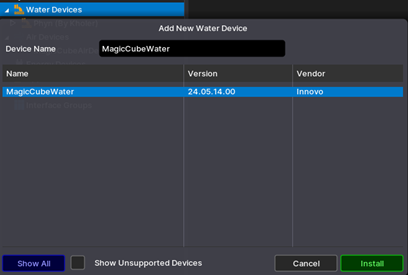
Enter the Activation Code if any (if no activation code the driver will go into 30 day trial mode)
Click Discover (This will Discover the Magic Cube on the network)
Choose Platform, then Apply, then Install
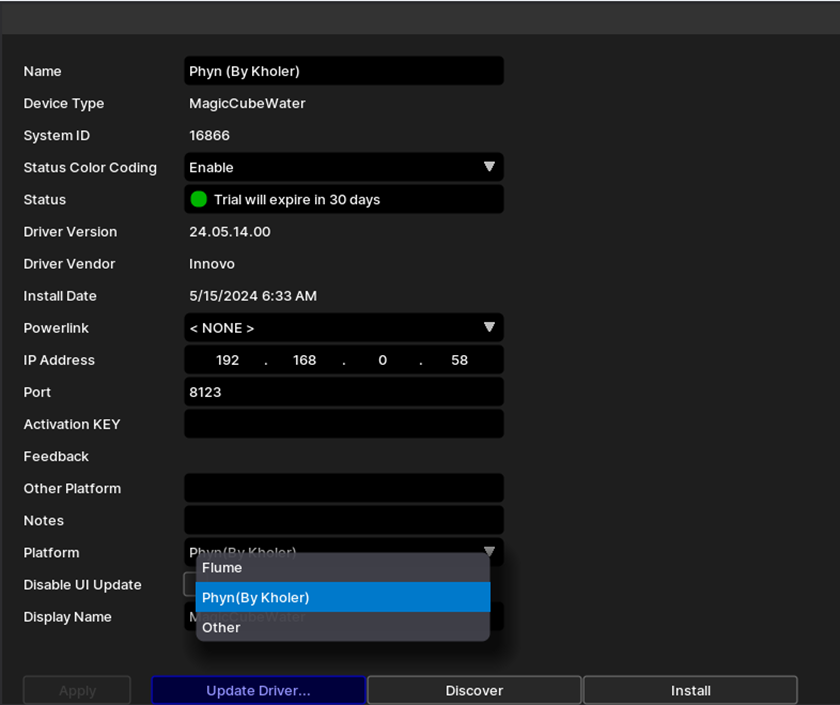
Click off the utilities tab into any other tab, then come back the Utilities tab, then the driver.
If all goes well, you should see the Controls & Inputs listed at the bottom of the driver screen.
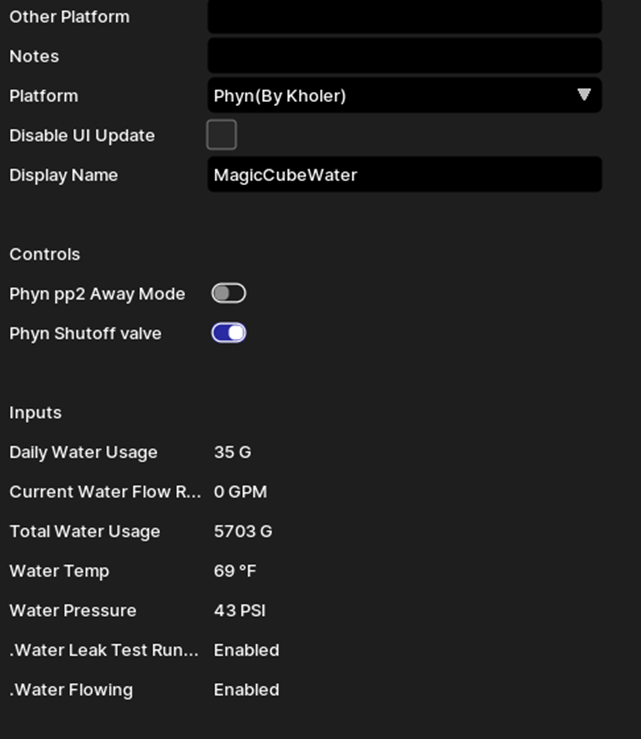
Open the Interfaces tab and add the driver to the desired Interface.
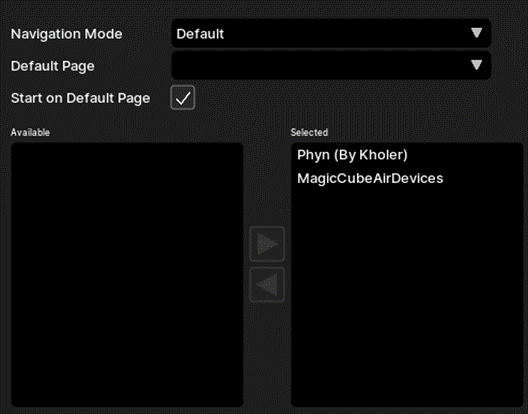
¶ Using The Driver
The interface is automatically built by Nice and is presented in alpha order. You can rearrange the alpha order by adding “.” or “..” or “1”, “2”, “3” before every input.
However, If you would like to create your own customer interface, visit the wiki on how to create a custom interface here.
¶ Troubleshooting
Phyn home name (in the Phyn App > Settings > Home > Address > Home Name) cannot be set to “Home” or integration configuration and setup will fail.
If get an (API) error when trying to first initialize saying “User Not Found” then take note that Phyn username e-mail address is case sensitive.