Note: To setup triggers (event Maps), you must install the MagicCubeInputPro and install the YoLink platform for the sensors.
Please note that this will install all YoLink sensors including water and door sensors.
¶ YoLink Water Sensor by MagicCubeWater
- Open Utilities Section, Water Devices, Add new Water Device.
- In V2, click Import MagicCubeWater driver. In V1, Navigate to the folder where the driver is located and Choose the MagicCubeWater driver, OK
- If you receive a warning that this is not a Native Elan driver, click OK
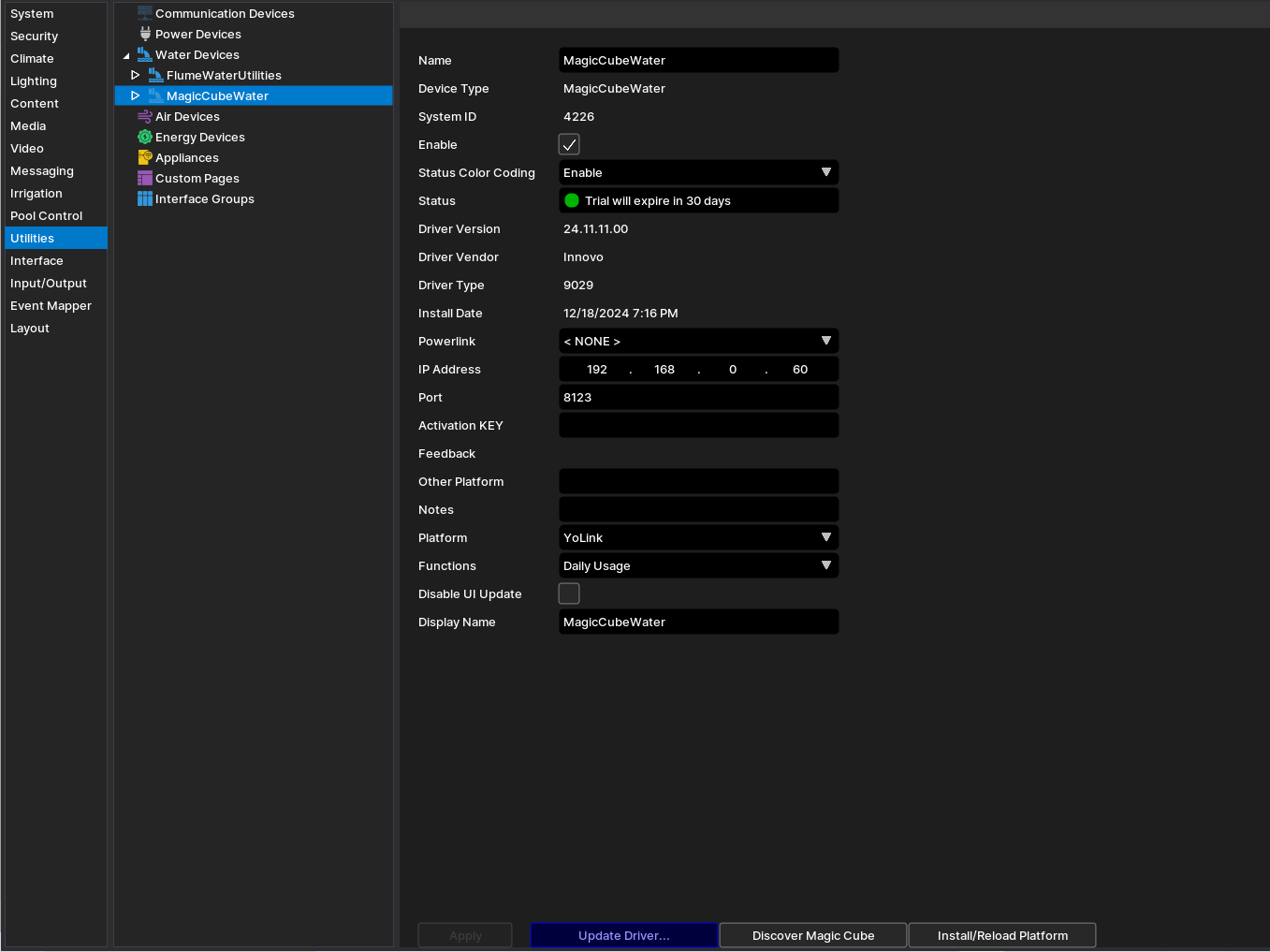
- The Driver will automatically go into trial mode for 30 days. Wait for about 10 seconds and the Status will turn Green
- Add the Innovo Activation Code that you received in the email.
- Starting with Magic Cube Aura and V5 Patch 3, you no longer need to add the token. The token is added using the Magic Cube Admin Interface. See Magic Cube User Manual
- Click Apply.
- Click Discover, and the driver will discover and populate the IP address of the Magic Cube device on the network. If the device is not discovered or you have more than one, enter the IP address manual.
- From the Platform dropdown, choose YoLink.
- From the Function dropdown, choose the type of sensors you would like to install.
- Click Apply, the driver will then set all the sensor devices for the chosen platform in the settings pages.
- Then, Go to the Settings Page, and from the Install dropdown choose yes for the devices you want to install its entities and click apply.
- o back to the main configuration page and click Install.
- NOTE: Once you click yes and have the Entities installed you can't go back and remove them.
- Then you will see the installed entities as shown in the picture.
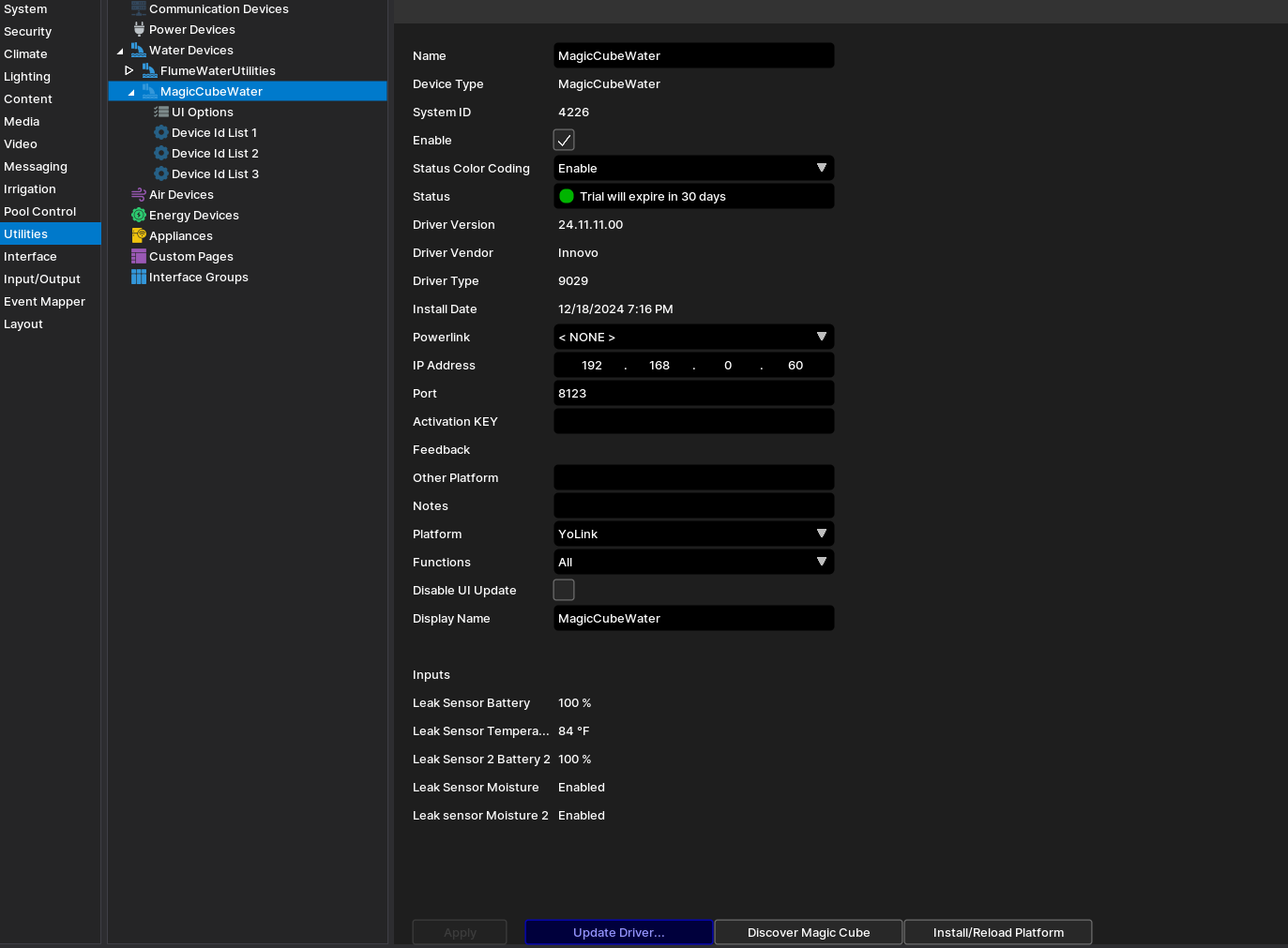
- The Driver will automatically map all the values to graphs with pre-set values. To change the values and the names of the displayed parameters, go to Numeric Inputs and change as needed.
¶ YoLink Water Sensor by MagicCubeInputPro
- Open Input/Output Section, Comm Devices, Add new Comm Device.
- In V2, click Import MagicCubeInputPro driver. In V1, Navigate to the folder where the driver is located and Choose the MagicCubeInputPro driver, OK
- If you receive a warning that this is not a Native Elan driver, click OK.
- Choose YoLink Platform and click install.
In order to see the triggers, create a custom page and add an Input Toggle Indicator and connect it to the input sensor
.png)
.png)
Add it to User Pages
.png)