¶ Integration Note
| Manufacturer | Intellifire |
| Model | See fireplaces supported list by manufacturer |
| Driver Name | Intellifire |
| Driver Version | 24.02.08.00 |
| Document / Driver Revision | Feb 08, 2024 |
| Core Min / Max Tested | 8.8.xx |
¶ Overview
This is a driver to control and receive feedback from IntelliFire Fireplaces.
¶ Supported Features
THE FOLLOWING OPTIONS ARE SUPPORTED :
- Auto discover of location and places controller by Intellifire
- Set Thermostat Mode for schedule heating
- Set Flame Height / Fan Speed
- Auto healing / reconnect
- Feedback if events occur outside of Elan
- Warning triggers / Offline triggers / Power Cycle trigger
- Elastic polling for server and controller stress balance
THE FOLLOWING PLAYBACK OPTIONS ARE NOT SUPPORTED :
- If a fireplace doesn’t have the thermostat feature enabled or installed, it will not be installed by the driver. A fireplace must have a thermostat capability to be operated by the driver.
- Any feature not specifically noted as supported should be assumed to be unsupported.
- If the remote is not functional including a dead battery, Auto Mode will be disabled in the driver. This is a safety feature that will disable Thermostat Mode in the system. When the remote is functional again, the controller will re-enable this mode within 5 minutes automatically.
- Thermostat Mode (Auto) and Flame Heights operate independently of each other. If Thermostat Mode (Auto) is turned on, it will override Flame Height. If the system is changed to flame height the Thermostat Mode will be turned off. This is done by the fireplace control.
- IMPORTANT: Disable Climate Schedules in Elan. This driver does not support Climate Schedules. Enabling this will lead to erratic behavior. The fireplace is not a true thermostatic controller unit and will not respond to standard commands. If you need scheduling, install the lighting driver and use the light schedules in Elan to set Flame Height.
- To Use scheduling in Elan, use the Lighting Schedule for Flame Height Control.
¶ Driver Configuration
¶ Installation Process
The Driver has two Drivers files. Each is installed separately. You can choose to install the device as a Thermostat or as a Lighting Device or Both.
¶ Driver 1 – intellifire.edrvc
The Driver installs the climate section of the device. This is used to control Flame Height, On / Off, Auto (Thermostat Mode), Fan Level, and Setpoint when operating in thermostat mode (auto)
From the Climate Tab, Add Communication Device, Find the driver and install it.
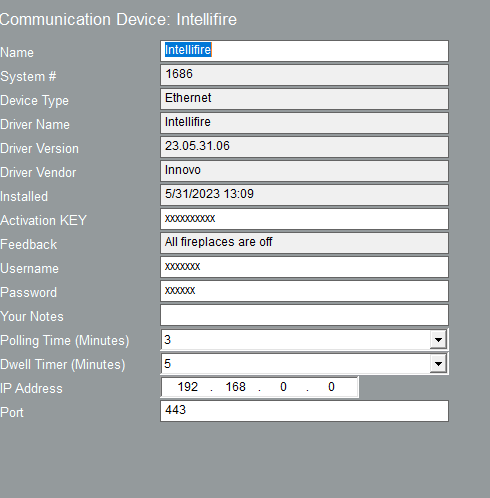 |
1. Add the Activation Key received from Innovo 2. Add the Intellifire App Username / Password 3. Set the Polling time, Minimum is 3 minutes, but set it to longer if the Fireplace is rarely used such as in Summer or Vacation homes. 4. Set Dwell Timer. Dwell timer is for error messages that can be used to trigger event maps. During a dwell time, a trigger will only happen once. Once the error message has cleared the triggers will not occur. |
Very IMPORTANT: Under Each Climate Device, Disable Scheduling
IMPORTANT: Disable Climate Schedules in Elan. This driver does not support Climate Schedules. Enabling this will lead to erratic behavior. The fireplace is not a true thermostatically controller unit and will not respond to standard commands.
If you need scheduling, install the lighting driver and use the light schedules in Elan to set Flame Height.
To Use scheduling in Elan, use the Lighting Schedule for Flame Height Control.
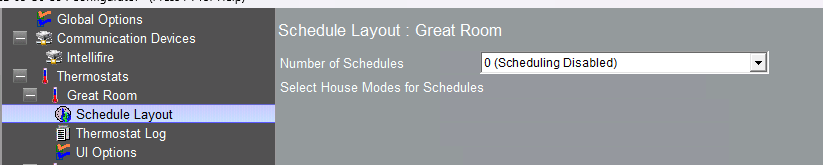
Under Heating / Cooling Unit set Default Unit Controls Cooling to No
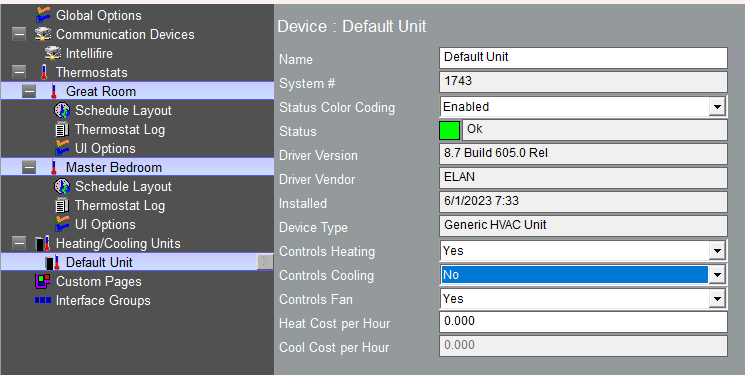
¶ Driver 2 – intellifirelighting.edrvc
Install this as a Lighting Interface. This driver is used to control any light features that fireplace might have. This is also used to control the Pilot feature (Cold Weather)
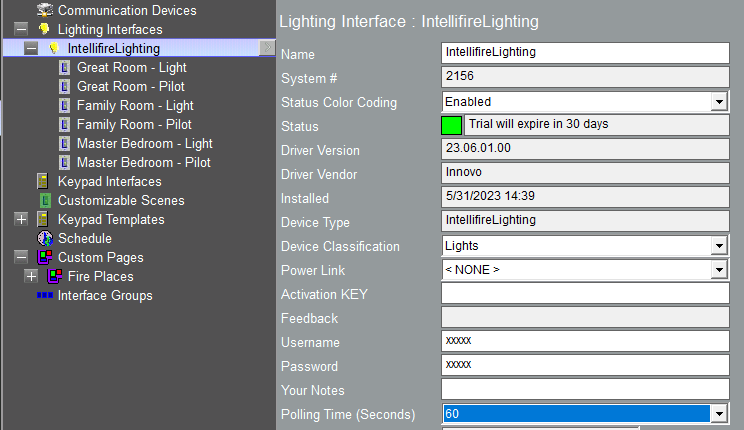
|
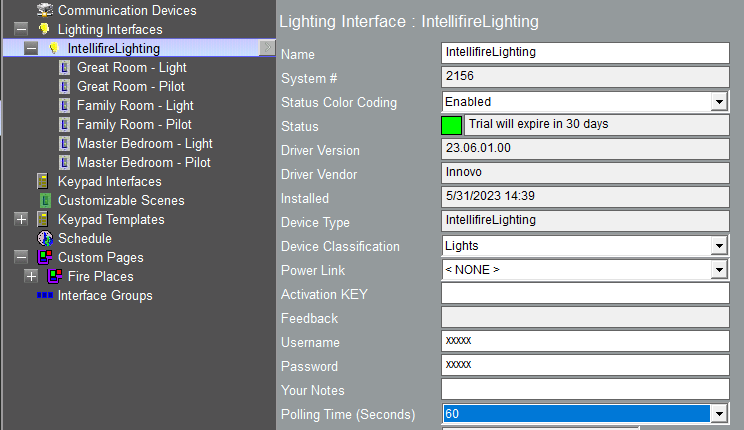 |
1. Add the Activation Key received from Innovo. 2. Add the Intellifire App Username / Password. 3. Set the Polling time, Minimum is 3 minutes, but set it to longer if the Fireplace is rarely used such as in Summer or Vacation homes. |
¶ Using the Driver
¶ Using the Driver as a Climate Device
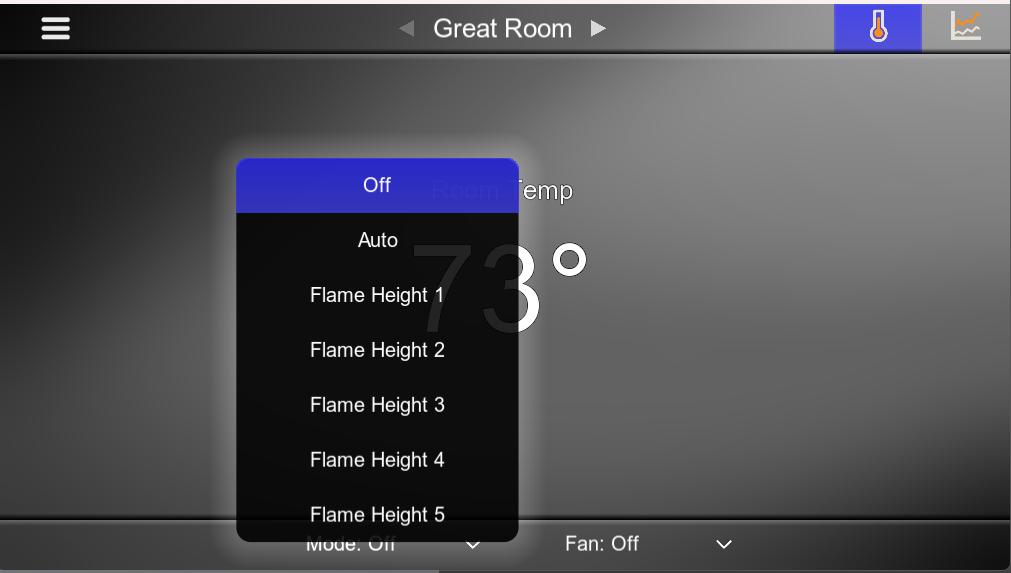
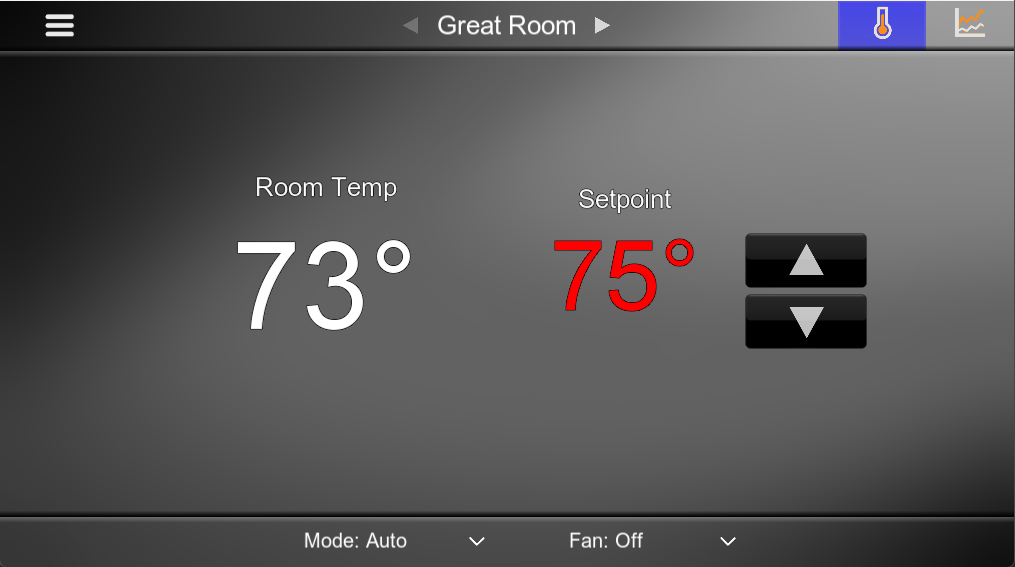
¶ Modes:
Off – System Off
Auto – Thermostat Mode – This will override Flame Height and allow setting of Setpoint. If set point is below Room Temp, the fireplace will remain off. This is used for controlled heating.
Flame Height x – This will disable Thermostat Mode and set Flame Height to x. Flame Height has a maximum runtime of 9 hours. After that it will be automatically turned off by the Intellifire controller.
¶ Display
Room Temperature – Room Temperature from hand held remote. Required for Thermostat Operations.
Set Point – Available in Auto Mode Only. Will automatically control flame height based on Room / Set Point Temperature scale. Blinking means system is heating.

¶ Fan Levels
1 – Off
2 – Quiet
3 – Low
4 – Medium
5 – High
Turning on the Fan, will automatically turn on the Mode to the last known Flame Height and Fan Speed. The Flame Height will turn on within 15 seconds. The Fan has a system delay of 3 minutes. While the UI will show fan on to the selected speed, the fan may not actually come on until the fireplace has been on for 3 minutes or longer. Refrain from turning the Fan On / Off if the fan doesn’t kick in immediately.
¶ Light Dimmer
Create a Dimmable lighting control in order to operate the light (Or use Elan’s built-in features)
0 – Off
1 – 33% – Level 1
34 – 66 – Level 2
>66 – Maximum
Slide will auto adjust to the nearest highest percentage. For example sliding the scale to 10 will adjust the light level 1. Sliding the scale to 65 will set it to level 2. 0 is explicit off.
¶ Flame Height Dimmer
Create a Dimmable lighting control in order to operate the Flame Height and to use Elan Built lighting schedule
0 – Off
1 – 20% – Flame Height 1
21 – 40% – Flame Height 2
41 – 60% – Flame Height 3
61 – 80% – Flame Height 4
81% – Flame Height 3
Slide will auto adjust to the nearest highest percentage. For example sliding the scale to 10 will adjust the light level 1. Sliding the scale to 65 will set it to level 4. 0 is explicit off.
¶ Using the Driver as a Lighting Device
This is the same as “Cold Weather” on the app. This should be set once and only changed as needed for winter operations in cold climate in accordance with the manufacturer’s recommendation. This button is not accessed frequently and should not be made easily available for end users.

This is a custom Home Page. Create as needed