¶ Integration Note
| Manufacturer | Innovo |
| Model | See list |
| Driver Name | Magic Cube Lighting |
| Driver Version | 25.12.17.00 |
| Document / Driver Revision | Dec 17, 2025 |
| Core Min / Max Tested | 8.8.xx |
¶ Overview
This is a two-way driver to control and get feedback from supported Magic Cube based Lights. The driver supports, Switches, Dimmers, Light Temperatures, RGB/W/WW. The driver will detect when changes happen outside of the Elan System.
¶ Supported Features
THE FOLLOWING OPTIONS ARE SUPPORTED :
- This Driver supports
- Support for Innovo’s Magic Devices
- Auto Discovery of all lights connected to Magic Cube based on manufacturer
- Auto Discover garage doors and install them as lighting devices
- Open listen socket for faster instead of feedback
- Self Healing connection monitor.
- Fast LAN based operation – No internet connection required – For devices that support LAN modes.
- Auto Discovery and Installation of Magic Cube Controller
- Smart Device Installer Settings Page.
- Control Dimming Settings (On / Off / Brightness)
- Control Dimming of Light Bulbs (On / Off / Brightness) [Does not control Temperature or RGB]
- Control Light Settings (On / Off)
- Read Feedback from the lights
- Sync with the lights if changes occur outside of Elan
- Supports any light switch or dimmer that works with Magic Cube
- Mix and Match from different lighting manufacturers in one driver
- THE FOLLOWING OPTIONS ARE NOT SUPPORTED :
- The driver only supports lighting devices. No other Magic Cube devices are supported.
¶ Supported Devices
Supported Devices:
|
Magic Cube Light works with TPLink/Tapo |
¶ Device Configuration
- Install Magic Cube . Setup all your devices in Magic Cube and name them according to your needs. See Device Integration Notes at the end
- The driver relies on static IP address for each Magic Cube device. Assign Static IP address using DHCP reservations in your router. If device IP address changes, then change it manually in the Elan Configurator
- Starting with Magic Cube Aura and V5 Patch 3, you no longer need to add the token. The token is added using the Magic Cube Admin Interface. See Magic Cube User Manual
For Reference on how to add an integration to the Magic Cube, visit this section
and this section
¶ Device Specific Configuration
To Setup an Integration use the instructions below or click on the link to view the integration note on the Home Assistant site.
¶ General Lighting Integration Links
https://www.home-assistant.io/integrations/#light
¶ INSTEON
Installation Link (Use When Locally Connected)
¶ LIFX
Installation Link (Use When Locally Connected)
¶ BOND
Installation Link (Use When Locally Connected)
¶ BTicino
Installation Link (Use When Locally Connected)
¶ TPLink
Installation Link (Use When Locally Connected)
¶ Driver Configuration
¶ Installation Process
It is recommended that you follow the below installation process in order to ensure you are running the latest version of the [driver].
- Open Lighting, Communication Devices, Add new Communication Device.
- In V2, click Import MagicCubeLightingPro driver. In V1, Navigate to the folder where the driver is located and Choose the MagicCubeLightingPro driver OK.
- If You receive a warning that it is not a Native Elan driver, click OK.
- The Driver will automatically go into trial mode for 30 days. Wait for about 10 seconds and the Status will turn Green.
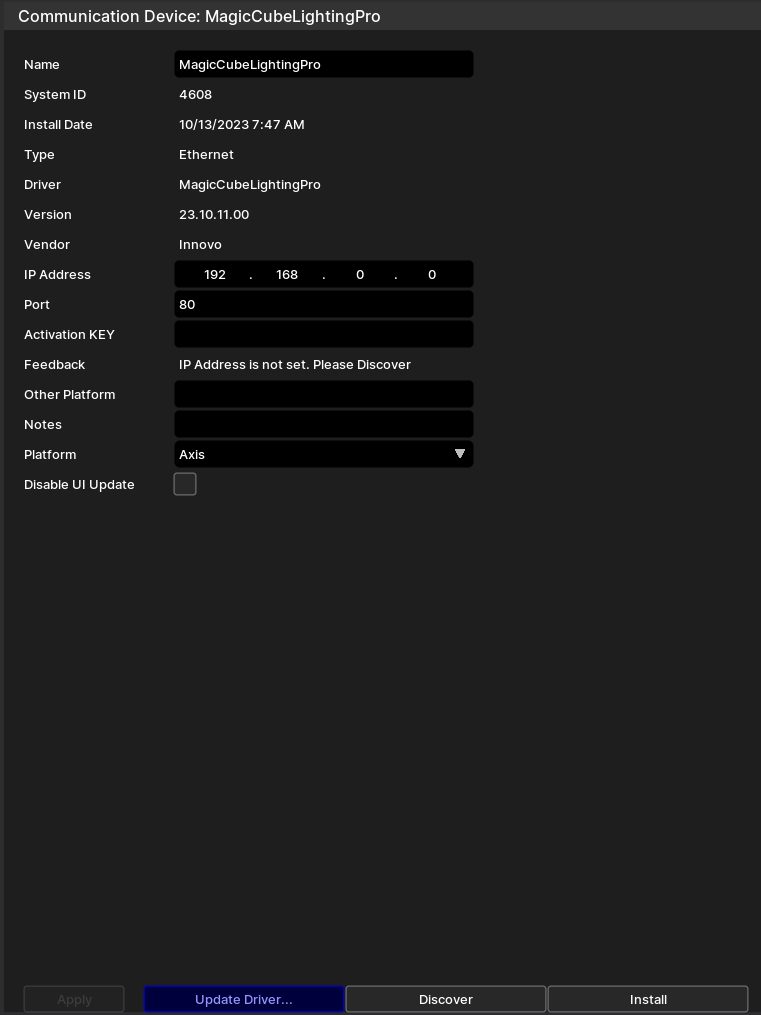
- Add the Innovo Activation Code received in the email.
- Starting with Magic Cube Aura and V5 Patch 3, you no longer need to add the token. The token is added using the Magic Cube Admin Interface. See Magic Cube User Manual
- Click Apply
- Click Discover, the driver will discover and populate the IP address of the Magic Cube device on the network. If the device is not discovered or you have more than one, enter the IP address manual.
- From the Platform dropdown, choose the brand of lighting you would like to install.
- NOTE: You must have the brand / platform preconfigured in the Magic Cube First. See Magic Cube Manual.
- NOTE: If the platform you want to install is not shown on the platform dropdown, then contact support@innovo.net to get the exact name of the platform you want. After you get the exact name, choose Other from the platform dropdown, enter the name you have in the Other Platform Field, click Apply, and install.
- NOTE: To continue installing platforms from the dropdown you should have the Other Platform field empty
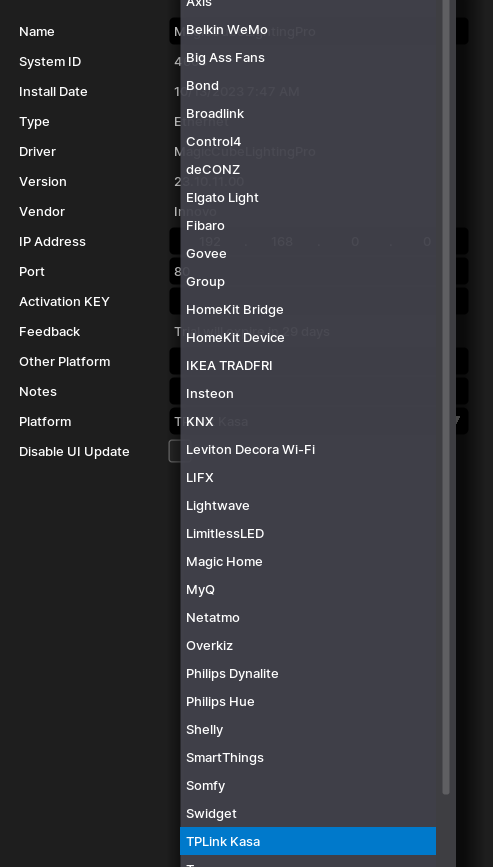
- Click Install Devices. The Driver will automatically discover all lights, dimmers, switches, RGBW, and RGBWW connected to the Magic Cube and install them under a sub driver based on manufacturer.
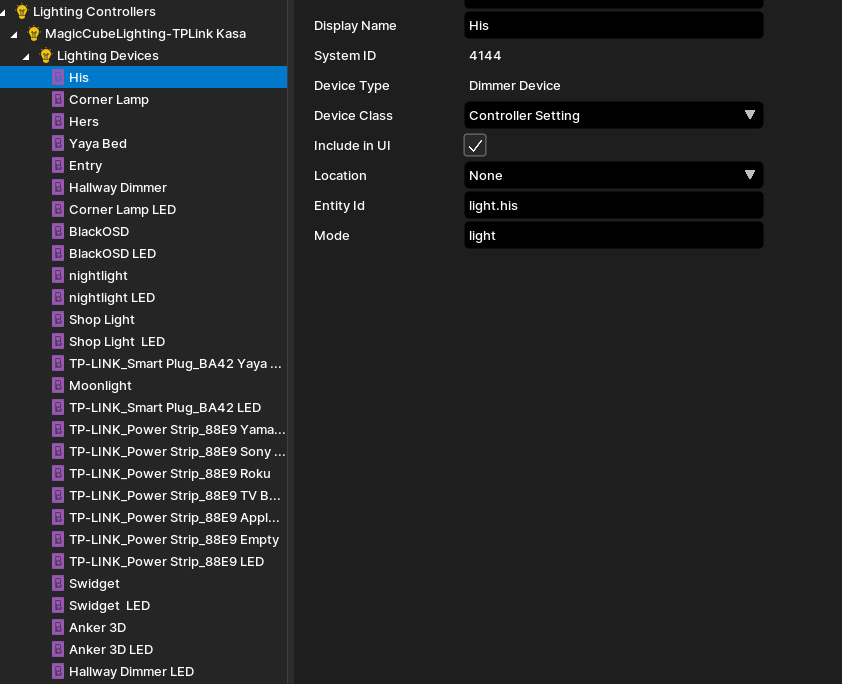
If you need to add more lights in the future, click on Install Devices.
¶ Using the Driver
- Add an interface to control the lights from Lighting Custom Pages
- Create the necessary controls, such as dimmer or button according to the following specs:
- Dimmable devices are installed with dimming capabilities.
- Switches are installed as on / off devices only.
- Connect the Elements to the proper variable in the driver.
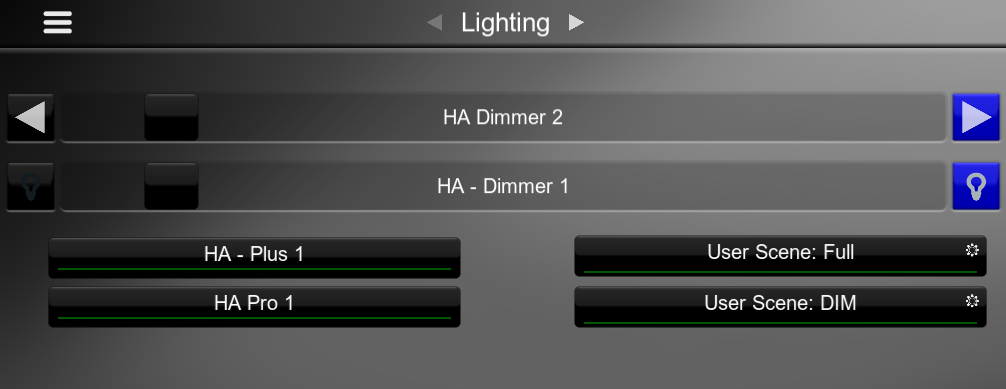
¶ Troubleshooting
- Driver not Activated. Wait 15 seconds after Apply
- Driver not discovering devices. Try discovery again. Make sure broadcasting is enabled on the network
- Driver not controlling light but it’s working from Magic Cube. Make sure the IP address didn’t change. Assign DHCP reservations for the devices.