¶ Integration Note
| Manufacturer | Magic Cube Display Pro |
| Model | See List |
| Driver Name | MagicCubeDisplayPro |
| Driver Version | 25.11.01.00 |
| Document / Driver Revision | Nov 03, 2025 |
| Core Min / Max Tested | 8.8.xx |
¶ Overview
The Most Advanced and Feature packed driver on the Market for Nice Controllers.
¶ Supported Features
This Driver supports the devices below
- The integration supports the remote platform.
- It’s possible to switch between sources.
- Open listen socket for faster instead of feedback.
- Self-healing connection monitor.
- Control Volume.
- Source switching.
- Power On / Off
¶ Supported Devices
| Device | Functions Supported |
| Hisense | Transport |
| LG | Transport, Remote Control, Event Maps |
| Samsung | Transport, Remote Control, Event Maps |
| Android TV(Google TV) | Transport, Remote Control, Event Maps |
¶ Device Configuration Overall
The Driver uses a static IP address. Please assign a static IP address or using DHCP Static Reservation from your Router to guarantee that the media Device will always have the same IP Address.
Setting up a media source involves three steps.
- Setup the Device itself (Device Configuration)
- Setup the Device on the Magic Cube by adding the Home Assistant Integration
- Install the Driver on the Nice Controller and pull in the Media Source from the Magic Cube.
¶
Nice Controller Driver Configuration
¶ Install Comm Driver
- Open Media, Communication Devices, Add New Communication Device/
- In V2, click Import and choose MagicCubeDisplayPro Driver, In V1 Navigate to the folder where the driver is located and choose the MagicCubeDisplayPro, then click OK.
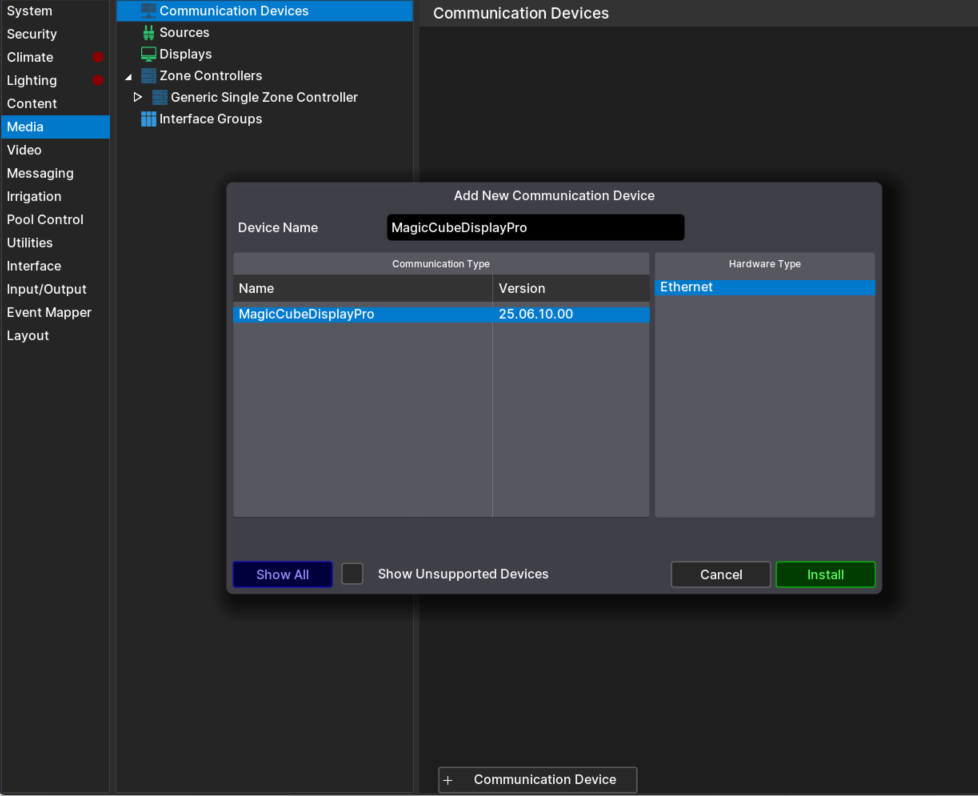
- If you receive a warning that this is not a Native Nice driver, click OK
- The Driver will automatically go into trial mode for 30 days.
- Add the Innovo Activation Code received in the email.
- From the Platform dropdown, choose the brand of TV you would like to install.
- NOTE: You must have the brand/platform preconfigured in the Magic Cube First. See Magic Cube Manual.
- NOTE: If the platform you want to install is not shown on the dropdown, contact support@innovo.net to get the exact name of the platform you want.
- Click Install Platform. The Driver will automatically discover all the TVs connected to the Magic Cube and install them under Displays as sub-drivers based on manufacturer.
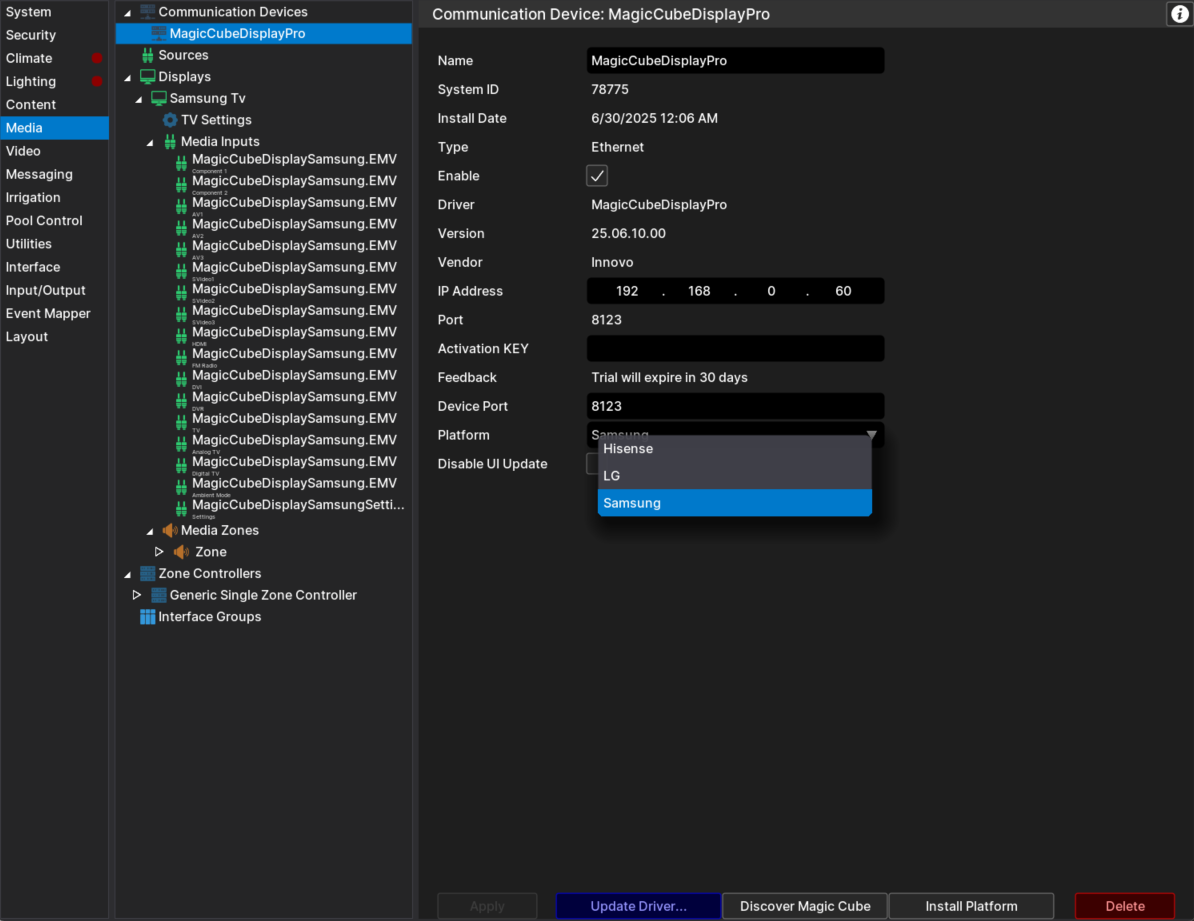
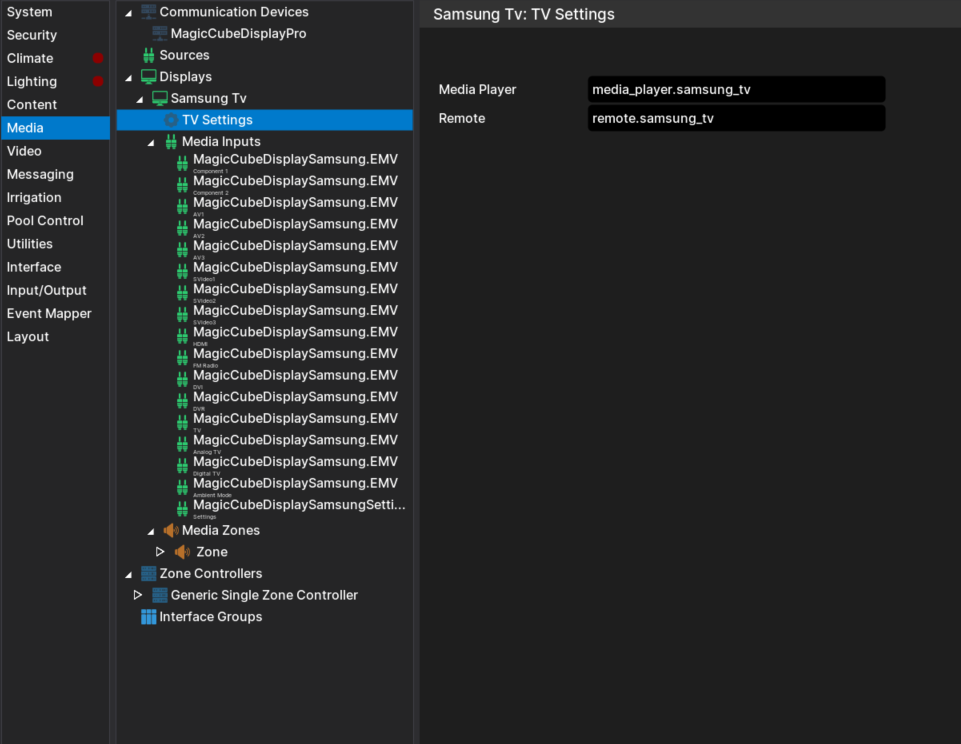
¶ Device Configuration by Platform (Brand)
For detailed integration notes for each platform click the link below
¶ Samsung TV
¶ LG TV
¶ Hisense TV
¶ Android TV (Google TV)
¶ Using the Driver
Depending on the feature set of each device, some of these options are available. For each individual device, see the above links.
¶ Using the Driver on Other Platforms
Most of Innovo's media drivers share a common interface to give the user a seamless experience. All functionality if available is the same.
¶ Troubleshooting
- HA doesn’t find Device: Give the HA 10 – 15 minutes after first setup to discover devices
¶ Changelog
¶ Version 25.11.03.00
- Add Android TV (Google TV) as a platform.