| Manufacturer | Innovo |
| Model | See list |
| Driver Name | MagicCubeSensorsPro |
| Driver Version | 24.05.13.00 |
| May 13, 2024 | |
| Core Min / Max Tested | 8.8.xx |
¶ Overview
This is a two-way driver to control and get feedback from supported Magic Cube Sensors working through Home Assistant. Use this for Temperature, Humidity, Motion, Illuminance, Air Quality, Power, Energy, and Consumption sensors connected to the Magic Cube. The driver supports WiFi, Zigbee, ZWave, or Bluetooth sensors from a variety of manufacturers including Aqara, Sonoff, Zooz, GoControls, Aeotec to name a few. The driver also supports a multitude of brands for sensors. The driver will auto-detect the capability of each sensor and install the best available traits for each device.
¶ Supported Features
THE FOLLOWING OPTIONS ARE SUPPORTED :
- Support for Innovo’s Magic Devices
- Auto Discovery of all Sensors Temperature, Humidity, Motion, Illuminance, Current Voltage, Energy, and Power created using Home Assistant.
- Open listen socket for faster instead of feedback
- Self-Healing connection monitor.
- Fast LAN based operation – No internet connection required
- Auto Discovery and Installation of Magic Cube Controller
- Read Feedback from the sensors
¶ Supported Devices
- BAF
- Fibaro
- Flume
- KNX
- QingPing
- Roku
- Sense
- Shelly
- Sonoff
- Swidget
- Switchbot
- TpLink
- Zigbee
- ZWave
NOTE: If your device is not listed, reach out to Submit a Request Here
¶ Device Configuration
- Install Magic Cube. Set up all your devices in Magic Cube and name them according to your needs. See Device Integration Notes at the end
- The driver relies on a static IP address for each Magic Cube device. Assign a Static IP address using DHCP reservations in your router. If the device IP address changes, then change it manually in the Elan Configurator
- Starting with Magic Cube Aura and V5 Patch 3, you no longer need to add the token. The token is added using the Magic Cube Admin Interface. See Magic Cube User Manual
¶ Driver Configuration
¶ Installation Process
It is recommended that you follow the below installation process in order to ensure you are running the latest version of the [driver].
- Open Input/Output Section, Communication Devices, Add new Communication Device.
- In V2, click Import MagicCubeSensorsPro driver. In V1, navigate to the folder where the driver is located and Choose the MagicCubeSensorsPro driver, OK
- If you receive a warning that this is not a Native Elan driver, click OK
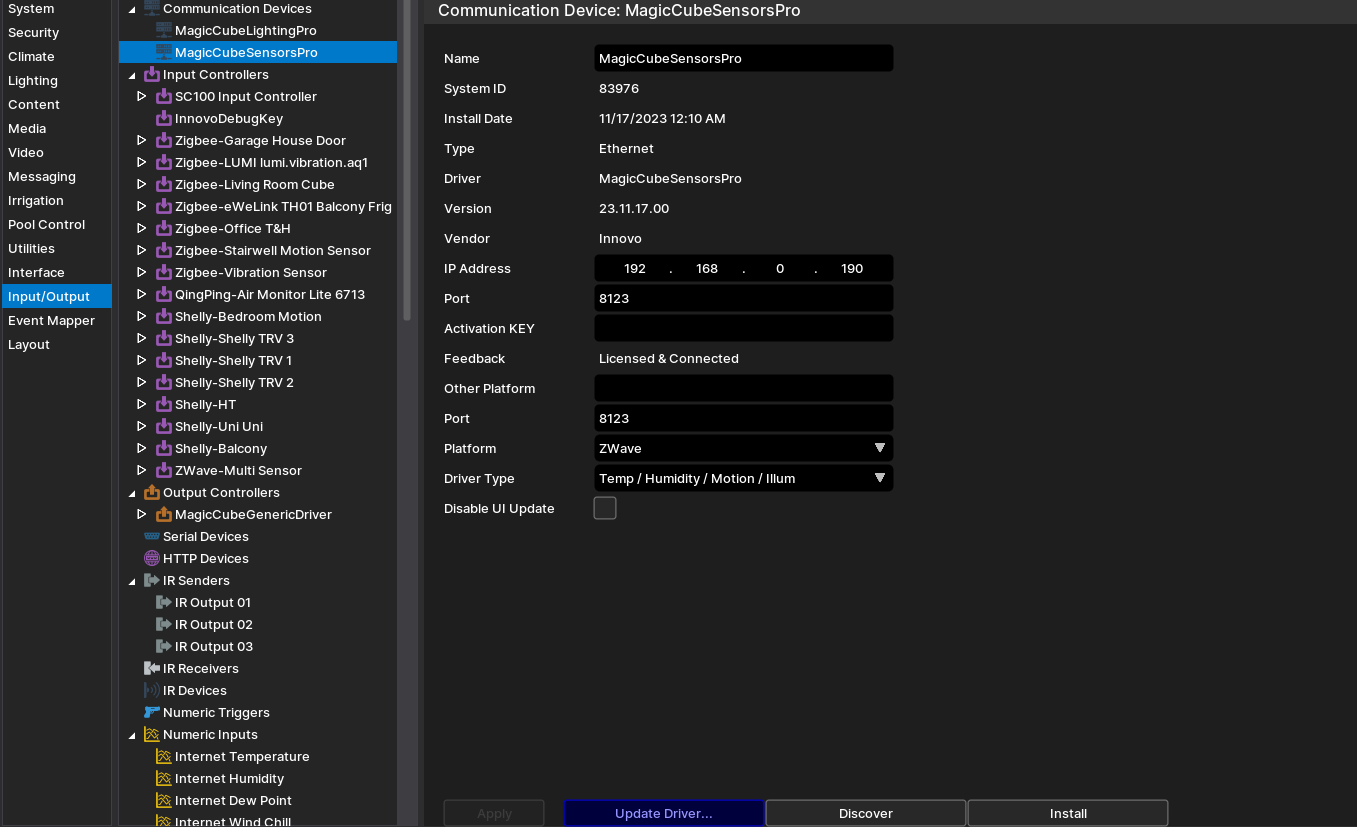
- The Driver will automatically go into trial mode for 30 days. Wait for about 10 seconds and the Status will turn Green
- Add the Innovo Activation Code received in the email.
- Starting with Magic Cube Aura and V5 Patch 3, you no longer need to add the token. The token is added using the Magic Cube Admin Interface. See Magic Cube User Manual
- Click Apply.
- Click Discover, and the driver will discover and populate the IP address of the Magic Cube device on the network. If the device is not discovered or you have more than one, enter the IP address manual.
- From the Platform dropdown, choose the brand of sensors you would like to install.
- NOTE: You must have the brand/platform preconfigured in the Magic Cube First. See Magic Cube Manual.
- NOTE: If the platform you want to install is not shown on the platform dropdown, then contact support@innovo.net to get the exact name of the platform you want. After you get the exact name, choose Other from the platform dropdown, enter the name you have in the Other Platform Field, click Apply, and install.
- NOTE: To continue installing platforms from the dropdown you should have the Other Platform field empty
- NOTE: If the Schema is 100 or less then the MagicCubeSensorsPro driver is NOT SUPPORTED, contact support@innovo.net to upgrade.
- From the Driver Type Field choose the type of sensors driver you would like to install.
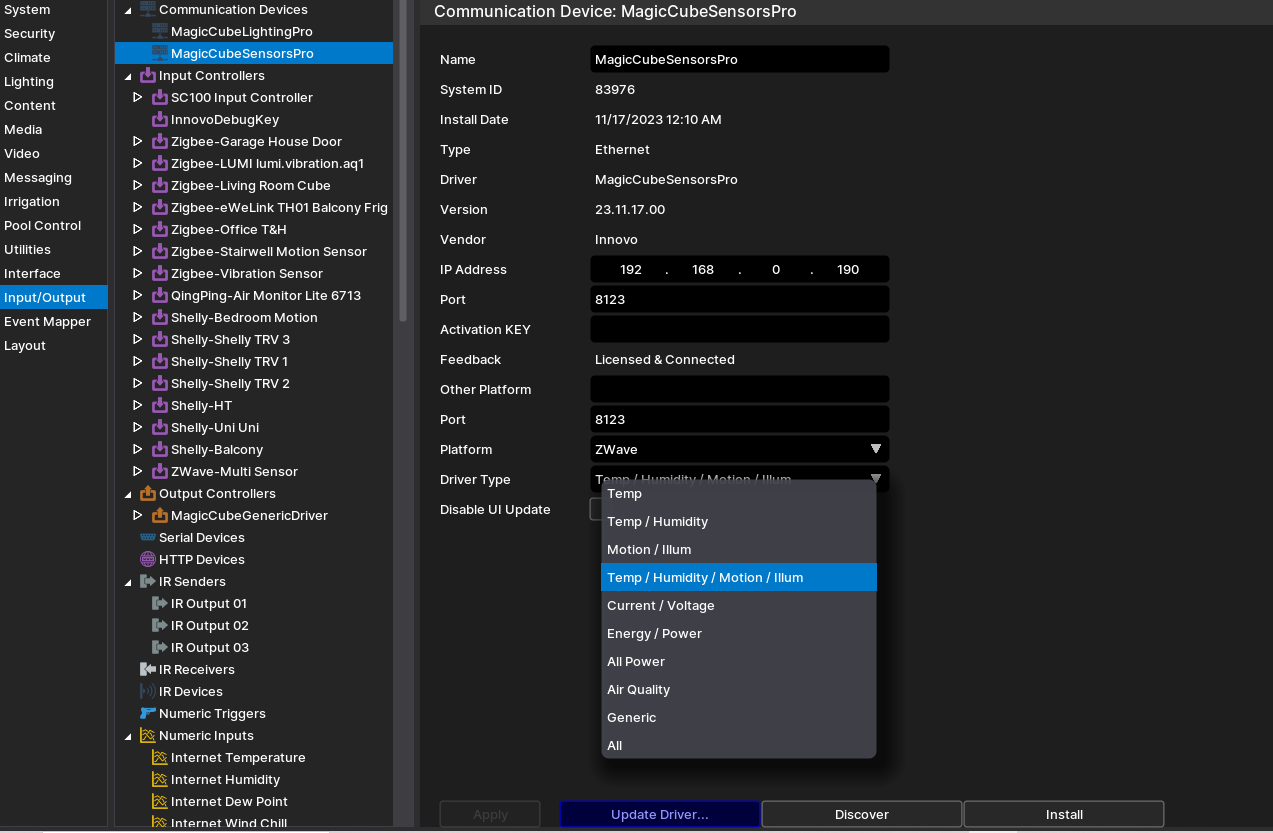
- Click Install Devices. The Driver will automatically discover all sensors connected to the Magic Cube and install them under Input Controllers as a sub driver based on manufacturer.
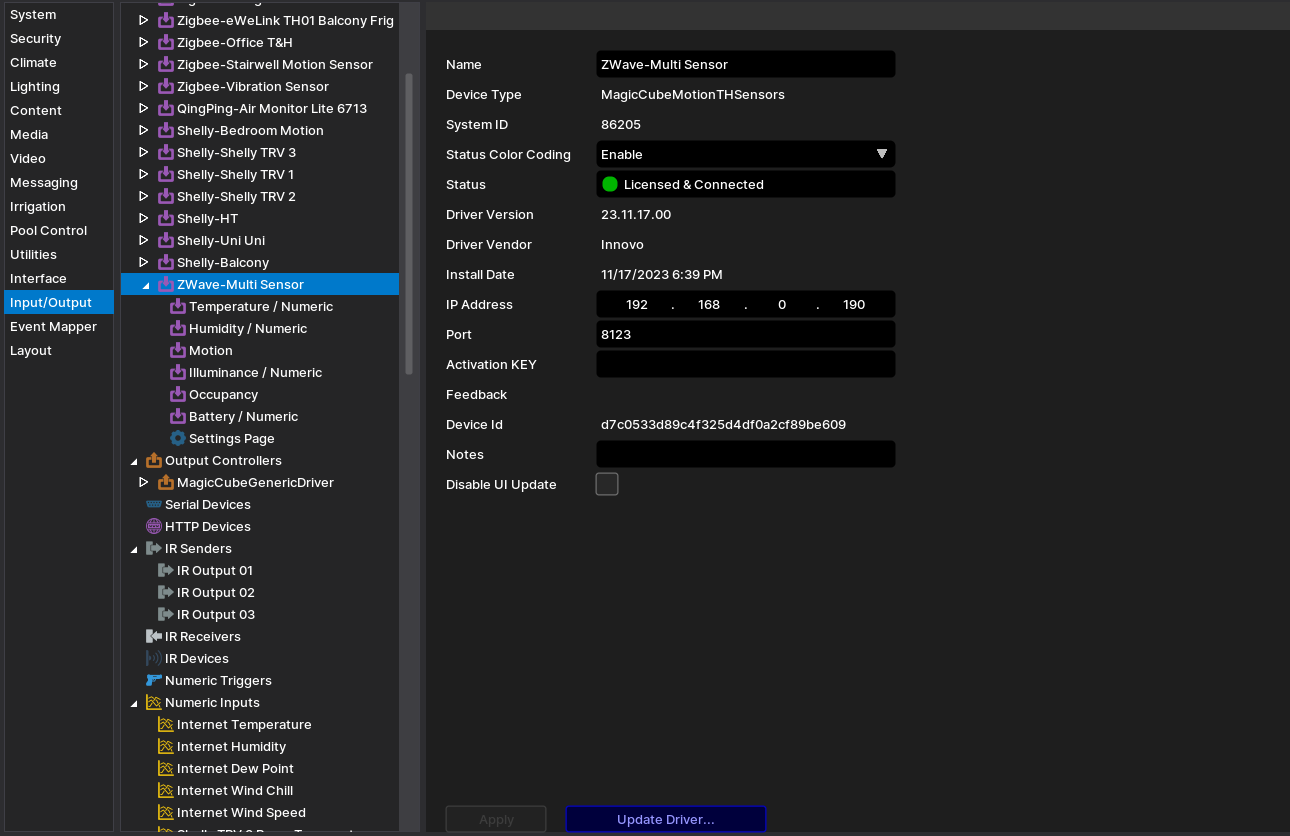
¶ Using the Driver
Add an interface to see the values and the states of the sensors from the Custom page.
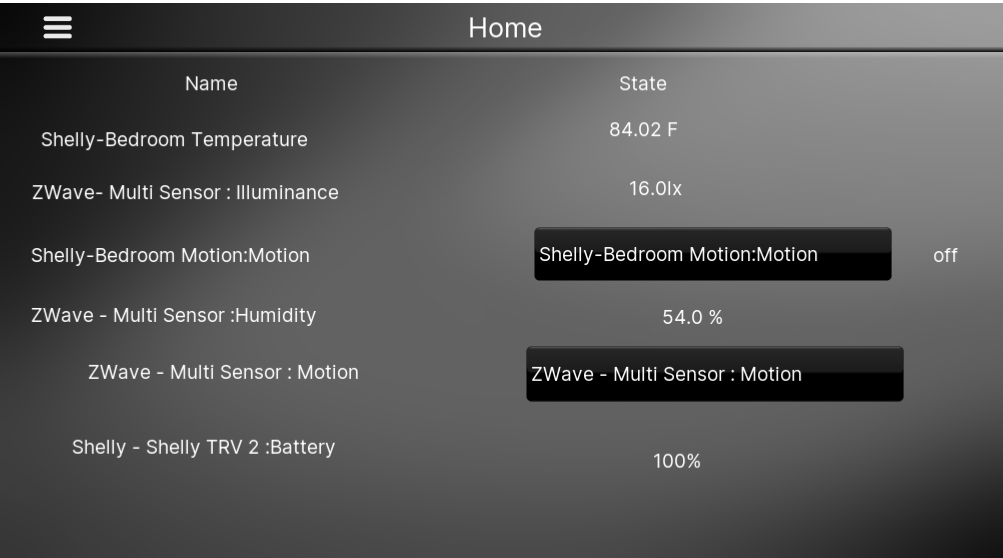
¶ Troubleshooting
- Driver not Activated. Wait 15 seconds after Apply
- Driver not discovering devices. Try discovery again. Make sure broadcasting is enabled on the network