¶ Integration Note
| Manufacturer | TPLink |
| Model | Kasa |
| Driver Name | TPLink |
| Driver Version | 24.02.05.00 |
| Document / Driver Revision | Feb 5, 2024 |
| Core Min / Max Tested | Min 8.8.xx |
IMPORTANT NOTE: This driver does not support most TPLink Devices made after January 2025. TPLink introduced a new encryption system that breaks the driver. To continue using TPLink devices on Elan, we recommend using the Magic Cube. That device and integration have not been affected by this change on TPLink.
¶ Overview
This is a two-way driver to control and get feedback from supported TP Link Kasa smart light products. The driver has been updated to take advantage of Elan’s 8.6 OS lighting enhancements.
¶ Supported Features
THE FOLLOWING OPTIONS ARE SUPPORTED :
- Auto Discovery and Installation of All supported lights
- UPD / TCP mode selection for different network settings
- On/Off using network
- Control Dimming Settings
- Control Light Temperature
- Control RGB features
- Read Feedback from the lights
- Sync with the lights if changes occur outside of Elan
- The Following are explicitly supported by the driver (however at a minimum Kasa products will most likely have On / Off functionality):
Switch: "HS103", "HS200", "KP303", "HS107", "KP400", "KP200", "HS105", "HS100", "KP100", "KP103", "HS110", "HS210", "HS300", "KP115", "KP400", "EP10", "KP125", "EP40", "KP105" -- Functions -- On / Off
LED Bulb Dimmable: "LB100", "LB110", "LB200", "KL60", "KL50", "KL110" -- Functions -- on /off + Brightness
LED Bulb with Tunable White Light: "LB120", "KL120" -- Functions -- On / Off, Brightness, Color Temperature
LED Bulb with Color Changing: "LB130", "LB230", "KL130", "KL125", “KL135”--Functions -- On / Off, Brightness, Color Temperature, RGB
WiFi Dimmer: "HS220", “KP405”, “KS230/Kit”-- Functions -- on/off + dimmer
Light Strip Multicolor: {"KL430", "KL430E", "KL420", "KL400", "KL400L5", "KL400L10", "KL420L5"-- Functions -- On / Off, Brightness, Color Temperature, RGB where supported by light
¶ Device Configuration
- The Driver uses LAN mode only and does NOT require a Kasa Cloud connection for discovery or operations. However, Kasa devices must be first setup using the Kasa App and Joined to the Network.
- Install the Kasa App. Setup all your devices in Kasa and name them according to your needs.
- The driver relies on static IP address for each parent lighting device. Assign Static IP address using DHCP reservations in your router. If device IP address changes, then change it manually in the Elan Configurator
¶ Driver Configuration
¶ Installation Process
IMPORTANT NOTE:
It is recommended that you follow the below installation process in order to ensure you are running the latest version of the [driver].
- Open Lighting, Lighting Interface, Add New Lighting Interface
- Navigate to the folder where the driver is located and Choose the TPLink driver OK
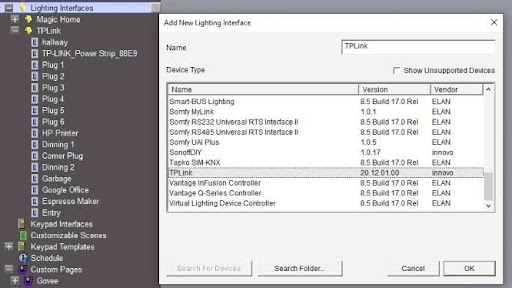
- You’ll receive a warning that this is not a Native Elan driver, click OK
- The Driver will automatically go into trial mode for 30 days. Wait for about 10 seconds and the Status will turn Green.
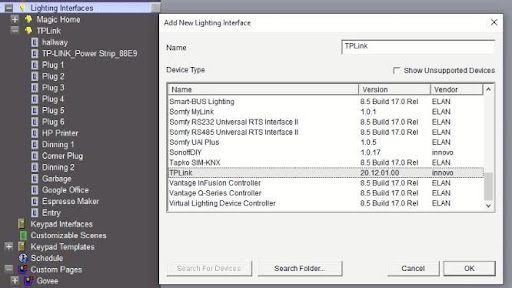
- Add the Innovo Activation Code received in the email.
- Set the Polling time – This is the time that Elan will use to sync in case light settings change outside of Elan. If Elan will be the only interface, set this value as large as possible
- Select UDP or TCP mode. In UDP the driver sends out the packets faster however without confirmation. In TCP mode the driver makes a connection first then sends out the driver. Default is UDP. If you’re having performance / speed issue switch to TCP mode.
- Click Apply the Get Devices. The driver will populate all devices found on the LAN.
Note: If devices are not found and are supported, click on Get Devices until all your devices show up. If no devices are found, make sure your router has broadcast enabled.
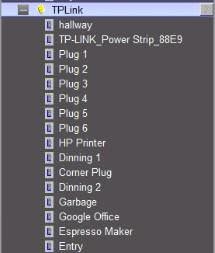
NOTE on Device Discovery: The driver will discover all supported devices and install them with the proper capabilities.
- Power strips are installed as a parent device that controls all child devices and each child is also installed as a separate device controlled independently.
- Dimmable devices are installed with dimming capabilities.
- Dimmable and Tunable devices are installed with two controls, one for dimming and one slider for temp adjustment.
- RGB devices are installed with three controls, one for dimming, a slider for temp adjustment and an RGB slider for color settings.
¶ Configuration Details
The following table provides settings used in Configurator …Please refer to the Configurator Reference Guide for more details.
In the table below:
| Devices | Variable Name | Settings | Comments |
| Lighting | Name | User Defined(Default: TPLink) | |
| System # | <Auto Detect> | ||
| Device Type | Ethernet | ||
| Driver Name | TPLink | ||
| Driver Version | <Auto Detect> | ||
| Driver Vendor | Innovo | ||
| Activation KEY | <User Defined> | ||
| IP Address | NONE | Cloud Based | |
| Display Name | User Defined(Default: TPLink) |
¶ Using the Driver
- Add an interface to control the lights from Lighting Custom Pages
- Create the necessary controls, such as dimmer or button according the following specs:
- Power strips are installed as a parent device that controls all child devices and each child is installed as a separate device controlled independently.
- Dimmable devices are installed with dimming capabilities.
- Dimmable and Tunable devices are installed with two controls, one for dimming and one slider for temp adjustment.
- RGB devices are installed with three controls, one for dimming, a slider for temp adjustment and an RGB slider for color settings.
NOTE: When connecting the Temperature Control, make sure to choose the temperature range that match your device.
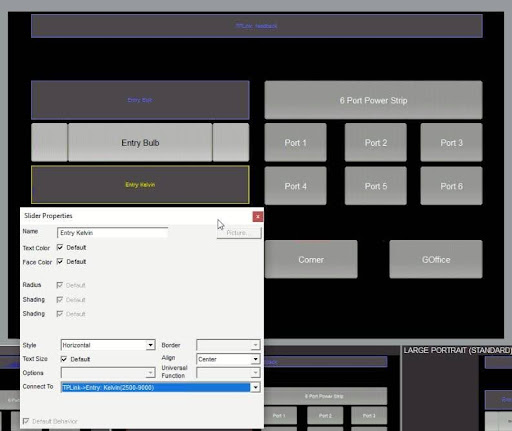
- Connect the Elements to the proper variable in the driver.
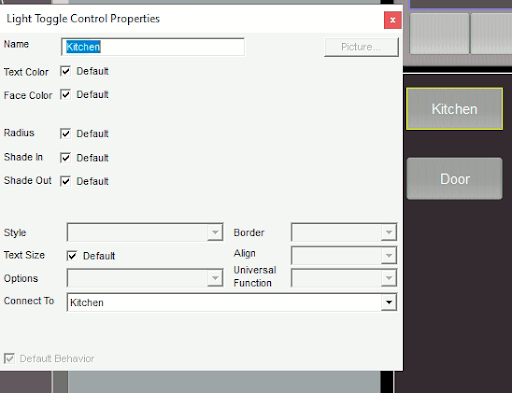
- The driver comes with one Text Feedback Variable that gives the status of lights as they operation. Connect that to a Text Feedback Control
¶ Sample Interface – Included with the Driver
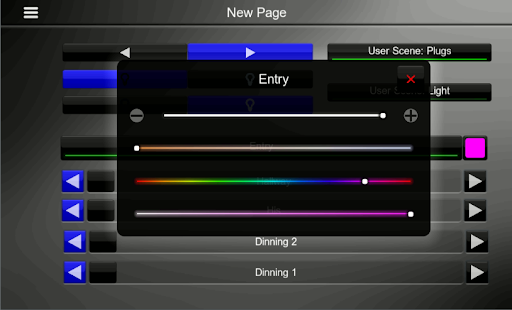
¶ Troubleshooting
- Driver not Activated. Wait 15 seconds after Apply
- Driver not discovering devices. Try discovery again. Make sure broadcasting is enabled on the network
- Driver not controlling light but it’s working from Kasa. Make sure the IP address didn’t change. Assign DHCP reservations for the devices.
¶ KNOW ISSUES
- TPLink has a firmware update for two devices that disables UDP communication. In this case switching to TCP might solve it. If it doesn’t then you should contact TPLink support and ask them for the custom firmware to re-enable local support. This is only relevant to models HS100(UK)4.1 and HS110(UK)4.1 with firmware 1.1.0. For more info visit: https://community.tp-link.com/en/smart-home/forum/topic/239364
- Sometimes there is a long delay between when the driver sends the command and the plugs / devices respond. If this is the case, check the Kasa App first to see if it exhibits the same behavior before submitting a ticket. When checking with the Kasa App, test multiple times and allow a few minutes before each test.
¶ Update Relese Notes
| Last Update Level | Critical / Feature |
| Manufacturer | TPLink |
| Model | Kasa |
| Driver Name | TPLink |
| Driver Version | 24.02.05.00 |
| Document / Driver Revision | Dec 5, 2022 |
| Core Min / Max Tested | 8.7.xx |
- To update the driver, replace the existing EDRVC file with the newly downloaded one.
- Start by clicking update on the driver under the tab, then the sub drivers, then each individual driver.
¶ Features we added in 22.12.05.00
Added KL400L5, KL400L10, KL420L5, LK430E devices – Feature
Increase trial period to 30 days
¶ Features we added in 22.07.14.00
Fixed KL420 and KL430 and color strip support - Feature
¶ Features we added in 22.04.22.00
Added KS230/KIT – 3 Way Dimmer Support - Feature
¶ Bugs we fixed in 22.03.01.00
- Fixed light reporting issue. – critical
- Added Extra device - Feature
- Added more universal handling of devices not explicitly listed - Feature
- Faster feedback processing - Feature
- Various bug fixes and improvements - Feature