¶ Lennox Climate
¶ Part A. Add Lennox Module to HACS
NOTE: Most Magic Cube Aura’s already have this installed. If you find Lennox Integration under HACS you can skip to part B
https://github.com/PeteRager/lennoxs30
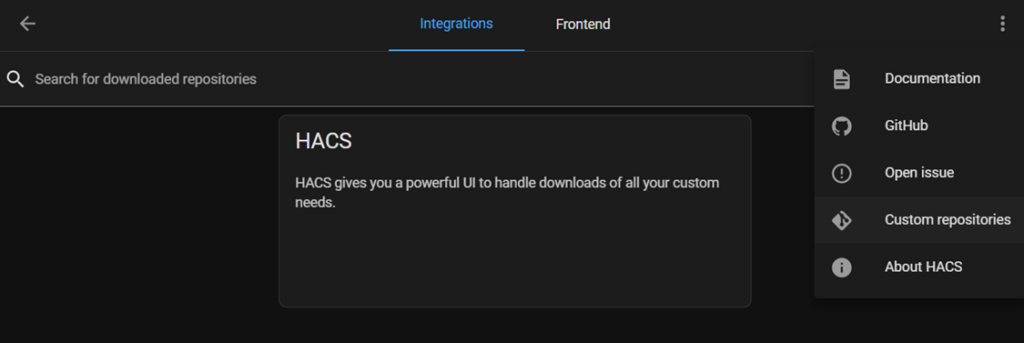
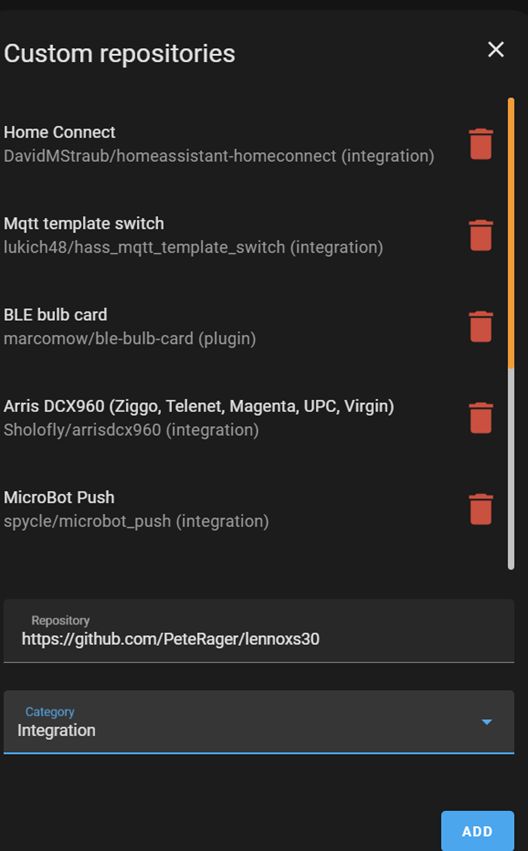
- Next, add the Lennox Integration to HACS. Scroll to the bottom of the page if needed and you will see the Lennox iComfort Compenent.
- Click on Explore & Download Repositories at the bottom of the screen
- Click inside the search box and type iComfort.
- Click on the found integration.
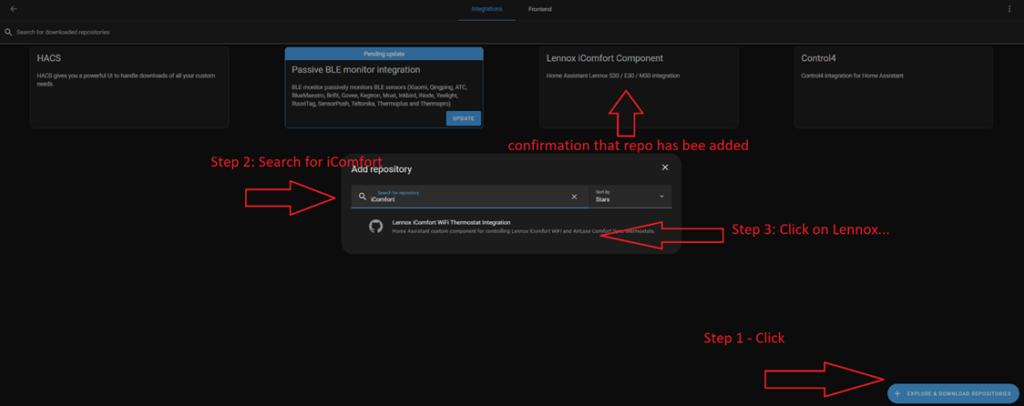
On the next page, click on download and on the Lennox popup click Download again
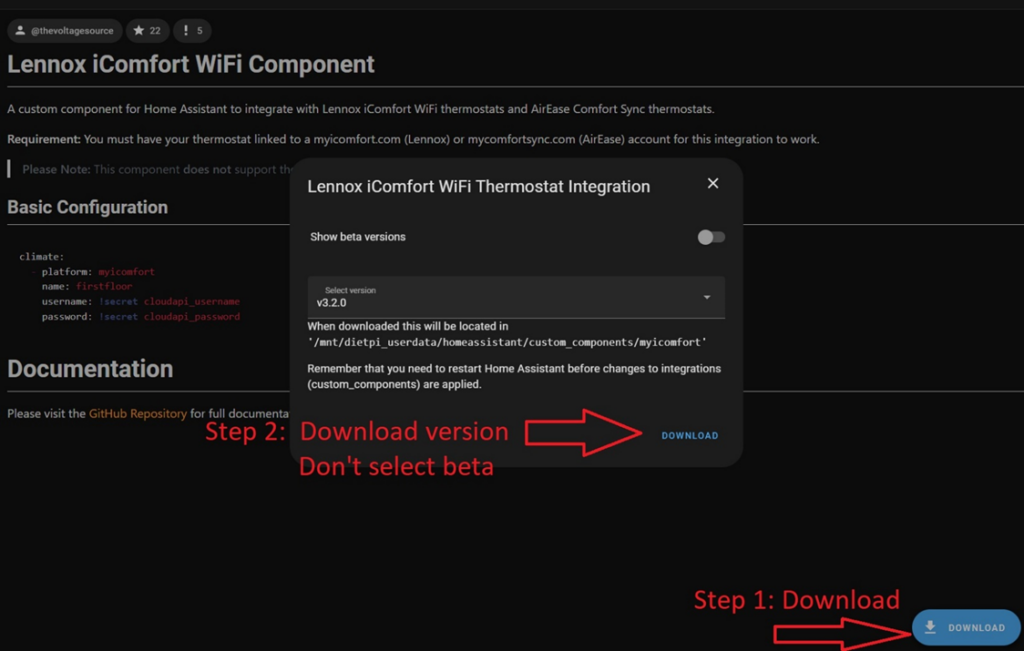
On the left side, Click on HACS again. Then Navigate, Choose Restart
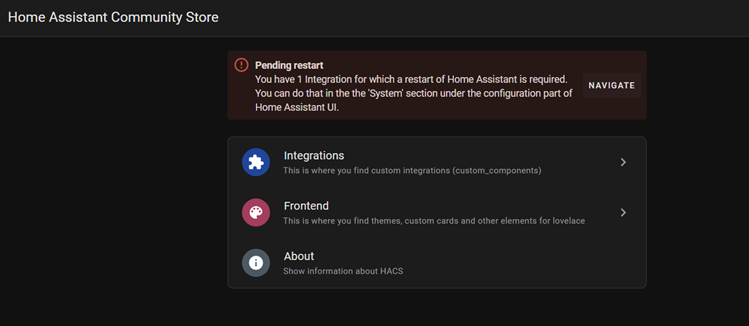
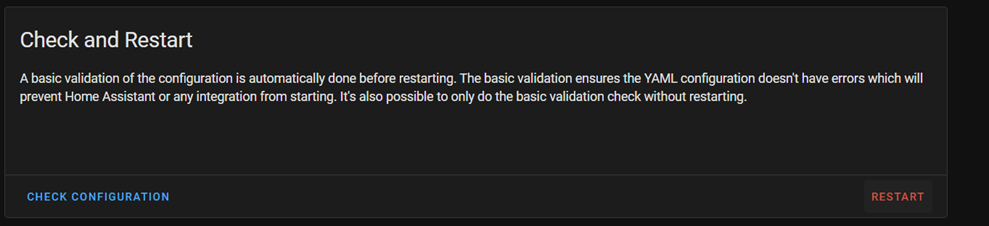
- When done, go to Developer Tools on the left side, then Restart Again.
Give the device about 3 minutes to completely reboot
¶ Part B: Configure Lennox Thermostat (Start here for Aura)
go to Settings –> Devices & Services –> Add Integration –> Search for Lennox
Note: Make sure that you have an open box next to the Module name. This means this is a HACS module. If not, restart Magic Cube and start over again.
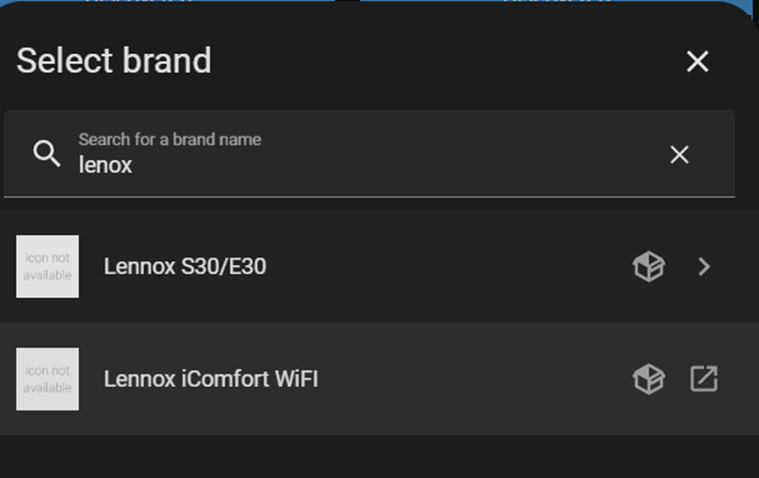
¶ S40/S30/E30 Setup
Follow the prompts on the screen.
Install the Magic Cube Climate driver in Elan and pull in the thermostats using Lennox as a thermostat.
You can stop here.
¶ M30 Setup
The setup for M30 is more involved. If you need help please reach out to support@innovo.net
- Log into Home Assistant
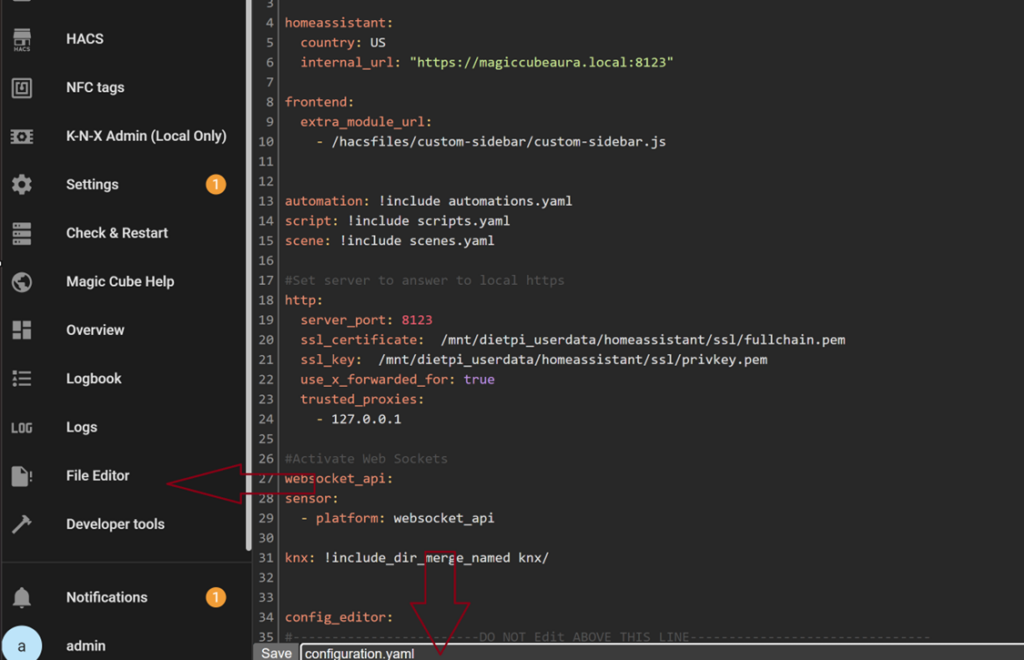
- platform: myicomfort
name: Downstairs
username: cloudapi_username
password: cloudapi_password
system: 0
zone: 0
min_temp: 55
max_temp: 90
cloud_svc: lennox
climate:
- platform: myicomfort
name: Downstairs
username: cloudapi_username
password: cloudapi_password
system: 0
zone: 0
min_temp: 55
max_temp: 90
cloud_svc: lennox
- platform: myicomfort
name: ManCave
username: cloudapi_username
password: cloudapi_password
system: 0
zone: 1
min_temp: 45
max_temp: 75
cloud_svc: lennox
- platform: myicomfort
name: Upstairs
username: cloudapi_username
password: cloudapi_password
system: 1
zone: 0
min_temp: 65
max_temp: 80
cloud_svc: airease
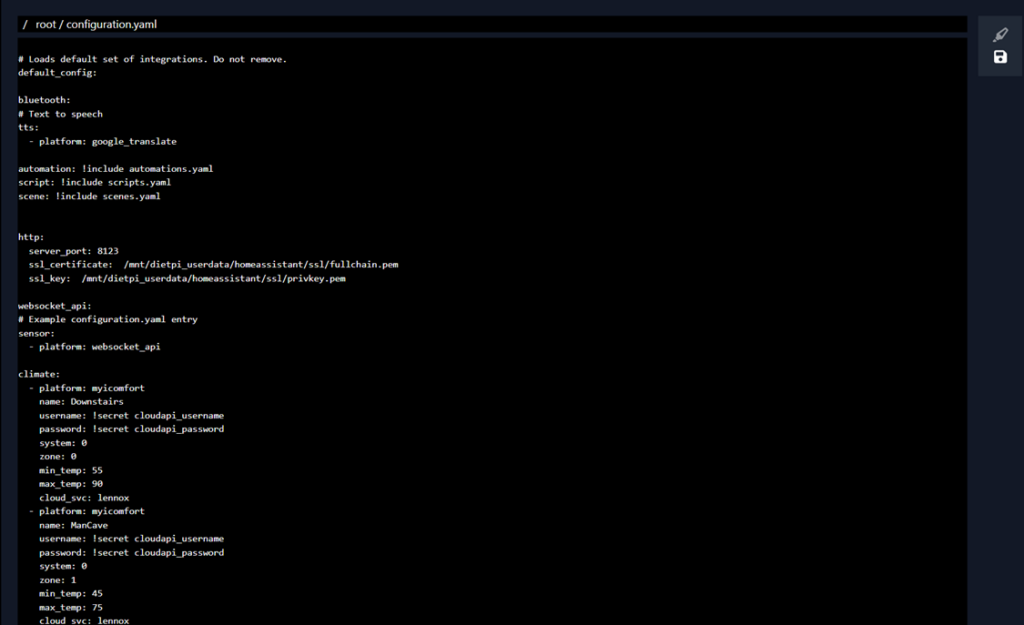
THIS IS AN IMPORTANT STEP. DO NOT SKIP.
After saving the file, go back to Home Assistant, Click on Developer Tools on the bottom left hand side of the screen. Then click on Check Configuration
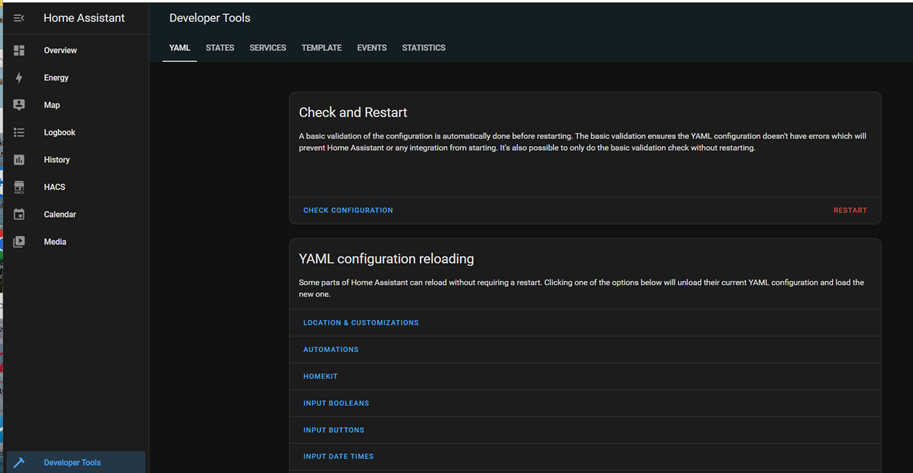
If you receive any red warnings such as configuration invalid, DO NOT RESTART Home Assistant. It will break.
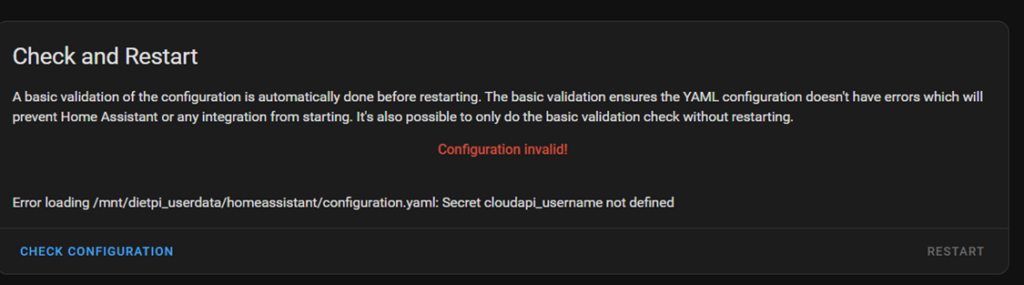
If you receive green message that says “Configuration will not prevent Home Assistant from starting!”, click on RESTART
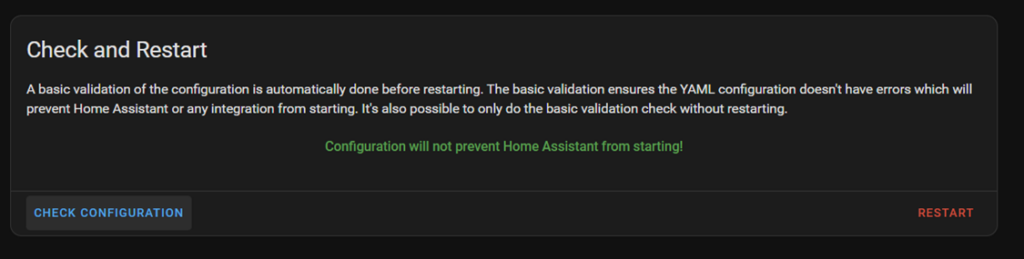
Give the RESTART a full 3 minutes to come up and discover the thermostats.