¶ Integration Note
| Manufacturer | Magic Cube |
| Model | Trane, Nest, Lennox, IntesisHome, Hive, Airtouch, AirZone and most Climate Controls supported in Magic Cube |
| Driver Name | Magic Cube Climate |
| Driver Version | 25.09.25.00 |
| Document / Driver Revision | Sep 25, 2025 |
| Core Min / Max Tested | 8.8.xx |
¶ Overview
This is a two-way driver used to control and receive feedback from supported Magic Cube Climate Controls and TSTATs.
Two versions of the driver are available to suit different UI preferences:
MagicCubeClimatePro (Original) – Designed for interfaces using a light theme.
MagicCubeClimatePro-Dark – Designed for interfaces using a dark theme.
Both drivers offer identical functionality; only the visual appearance is different.
¶ Supported Features
THE FOLLOWING OPTIONS ARE SUPPORTED:
- This Driver supports
- Support for Innovo’s Magic Devices
- Auto Discovery of all climate devices connected to Magic Cube regardless of manufacturer
- Auto Discover traits of each thermostat and install based on features.
- Open listen socket for faster instead of feedback
- Self Healing connection monitor.
- Fast LAN-based operation – No internet connection required (Cloud connection required for some devices)
- Auto Discovery and Installation of Magic Cube Controller
- Read Feedback from the climate devices
- Sync with the climate devices if changes occur outside of Elan
- Supports any climate control device that works with Magic Cube
- Mix and Match from different climate devices manufacturers in one driver
- If your platform is not listed, do NOT randomly enter the brand. The values are very specific and case sensitive.Reach out to support@innovo.net before entering any values.
¶ Supported Devices
| Airzone | CoolMasterNet | Daikin | Ecobee | Fibaro | HomeKit Devices |
| Intesis | KNX | Nest | Netatmo | Sonoff | Shelly |
| Sensibo | Lennox | American Standard | Trane | Carrier | Bryant Evolution |
¶ Device Configuration
Each Climate Device configuration is different. Most are installed using Add Integration and following the prompts. For Specific Models see the end of the document.
¶ General Method
Access the Home Assistant Console as described in this document.
From the left side Choose Integrations & Devices
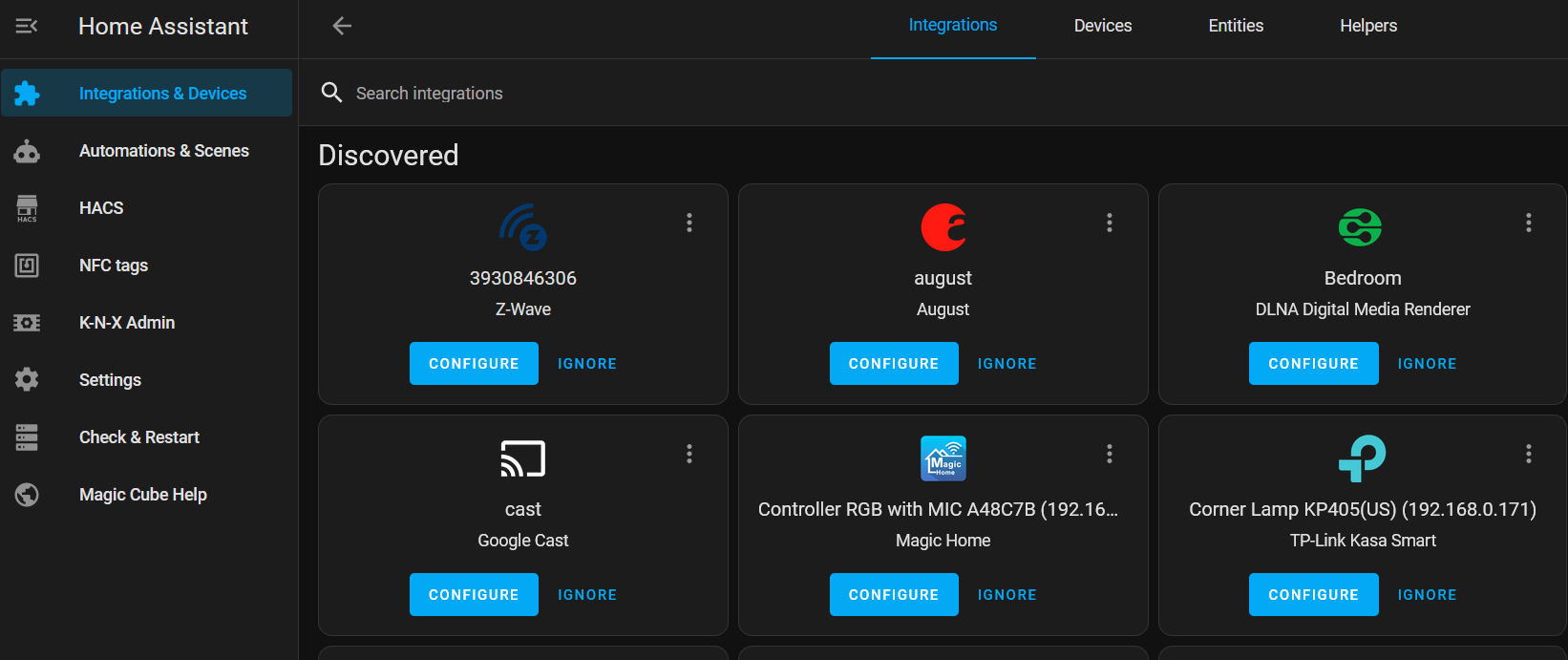
In the Lower Right Hand Side, Click on Add Integration
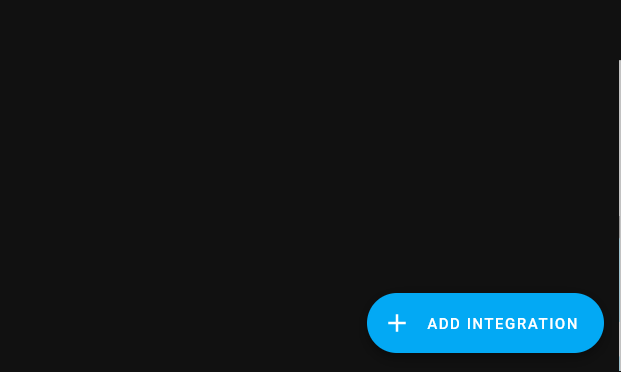
Follow the prompts for each device.
¶ Device Specific Configuration
Click on the Link Below for Brand Specific Instructions
¶ Ecobee (Using HomeKit)
¶ Trane / Nexia / American Standard
¶ Lennox S40
¶ Lennex S30
¶ Daikin One
¶ Carrier / Bryant Evolution
¶ KNX
¶ Driver Configuration
¶ Driver Installation Process
It is recommended that you follow the below installation process in order to ensure you are running the latest version of the driver.
- In the Nice Controller, Install the Magic Cube Climate Pro Driver.
- Open Climate, Communication Devices Interface, Add New Climate Communication Device.
- In V2, click Import MagicCubeClimatePro driver. In V1, navigate to the folder where the driver is located and Choose the MagicCubeClimatePro driver OK
- If you receive a warning that this is not a Native Elan driver, click OK
- The Driver will automatically go into trial mode for 30 days. Wait for about 10 seconds and the Status will turn Green.
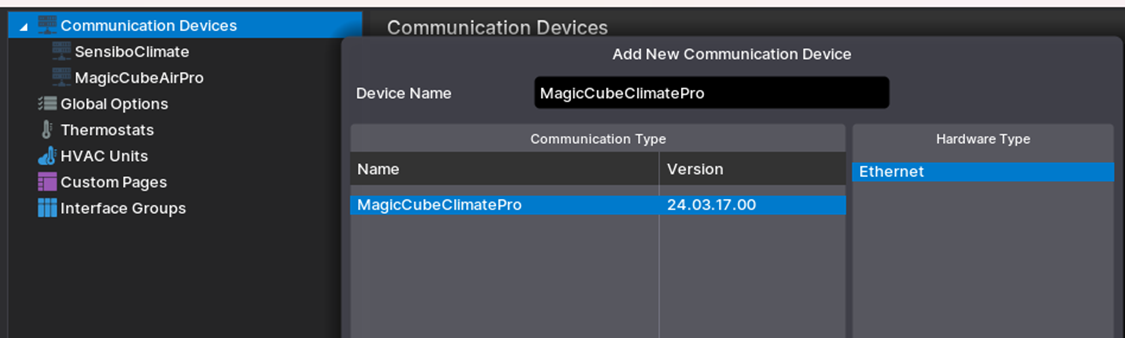
- Discover the Magic Cube or add the IP address Manually.
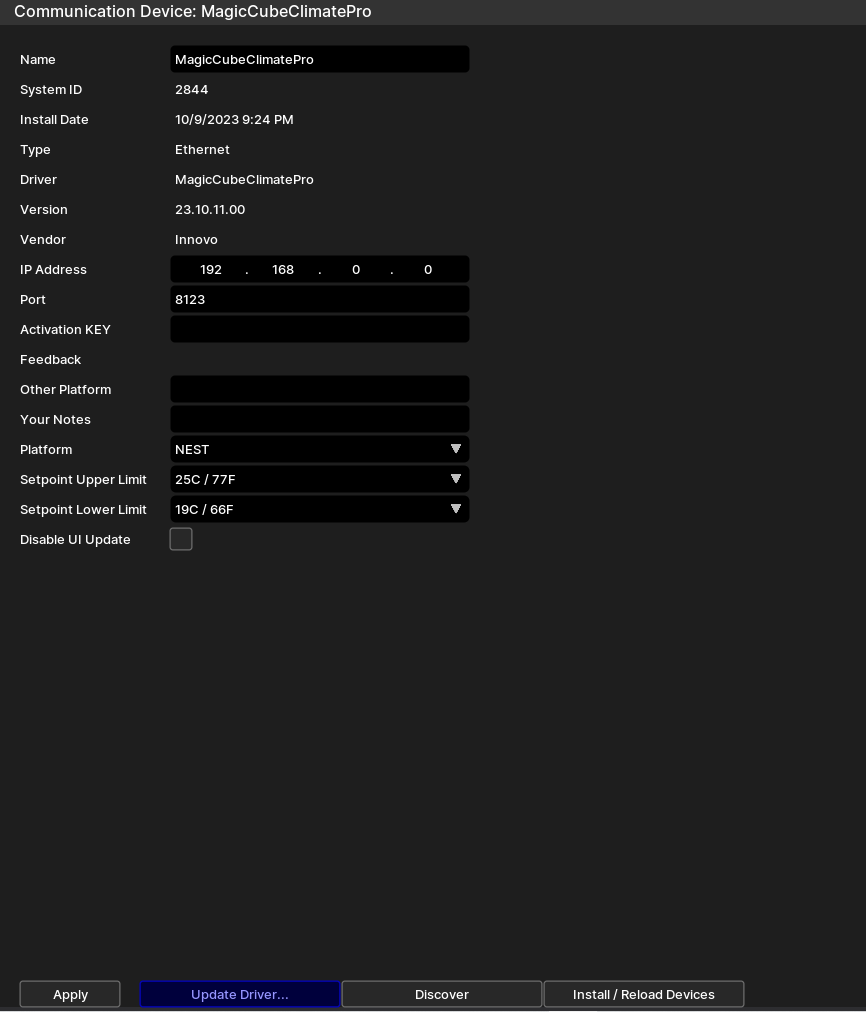
- Add the Innovo Activation Code received in the email.
- Starting with Magic Cube Aura and V5 Patch 3, you no longer need to add the token. The token is added using the Magic Cube Admin Interface. See Magic Cube User Manual
- Click Apply
- Click Discover, the driver will discover and populate the IP address of the Magic Cube device on the network. If the device is not discovered or you have more than one, enter the IP address manual.
- From the Platform dropdown, Choose the brand of the climate you would like to install.
- NOTE: You must have the brand/platform preconfigured in the Magic Cube First. See Magic Cube Manual.
- NOTE: If the platform you want to install is not shown on the Platform dropdown, then reach out to support@innovo.net, the values are very specific and case sensitive. Then you can choose other from the dropdown, and in the Other Platform field write the platform you want to install.
- NOTE: If you want to continue installing devices listed in the platform you should have the Other Platform field empty.
- Click Install Devices. The Driver will automatically discover all climate devices connected to the Magic Cube and install them as sub-drivers under Thermostats based on manufacturer.
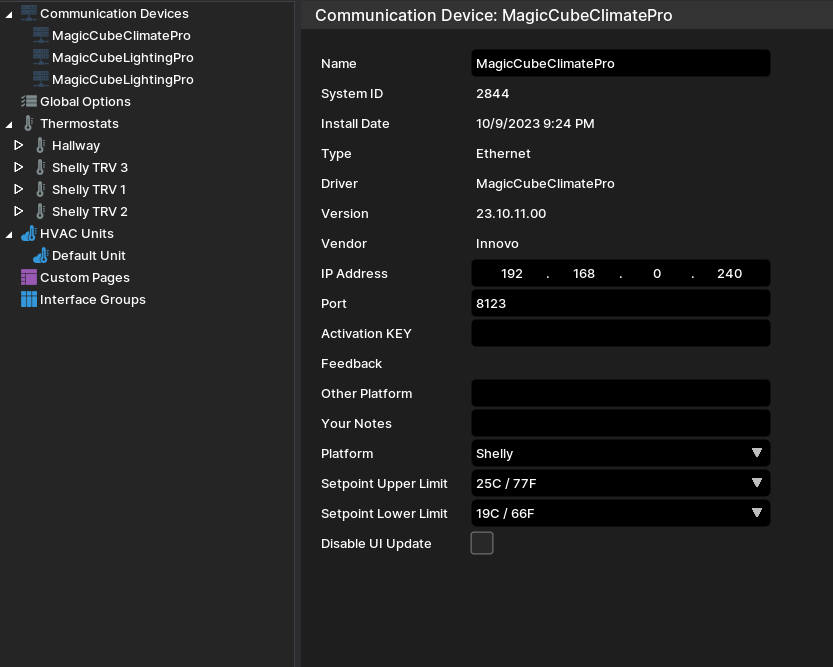
- Under Platform, Choose Other, and in the Other Platform Field type the desired platform, for example “daikinone” (all lowercasae) and Hit Install
- For a list platforms contact support@innovo.net
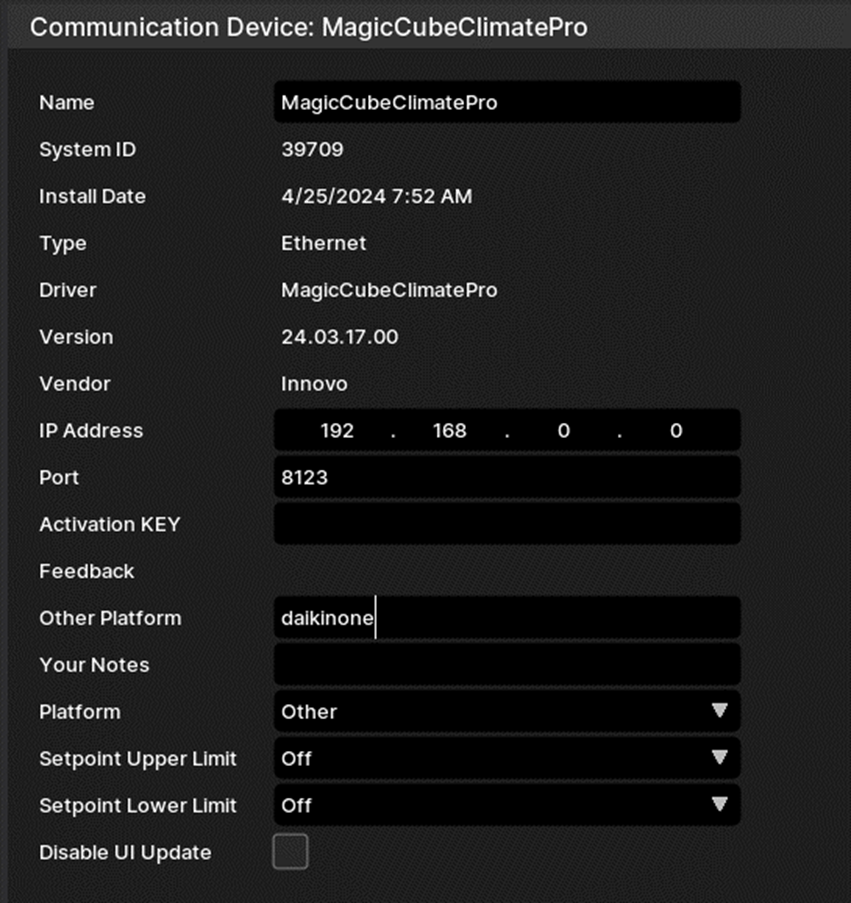
Thermostats will be installed. Change Settings and Schedules as needed
NOTE: If you change the name of the TSTAT in Elan configurator, Click on Install / Reload to update the name.
- From the Setpoint Upper/Lower Limit dropdown, you can choose the setpoint limit for your thermostats.
- If you need to add more climate devices in the future, click on Install Devices.
Each Thermostat has settings page
NOTE: If the settings pages do not appear, remove the thermostat that has the missing pages, install / refresh again.
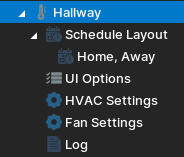
Change the drop down menu to Yes or No based on your thermostat's capabilities.
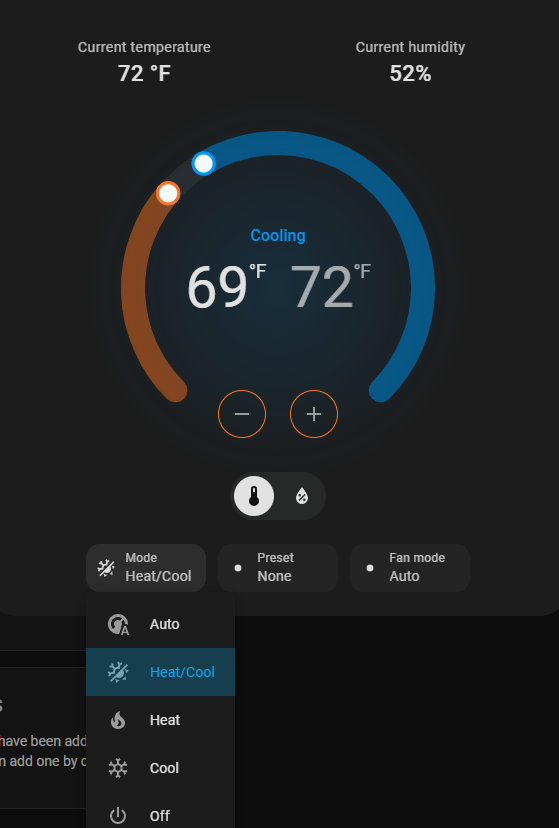
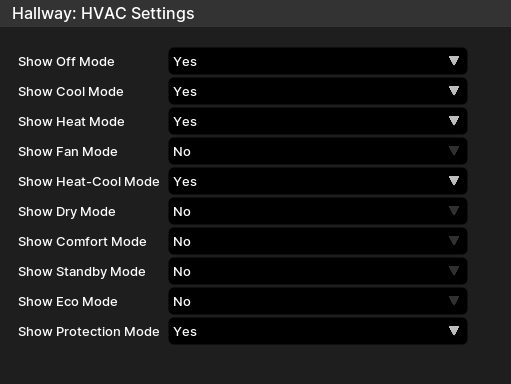
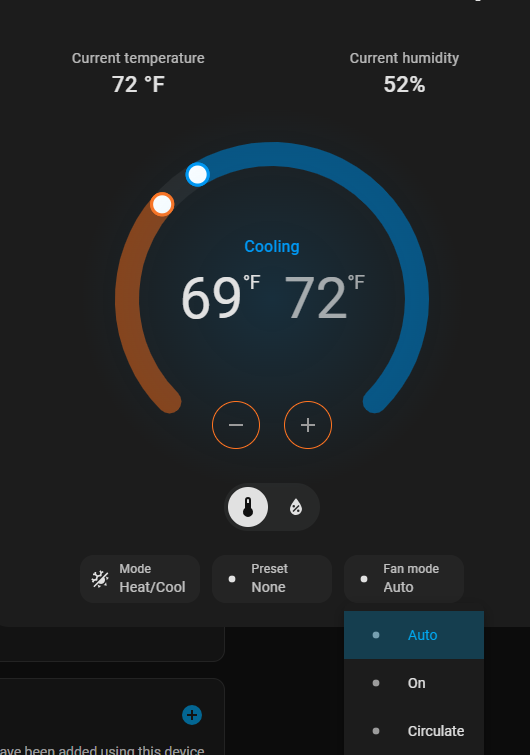
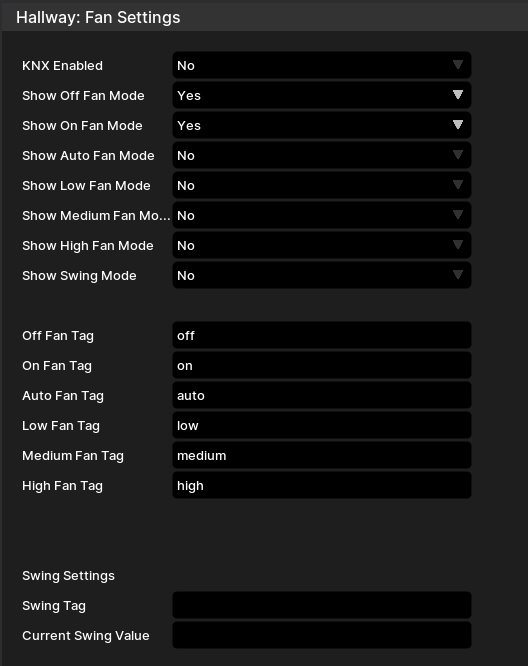
¶ Using the Driver
- Access the Climate Device Viewer Page.
- Control the features.
- NOTE: If you are going to use Elan to set climate schedules, make sure to disable the scheduling features in your thermostat and vice versa
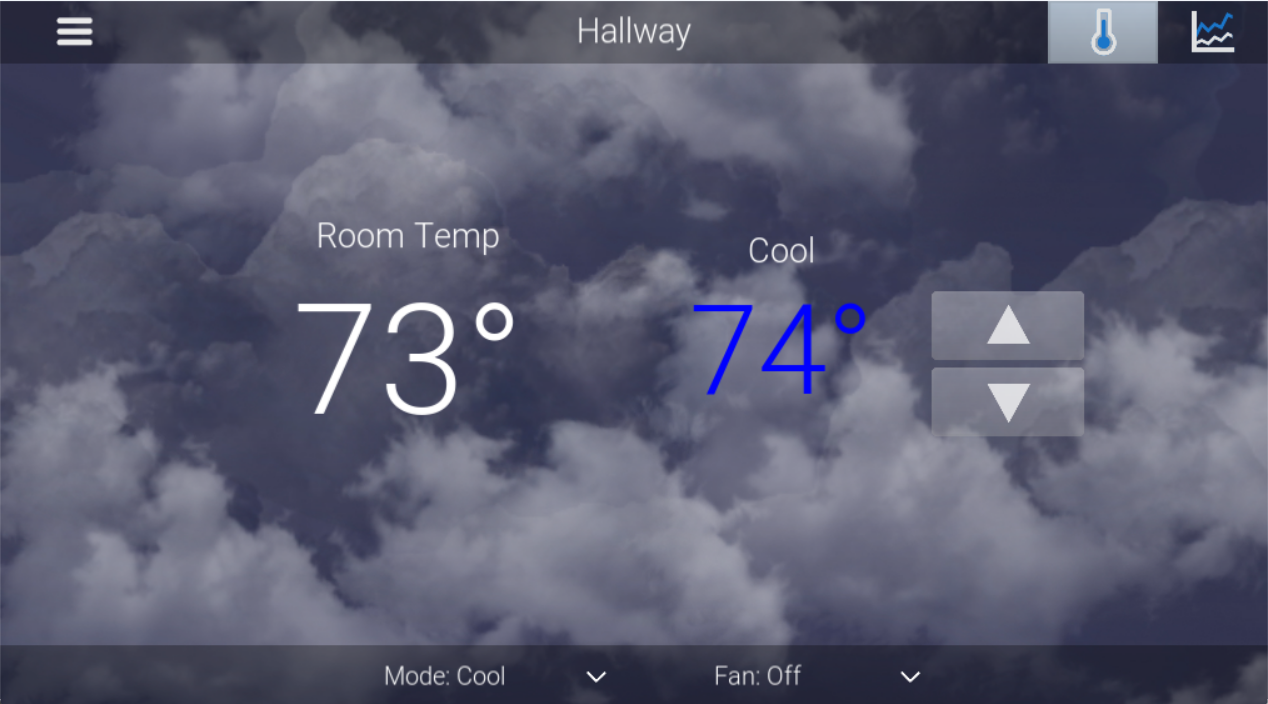
¶ Troubleshooting
- Driver not Activated. Wait 15 seconds after Apply.
- HVAC or FAN Settings Page Not showing up. Update the driver and Install / Reload Devices again.
¶ Changelog
¶ Version 25.09.20.00
- Add ZWave as a platform.
¶ Version 25.08.24.00
- Fixed a few bugs.
- Added Compliance with UAE Energy Compliance.
- Added a Reverse option to the Show Heat-Cool and Show Auto dropdown lists.
About the Reserve Option:
Change this option if Auto or Cool-Heat is not performing as expected. This happens when the Thermostat is expecting the opposite value for what Nice is sending. Some thermostats expect Heat-Cool but Nice is sending Auto (and vice versa). Change this option to Send Heat-Cool Mode when the user chooses Auto from the Viewer.