¶ Integration Note
| Manufacturer | Innovo |
| Model | See list |
| Driver Name | MagicCubePowerPro |
| Driver Version | 25.06.25.00 |
| Document / Driver Revision | Jun 25, 2025 |
| Core Min / Max Tested | 8.9.54 |
¶ Overview
This driver is designed to display consumption data—such as power, current, battery level, voltage, energy usage, and gas consumption—for supported Magic Cube devices.
¶ Supported Features
THE FOLLOWING OPTIONS ARE SUPPORTED :
- Support for Innovo’s Magic Devices
- Open listen socket for faster feedback.
- Self-healing connection monitor.
- Fast LAN-based operation.
- Auto Discovery and Installation of Magic Cube Controller.
- The driver can Install Power, Current, Battery, Voltage, Energy, Gas and Illuminance sensors.
¶ Supported Devices
| BAF | Ecobee | Fibaro | Flume | Govee Bluetooth | Home Wizard |
| KNX | MQTT | QingPing | Sensibo | Shelly | Sonoff |
| Swidget | Switchbot | TPLink | Zigbee | ZWave | Other |
¶ Device Specific Configuration
Click on the Link Below for Brand Specific Instructions or go to the Standard Method
¶ Ecobee (Using HomeKit)
¶ Sensibo
¶ Shelly
¶ Sonoff
¶ Device Configuration - Standard Configuration
- Install Magic Cube. Set up all your devices in Magic Cube and name them according to your needs. See Device Integration Notes at the end
- The driver relies on a static IP address for each Magic Cube device. Assign a Static IP address using DHCP reservations in your router. If the device IP address changes, then change it manually in the Elan Configurator
- Starting with Magic Cube Aura and V5 Patch 3, you no longer need to add the token. The token is added using the Magic Cube Admin Interface. See Magic Cube User Manual.
¶ Driver Configuration
¶ Installation Process
It is recommended that you follow the below installation process to ensure you are running the latest version of the [driver].
- Open Utilities Section, Communication Devices, + Communication Device.
- Click Import MagicCubePowerPro driver
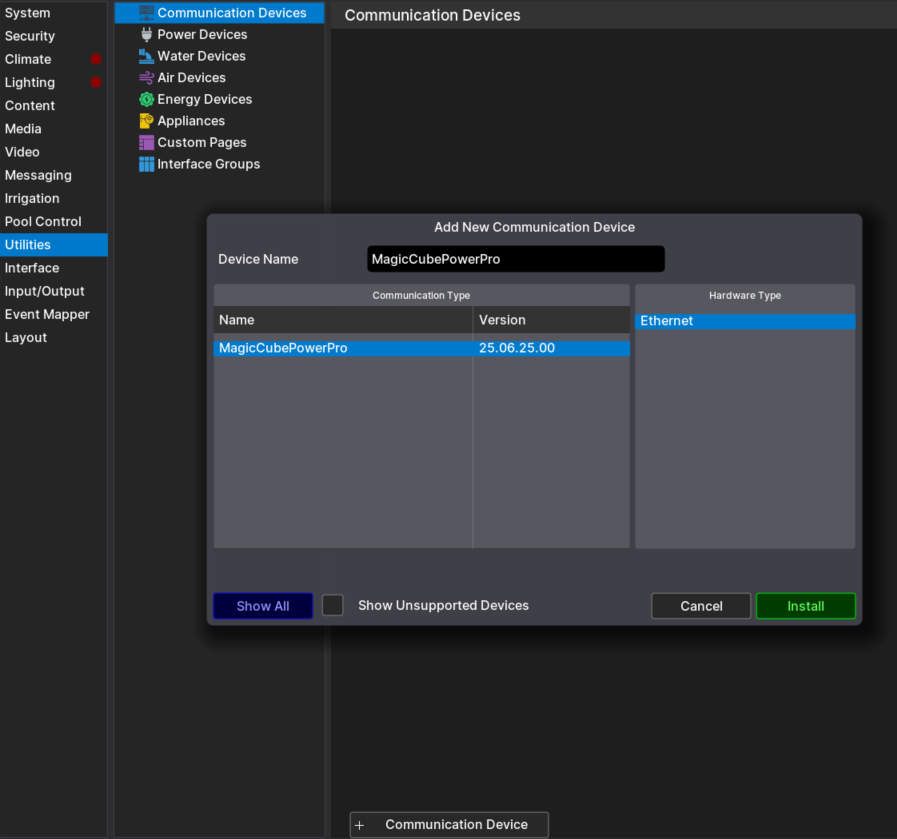
- The Driver will automatically go into trial mode for 30 days.
- Add the Innovo Activation Code that you received in the email.
- Starting with Magic Cube Aura and V5 Patch 3, you no longer need to add the token. The token is added using the Magic Cube Admin Interface. See Magic Cube User Manual
- Click Apply.
- Click Discover, and the driver will discover and populate the IP address of the Magic Cube device on the network. If the device is not discovered or you have more than one, enter the IP address manual.
- From the Platform dropdown, choose the brand of sensors you would like to install.
- From the Function dropdown, choose the type of sensors you would like to install.
- NOTE: If the platform you want to install is not shown on the platform dropdown, then contact support@innovo.net to get the exact name of the platform you want. After you get the exact name, choose Other from the platform dropdown, enter the name you have in the Other Platform Field, click Apply, and install.
- NOTE: To continue installing platforms from the dropdown you should have the Other Platform field empty
- Click Install/Reload Platform
- Then you will see the installed Devices in the Energy Devices section as shown in the picture.
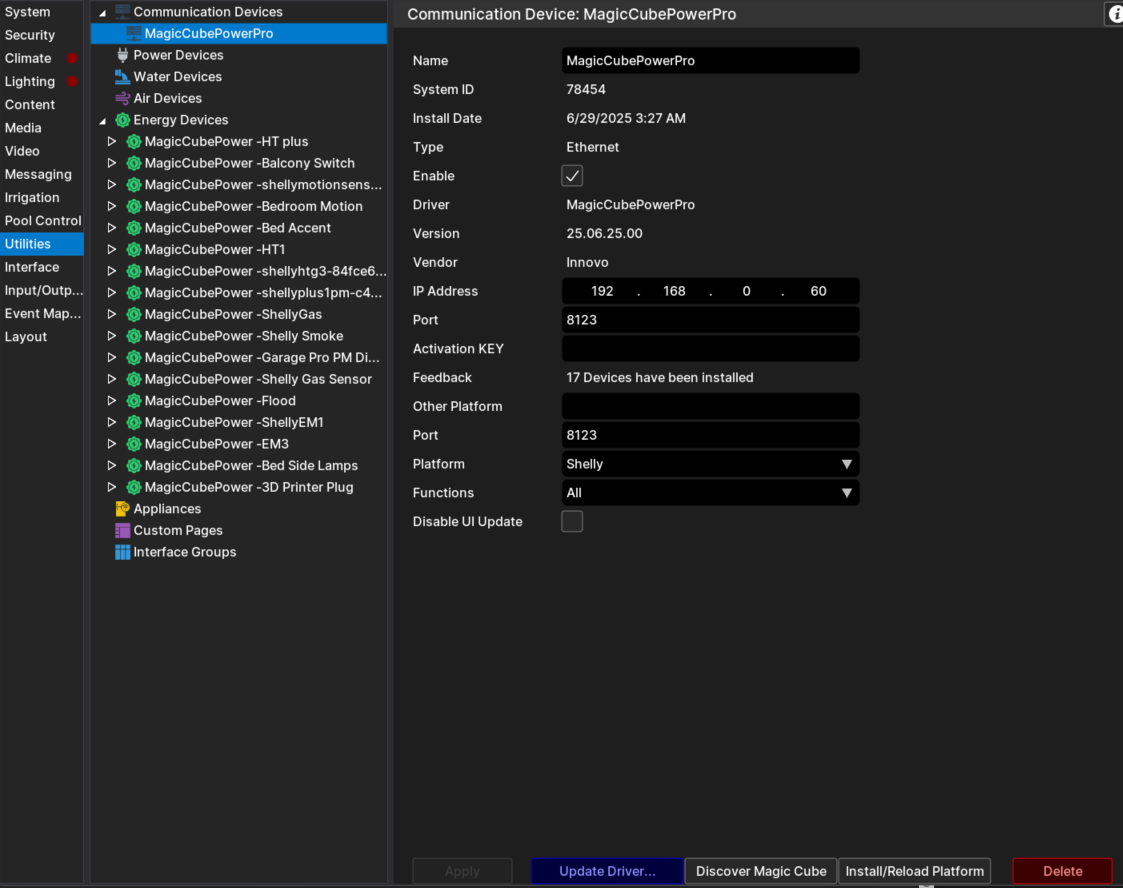
- Each Energy driver will automatically map all the values to graphs with pre-set values. To change the values and the names of the displayed parameters, go to Numeric Inputs and change as needed
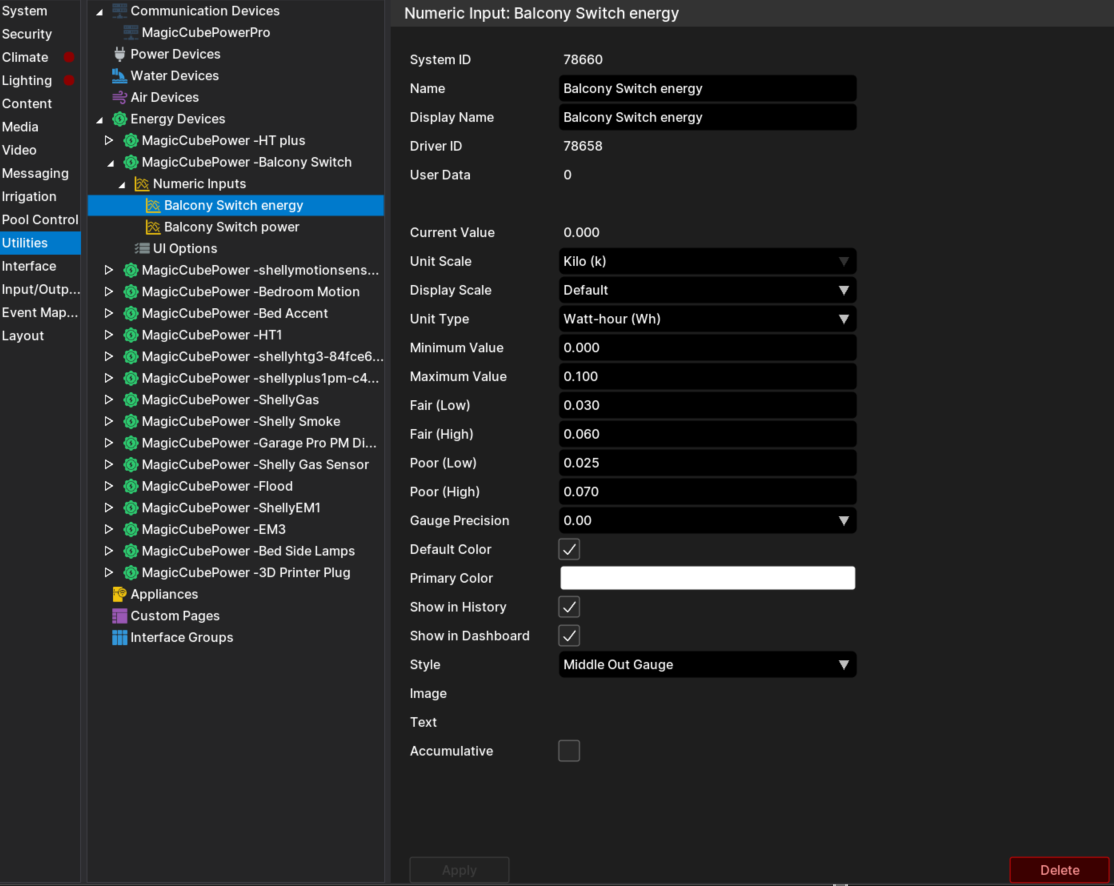
¶ Using The Driver
- Go to the interface section, utilities, click the driver name “Magic Cube Power”, click the right arrow, click apply
- You will then be able to see the utilities tab in the viewer.
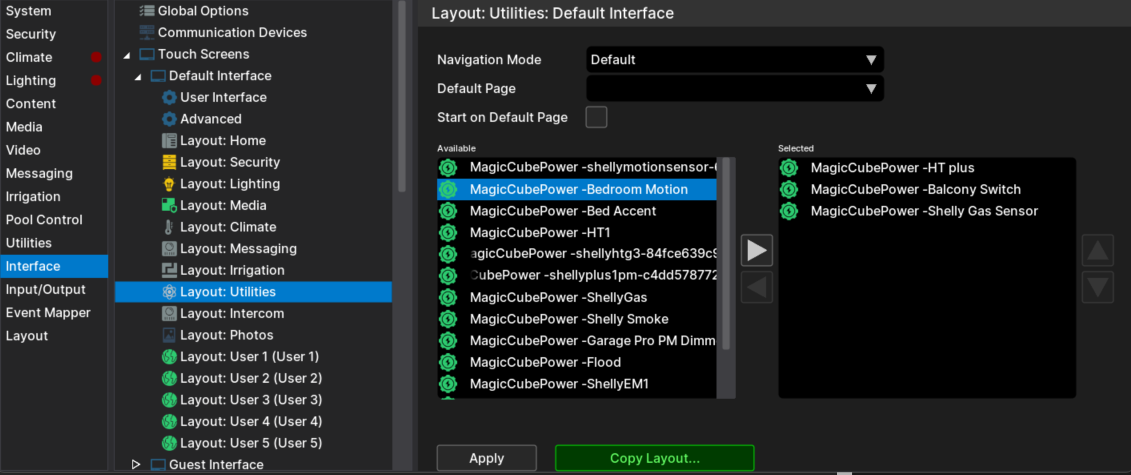
- Open the viewer, you can now see the gauges and track them.
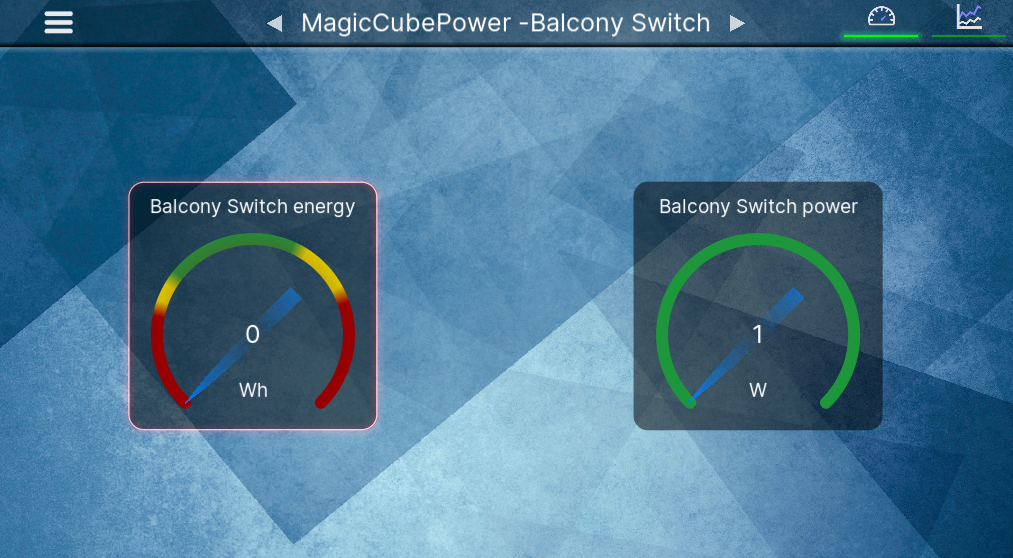
¶ Troubleshooting
- Driver not Activated. Wait 15 seconds after Apply
- Driver not discovering devices. Try discovery again. Make sure broadcasting is enabled on the network