¶ Integration Note
| Manufacturer | Magic Cube Media Pro |
| Model | See List |
| Driver Name | MagicCubeMediaPro |
| Driver Version | 25.04.01.88 |
| Document / Driver Revision | Apr 01, 2025 |
| Core Min / Max Tested | 8.8.xx |
¶ Overview
The Most Advanced and Feature packed driver on the Market for Nice Controllers.
A much improved driver with dynamic icons for Apple TV 4 & 5, Android TV, Chromecast with Google TV stick and Nvidia Shield.
The driver also supports transport and media control for Fire TV, Kalediascape, DirecTV, Sonos and many more from Nice.
¶ Supported Features
This Driver supports the devices below
- A huge update as of July 22, 2024 that adds dynamic icon loading for Apple TV and Android TV.
- Fast Forward and Rewind X1, X2, X3, X4 for Apple TV 4 & 5
- Push and Hold function for Apple TV
- Elan HR40, HR30, HHR and HR10 Remotes
- All Apple TV’s on the network can be powered on during setup and driver installation
- Direct Channel Access from Elan
- Setting Favorites with Favorite Icons
- Now Playing title and time
- Slider based seek functions for fast forward and rewind functionality
¶ Supported Devices
| Device | Functions Supported |
| Apple TV 3 | Transport |
| Apple TV, 4 & 4K | Tranpsport, Apps, Metadata, Dynamic Icons |
| FireTV | Transport, Apps |
|
Android TV Google Chromecast with Google TV Nvidia Shield |
Transport, Apps, Metatdata, Dynamic Icons |
| DirectTV | Transport |
| Kalediascape | Transport |
| Other | Transport |
¶ Device Configuration Overall
The Driver uses a static IP address. Please assign a static IP address or using DHCP Static Reservation from your Router to guarantee that the media Device will always have the same IP Address.
Setting up a media source involves three steps.
- Setup the Device itself (Device Configuration)
- Setup the Device on the Magic Cube by adding the Home Assistant Integration
- Install the Driver on the Nice Controller and pull in the Media Source from the Magic Cube
¶ Device Configuration by Platform (Brand)
For detailed integration notes for each platform click the link below
¶ Apple TV
¶ Android TV / Chromecast with Google TV / Nvidia Shield
¶ Fire TV
For Generic Configuration Continue below
¶ Device Configuration – GenericTV
If there wasn’t any discovered automatically, don’t worry! You can set up a manual integration entry:
- Access the HA Page directly or using the Magic Cube Console. See Magic Cube Documentation using the link below
- https://wiki.innovo.net/aura/access-ha/
- HA will automatically discover all Android TVs on the network. If an instance was found, it will be shown as Discovered. You can then set it up right away.
- Browse to your Magic Cube instance.
- In the sidebar click on Devices & Integrations
- In the bottom right, click on the Add Integration button.
- From the list, search and select your Device.
- Follow the instructions on the screen to complete the setup
¶ Nice Controller Driver Configuration - General Guideline
- The Driver uses a static IP address. Please assign a static IP address or use DHCP Static Reservation from your Router to guarantee that the ATV / Android / Fire or any other media Device will always have the same IP Address.
¶ This is a new driver with a new name. You cannot upgrade an existing ATVOS driver.
- Open Media, Communication Devices, Add New Communication Device/
- In V2, click Import and choose MagicCubeMediaPro Driver, In V1 Navigate to the folder where the driver is located and choose the MagicCubeMediaPro, then click OK.
- If you receive a warning that this is not a Native Elan driver, click OK
- The Driver will automatically go into trial mode for 30 days. Wait for about 10 seconds and the Status will turn Green.
- Add the Innovo Activation Code received in the email.
- Starting with Magic Cube Aura and V5 Patch 3, you no longer need to add the token. The token is added using the Magic Cube Admin Interface. See Magic Cube User Manual.
- Click Apply.
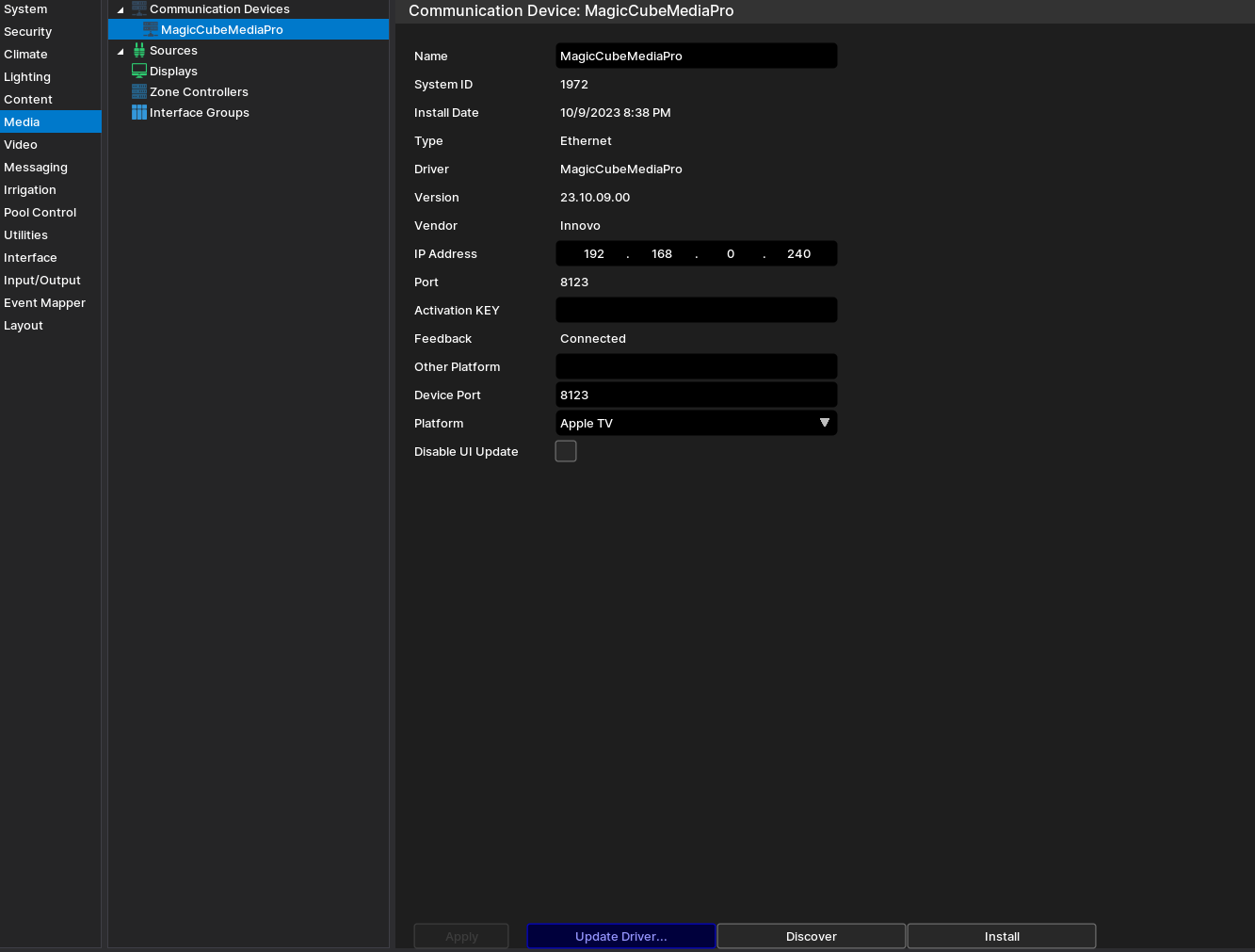
- Click Discover Magic Cube, the driver will discover and populate the IP address of the Magic Cube device on the network. If the device is not discovered or you have more than one, enter the IP address manual.
- From the Platform dropdown, choose the brand of TV you would like to install.
- NOTE: You must have the brand/platform preconfigured in the Magic Cube First. See Magic Cube Manual.
- NOTE: If the platform you want to install is not shown on the dropdown, contact support@innovo.net to get the exact name of the platform you want. After you get the exact name, go and choose Other from the platform dropdown, enter the name that you have in the Other Platform Field, click Apply, and install.
- NOTE: To continue installing platforms from the dropdown you should have the Other Platform field empty.
- Click Install Platform. The Driver will automatically discover all the TVs connected to the Magic Cube and install them under Sources as sub-drivers based on manufacturer.
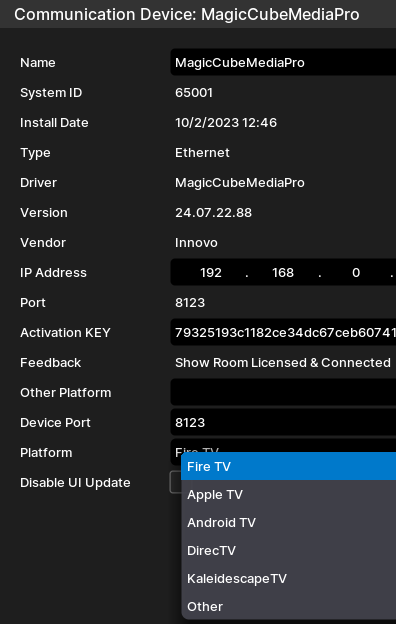
NOTE: Once the driver Discovers and installs the sub-drivers, it will automatically fill the Remote entity, Media Player entity, or both.
If the entities are not loaded automatically, manually load the Media Player and Remote Entities from Home Assistant

If your device supports it, some custom configuration can be made in the driver. For more info reach out to support@innovo.net
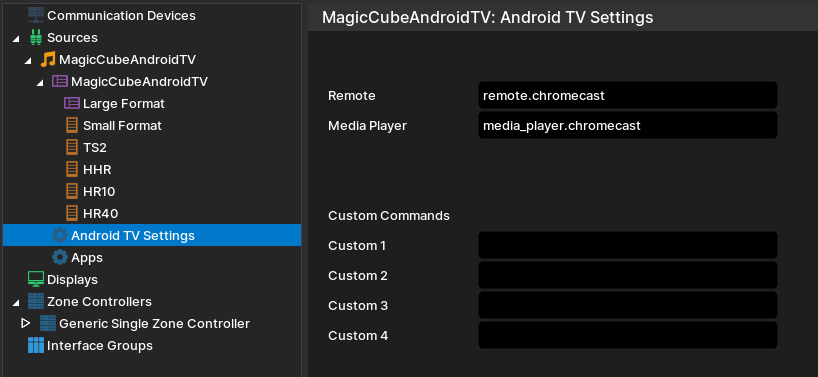
¶ Using the Driver
Depending on the feature set of each device, some of these options are available. For each individual device, see the above links.

- The Power button should be highlighted blue so that the driver can control the ATV. If the Power button is dimmed, click it and wait 5 seconds
- The Top Menu button will bring up the Sleep and options screen in ATV. If the Apple TV goes to sleep, the driver will wake it up.
- If the ATV goes to sleep it will require up to 30 seconds to wake up after clicking any button. Please be patient till the ATV comes back online and displays the screen after sleep.
- The Channels page is dynamically loaded from the Apple TV
- The driver has metadata that shows the title, time, and type of media.
- The driver has a seek slider that the user can use to advance or rewind media. Use the big scroll bar to scrub forward and backward to the desired time.
- The time stamp shown in the viewer may not match exactly what’s is shown on the ATV. There could be a difference of up to 10 seconds. When an episode / movie ends and the next one begins, the delay can be up to 30 seconds. This is normal behavior of the driver.
- Press on the Right or Fast Forward to skip 10 seconds
- Press and hold for about 2 seconds on the Right Key on the Hat Control or Fast Forward to start fast forward X1. While the ATV is in Fast Forward Mode, clicking quickly once (Don't press and hold again) will increase the speed to 2X, another click to 3X, another click to 4X, the Fifth click will set it back to normal mode
- To stop fast forward mode, click on the Center OK or the Play button.
- Same is true for Rewind. Use the Rewind or the Left Key on the Hat Control.
¶ Using the Driver on Other Platforms
Most of Innovo's media drivers share a common interface to give the user a seamless experience. All functionality if available is the same. For Fire TV and other media sources, use the common button functions to operate the device. FireTV and DirecTV do not support channel launch or Metadata.
¶ Troubleshooting
- HA doesn’t find Device: Give the HA 10 – 15 minutes after first setup to discover devices
¶ Limitations and Know Issues
https://www.home-assistant.io/integrations/androidtv_remote/#limitations-and-known-issues