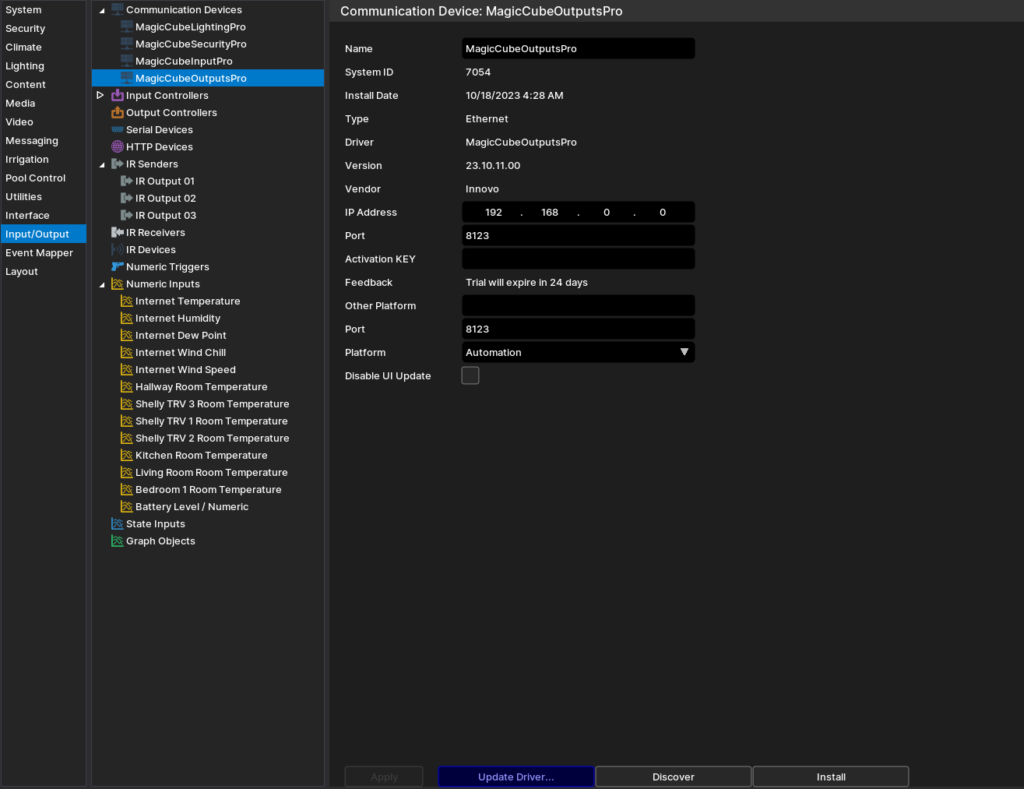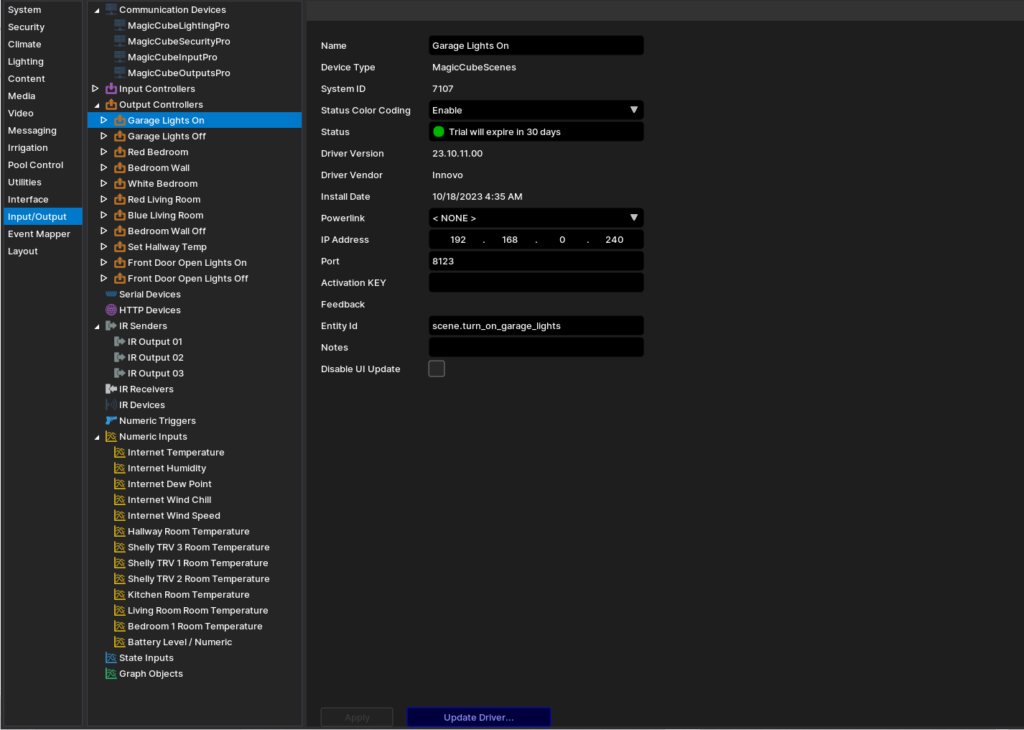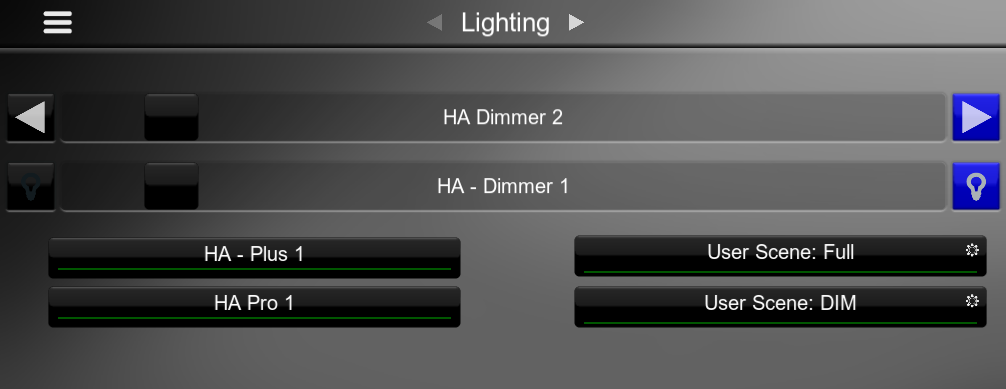Outputs Driver Information
| Manufacturer | Innovo |
| Model | See list |
| Driver Name | Magic Cube Outputs |
| Driver Version | 23.10.11.00 |
| Document / Driver Revision | October 11, 2023 |
| Core Min / Max Tested | 8.7.605/8.8.500 |
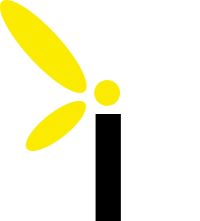
| Manufacturer | Innovo |
| Model | See list |
| Driver Name | Magic Cube Outputs |
| Driver Version | 23.10.11.00 |
| Document / Driver Revision | October 11, 2023 |
| Core Min / Max Tested | 8.7.605/8.8.500 |
This is a two-way driver to trigger and get feedback from Automations, Events, and Scripts (A/E/S) created in Home Assistant on the Magic Cube based and present them as Outputs.
THE FOLLOWING OPTIONS ARE SUPPORTED:
Automations
Scenes
Scripts
You can add devices to Home Assistant in Three ways.
If your device is auto discovered, then click on Configure and Follow the prompts.
If your device is not listed or if the links aren’t working, use Method 1.
If your on the same LAN or using the Magic Cube Cloud, use the links in Method 2.
Access the Home Assistant Console as described in this document.
From the left side Choose Integrations & Devices
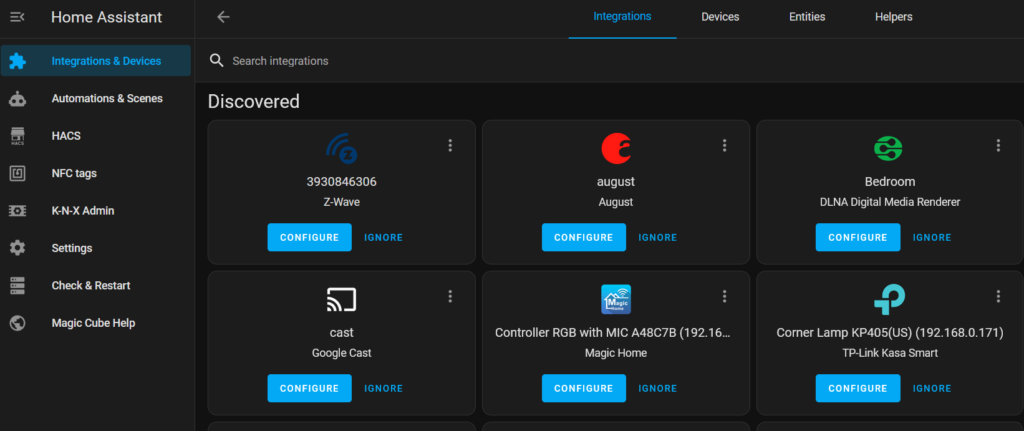
In the Lower Right Hand Side, Click on Add Integration
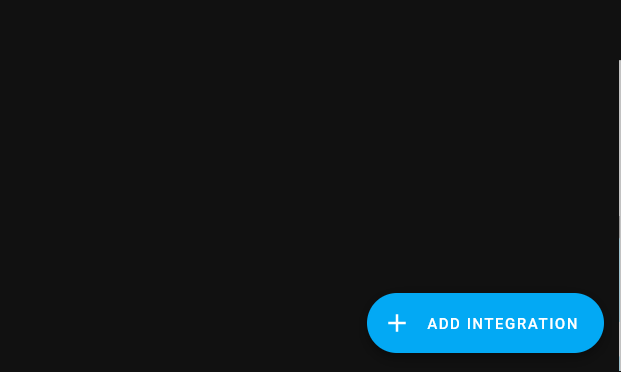
Follow the prompts for each device.
Installation Process
It is recommended that you follow the below installation process in order to ensure you are running the latest version of the [driver].