Sensors Driver Information
| Manufacturer | Innovo |
| Model | See list |
| Driver Name | MagicCubeSensorsPro |
| Driver Version | 23.12.06.00 |
| Document / Driver Revision | Dec 30, 2023 |
| Core Min / Max Tested | 8.7.605/8.8.xx |
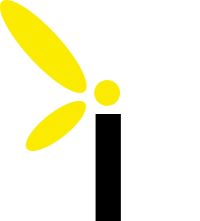
| Manufacturer | Innovo |
| Model | See list |
| Driver Name | MagicCubeSensorsPro |
| Driver Version | 23.12.06.00 |
| Document / Driver Revision | Dec 30, 2023 |
| Core Min / Max Tested | 8.7.605/8.8.xx |
This is a two-way driver to control and get feedback from supported Magic Cube Sensors working through Home Assistant. Use this for Temperature, Humidity, Motion, Illuminance, Air Quality, Power, Energy and Consumption sensors connected to the Magic Cube. The driver supports WiFi, Zigbee, ZWave or Bluetooth sensors from a variety of manufacturers including Aqara, Sonoff, Zooz, GoControls, Aeotec to name a few. The driver also supports a multitude of brands for sensors. The driver will auto detect the capability of each sensor and install the best available traits for each device.
THE FOLLOWING OPTIONS ARE SUPPORTED :
NOTE: If your device is not listed, reach out to support@innovo.net
Installation Process
It is recommended that you follow the below installation process in order to ensure you are running the latest version of the [driver].
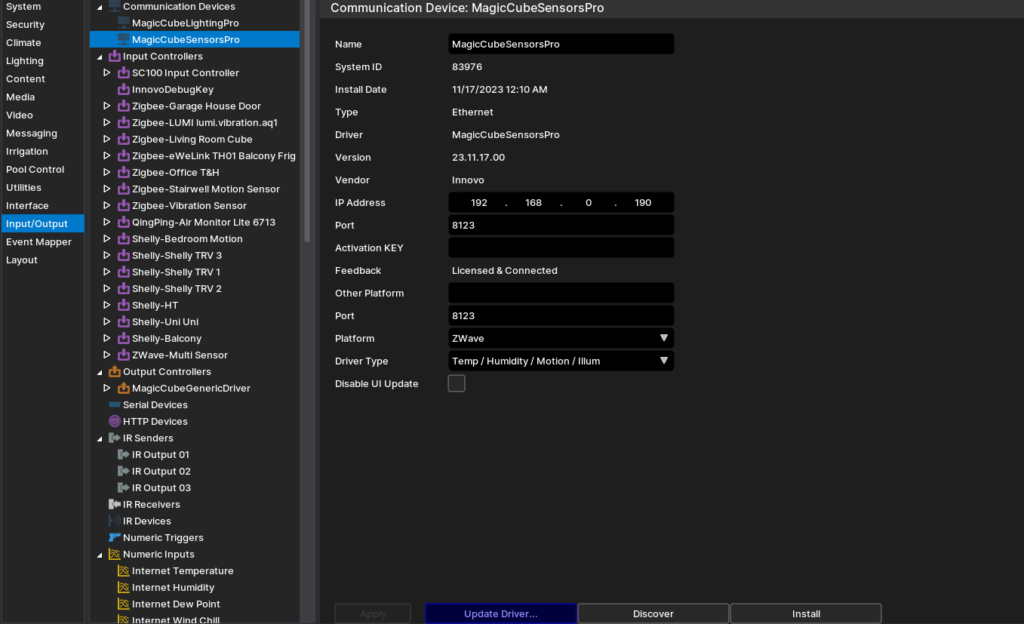
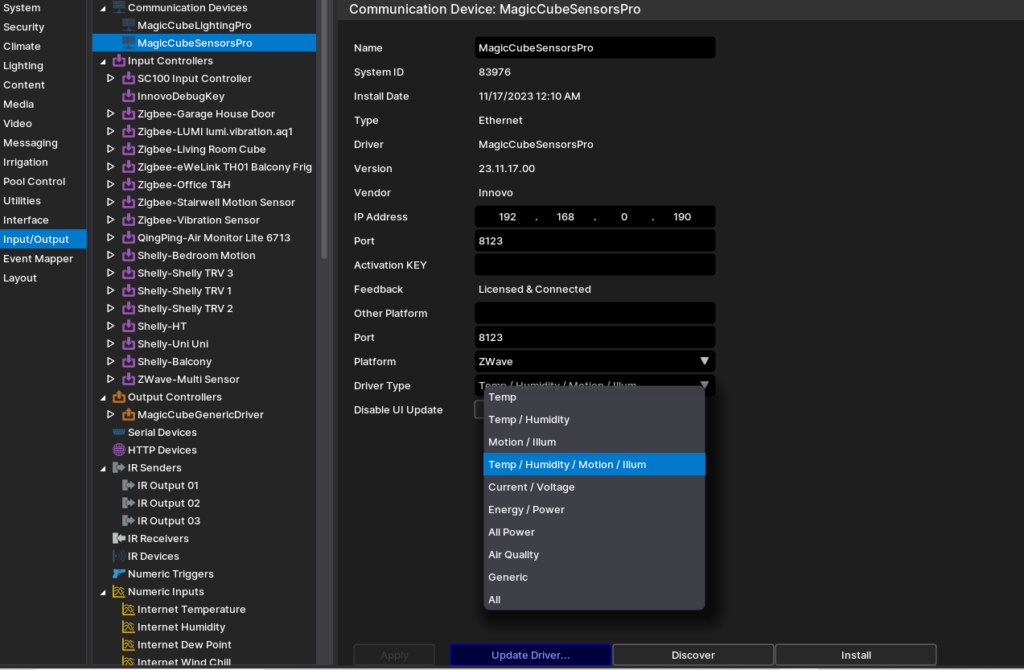
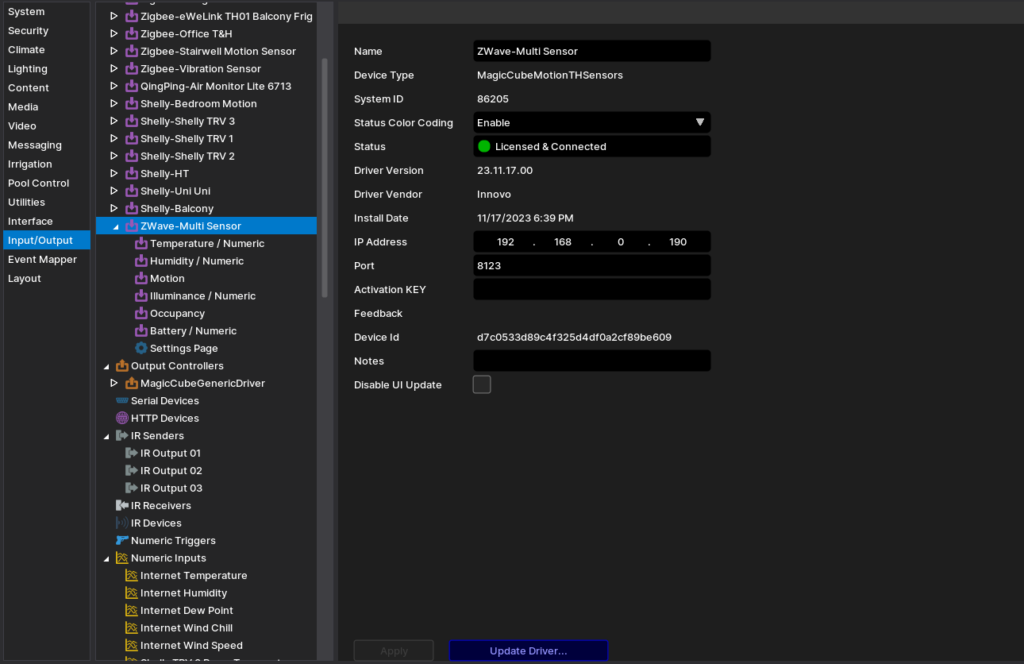
Add an interface to see the values and the states of the sensors from the Custom page.
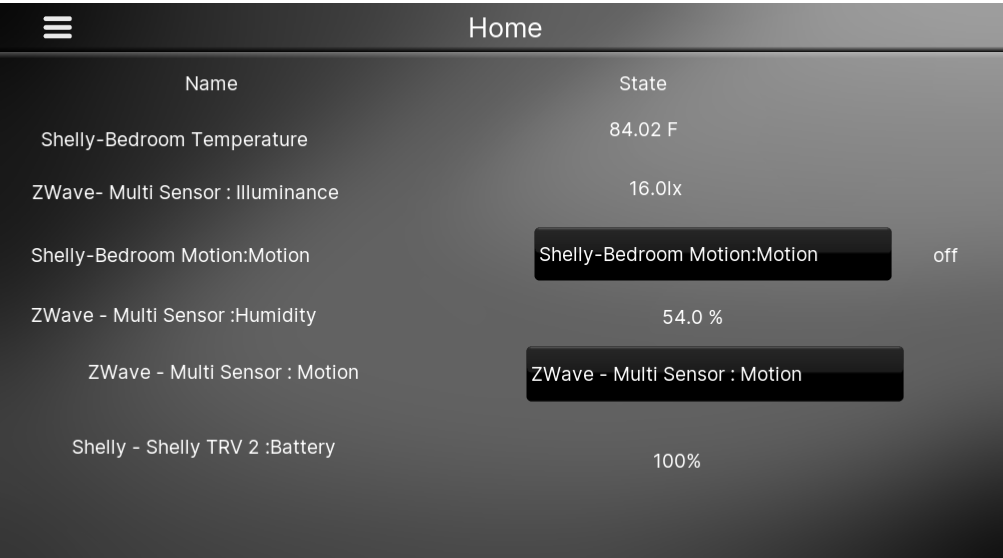
COMMON ISSUES